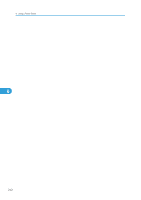Ricoh Aficio SP 9100DN Software Guide - Page 266
When setting the IPv4 address of a printer using DHCP, In other cases, Windows 95/98/Me
 |
View all Ricoh Aficio SP 9100DN manuals
Add to My Manuals
Save this manual to your list of manuals |
Page 266 highlights
7. Special Operations under Windows When setting the IPv4 address of a printer using DHCP Use the printer name on the configuration page as the host name. • For details about printing a configuration page, see p.137 "List/Test Print Menu". In other cases Add the IPv4 address and host name of the network printer to the hosts file on the computer used for printing. Methods of addition vary depending on operating systems. Windows 95/98/Me 1. Copy \WINDOWS\HOSTS.SAM to the same directory and name it "HOSTS" with no extension. 2. Open the "\WINDOWS\HOSTS" file created using memo pad files, for instance. 3. Add an IP address and host name to the hosts file using the following format: 192.168.15.16 host # NP 7 "192.168.15.16" is the IPv4 address, "host" is the printer's host name, and "#NP" is replaced by comments. Insert a space or tab between "192.168.15.16" and "host", between "host" and "#NP" respectively, using one line for this format. 4. Save the file. Windows 2000/XP, Windows Server 2003, Windows NT 4.0 1. Open the hosts file using memo pad files, for instance. The hosts file is in the following folder: \WINNT\SYSTEM32\DRIVERS\ETC\HOSTS "\WINNT" is the directory of the installation destination for Windows 2000/XP, Windows Server 2003, and Windows NT 4.0. 2. Add an IPv4 address and host name to the hosts file using the following format: 192.168.15.16 host # NP "192.168.15.16" is the IPv4 address, "host" is the printer's host name, and "#NP" is replaced by comments. Insert a space or tab between "192.168.15.16" and "host", between "host" and "#NP" respectively, using one line for this format. 3. Save the file. 264