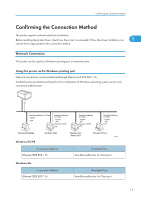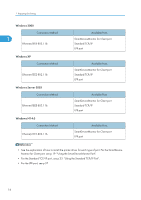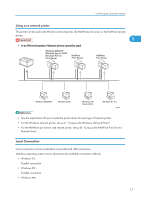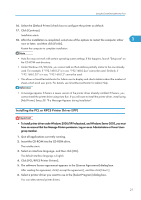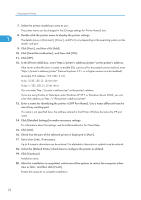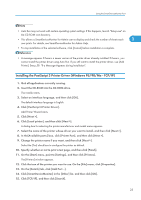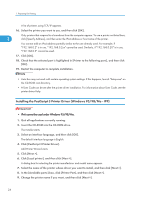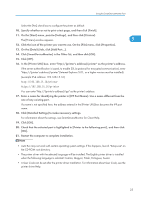Ricoh Aficio SP 9100DN Software Guide - Page 22
Installing the PCL or RPCS Printer Driver (TCP/IP), Click [TCP/IP], and then click [Search].
 |
View all Ricoh Aficio SP 9100DN manuals
Add to My Manuals
Save this manual to your list of manuals |
Page 22 highlights
1. Preparing for Printing • To stop installation of the selected software, click [Cancel] before installation is complete. Installing the PCL or RPCS Printer Driver (TCP/IP) 1 • To install this printer driver under Windows 2000/XP Professional, and Windows Server 2003, you must have an account that has Manage Printers permission. Log on as an Administrators or Power Users group member. 1. Quit all applications currently running. 2. Insert the CD-ROM into the CD-ROM drive. The installer starts. 3. Select an interface language, and then click [OK]. The default interface language is English. 4. Click [PCL/RPCS Printer Drivers]. 5. The software license agreement appears in the [License Agreement] dialog box. After reading the agreement, click [I accept the agreement.], and then click [Next >]. 6. Select the printer driver you want to use in the [Select Program] dialog box. You can select several printer drivers. 7. Click [Next >]. 8. Select the printer model you want to use. The printer name can be changed in the [Change settings for 'Printer Name'] box. 9. Double-click the printer name to display the printer settings. The details shown in [Comment:] , [Driver:], and [Port:] vary depending on the operating system, printer model, and port. 10. Click [Port:], and then click [Add]. 11. Click [SmartDeviceMonitor], and then click [OK]. 12. Click [TCP/IP], and then click [Search]. A list of printers using TCP/IP appears. 13. Select the printer you want to use, and then click [OK]. Only printers that respond to a broadcast from the computer appear. To use a printer not listed here, click [Specify Address], and then enter the IP address or host name of the printer. 14. Check that the port of the selected printer is displayed in [Port:]. 15. Set a User Code, if necessary. Up to 8 numeric characters can be entered. No alphabetic characters or symbols are available. 20