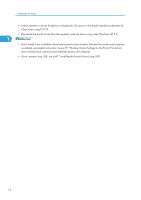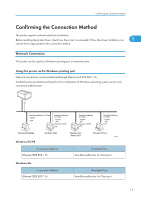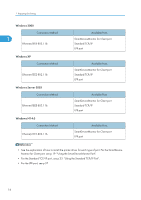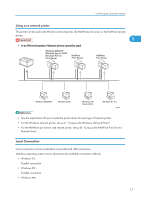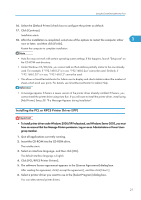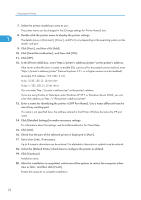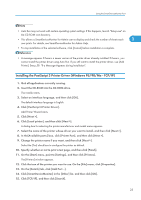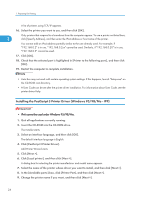Ricoh Aficio SP 9100DN Software Guide - Page 21
Using the SmartDeviceMonitor Port, Installing DeskTopBinder-SmartDeviceMonitor for Client
 |
View all Ricoh Aficio SP 9100DN manuals
Add to My Manuals
Save this manual to your list of manuals |
Page 21 highlights
Using the SmartDeviceMonitor Port Using the SmartDeviceMonitor Port Installing DeskTopBinder-SmartDeviceMonitor for Client 1 • To install SmartDeviceMonitor for Client under Windows 2000/XP Professional, Windows Server 2003, and Windows NT 4.0, you must have an account that has Manage Printers permission. Log on as an Administrator. • Install SmartDeviceMonitor for Client before installing the printer driver when using the SmartDeviceMonitor for Client port. 1. Quit all applications currently running. 2. Insert the CD-ROM into the CD-ROM drive. The installer starts. 3. Select an interface language, and then click [OK]. The default interface language is English. 4. Click [DeskTopBinder-SmartDeviceMonitor for Client]. 5. Select an interface language, and then click [Next>]. The default interface language is English. 6. The message to quit all other applications appears. Quit all applications, and then click [Next >]. 7. Click [Yes] 8. The DeskTopBinder Lite Setup dialog appears, and then click [Next >]. 9. The software license agreement appears in the [License Agreement] dialog box. After read- ing through its contents, click [Yes]. 10. Click [Full install] or [Custom Install]. [Full install] installs all required applications: DeskTopBinder Lite and SmartDeviceMonitor for Client. [Custom Install] installs selected applications. 11. Follow the instructions on the display and click [Next >] to proceed next step. 12. After the installation is completed, select one of the options to restart the computer either now or later, and click [Complete]. Restart the computer to complete installation. • Auto Run may not work with certain operating system settings. If this happens, launch "Setup.exe" on the CD-ROM root directory. 19