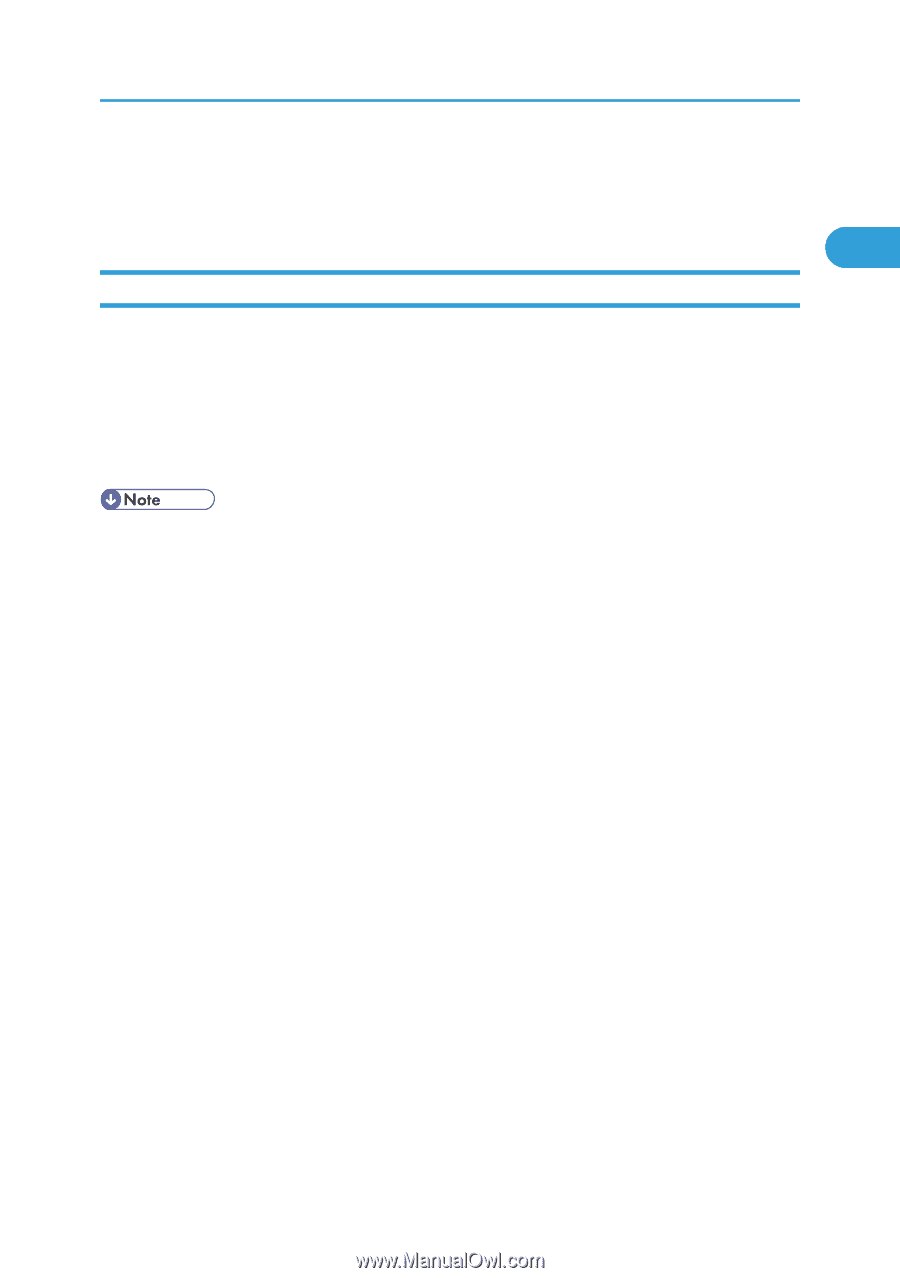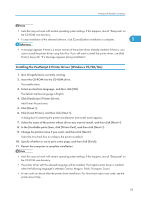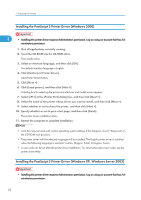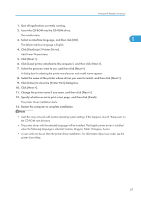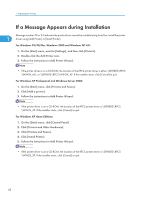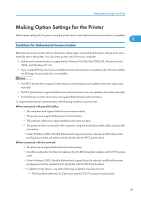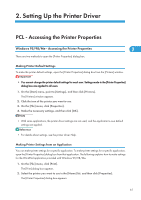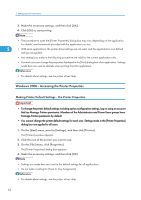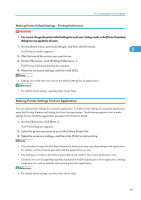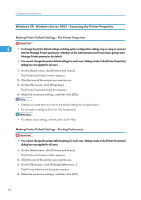Ricoh Aficio SP 9100DN Software Guide - Page 61
Making Option Settings for the Printer, Conditions for Bidirectional Communication
 |
View all Ricoh Aficio SP 9100DN manuals
Add to My Manuals
Save this manual to your list of manuals |
Page 61 highlights
Making Option Settings for the Printer Making Option Settings for the Printer Make option settings for the printer using the printer driver when bidirectional communication is disabled. 1 Conditions for Bidirectional Communication Bidirectional communication allows information about paper size and feed direction settings to be automatically sent to the printer. You can check printer status from your computer. • Bidirectional communication is supported by Windows 95/98/Me/2000/XP, Windows Server 2003, and Windows NT 4.0. • If you use the RPCS printer driver and bidirectional communication is enabled under Windows 2000, the [Change Accessories] tab is unavailable. • The RPCS printer driver supports bidirectional communications and updates the printer status automatically. • The PCL printer driver supports bidirectional communications. You can update printer status manually. • The PostScript 3 printer driver does not support bidirectional communications. To support bidirectional communication, the following conditions must be met: When connected with parallel cables • The computer must support bidirectional communication. • The printer must support bidirectional communication. • The interface cable must support bidirectional communication. • The printer must be connected to the computer using the standard parallel cables and parallel connectors. • Under Windows 2000, [Enable bidirectional support] must be selected, and [Enable printer pooling] must not be selected on the [port] tab with the RPCS printer driver. When connected with the network • The printer must support bidirectional communication. • SmartDeviceMonitor for Client included on the CD-ROM must be installed, and TCP/IP must be used. • Under Windows 2000, [Enable bidirectional support] must be selected, and [Enable printer pooling] must not be selected on the [port] tab with the RPCS printer driver. • In addition to the above, one of the following conditions must also be met: • The SmartDeviceMonitor for Client port and the TCP/IP protocol must be used. 59