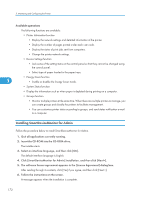Ricoh Aficio SP 9100DN Software Guide - Page 174
Installing SmartDeviceMonitor for Admin, Energy Saver function
 |
View all Ricoh Aficio SP 9100DN manuals
Add to My Manuals
Save this manual to your list of manuals |
Page 174 highlights
5. Monitoring and Configuring the Printer Available operations The following functions are available: • Printer Information function • Display the network settings and detailed information of the printer. • Display the number of pages printed under each user code. • Display the status of print jobs sent from computers. • Change the printer network settings. • Device Settings function • Lock some of the setting items on the control panel so that they cannot be changed using the control panel. • Select type of paper loaded in the paper trays. • Energy Saver function 5 • Enable or disable the Energy Saver mode. • System Status function • Display the information such as when paper is depleted during printing on a computer. • Groups function • Monitor multiple printers at the same time. When there are multiple printers to manage, you can create groups and classify the printers to facilitate management. • You can customize printer status according to groups, and send status notification e-mail to a computer. Installing SmartDeviceMonitor for Admin Follow the procedure below to install SmartDeviceMonitor for Admin. 1. Quit all applications currently running. 2. Insert the CD-ROM into the CD-ROM drive. The installer starts. 3. Select an interface language, and then click [OK]. The default interface language is English. 4. Click [SmartDeviceMonitor for Admin] installation, and then click [Next>]. 5. The software license agreement appears in the [License Agreement] dialog box. After reading through its contents, click [Yes] if you agree, and then click [Next >]. 6. Follow the instructions on the screen. A message appears when the installation is complete. 172