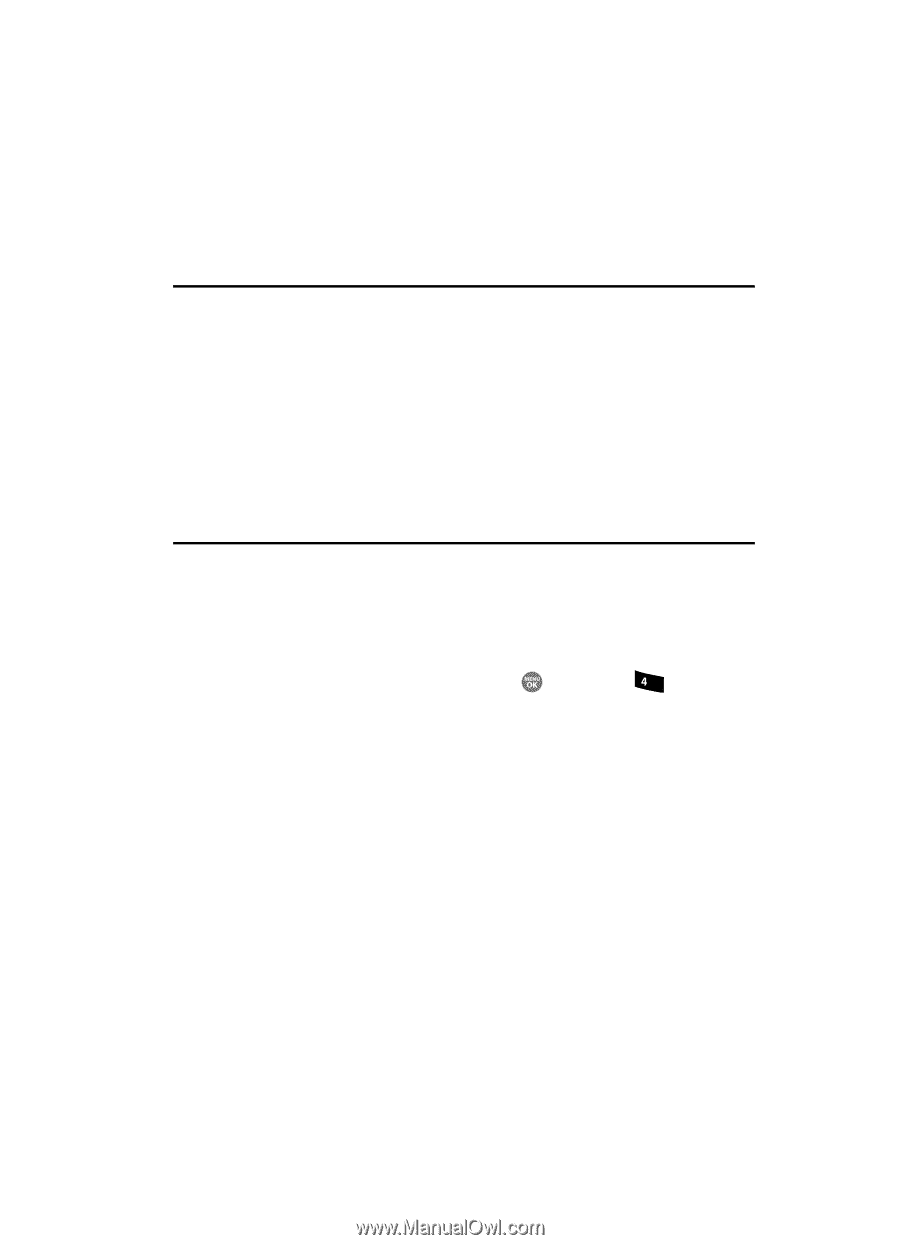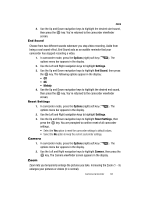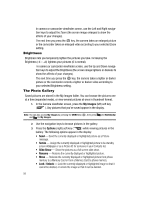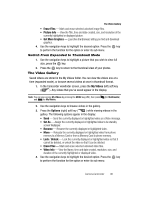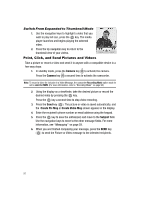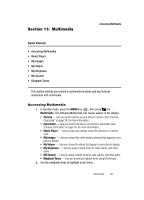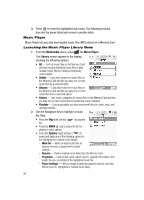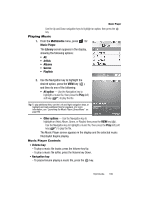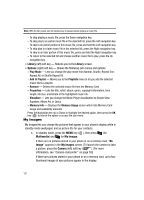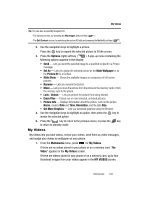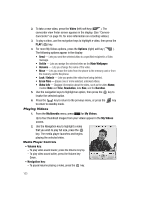Samsung SCH R500 User Manual (ENGLISH) - Page 101
Multimedia, Accessing Multimedia, Topics Covered, Multimedia, Camera, Camcorder
 |
View all Samsung SCH R500 manuals
Add to My Manuals
Save this manual to your list of manuals |
Page 101 highlights
Section 11: Multimedia Accessing Multimedia Topics Covered • Accessing Multimedia • Music Player • My Images • My Videos • My Ringtones • My Sounds • Ringback Tones This section outlines your phone's multimedia functions and key features associated with multimedia. Accessing Multimedia 1. In standby mode, press the MENU key ( ), then press for ghi Multimedia. The following Multimedia sub-menus appear in the display: • Camera - Lets you launch and set up your phone's camera. (See "CameraCamcorder" on page 76. for more information.) • Camcorder - Lets you launch and set up your phone's camcorder. (See "Camera-Camcorder" on page 76. for more information.) • Music Player - Lets you play and manage music files stored on a memory card. • My Images - Lets you choose the multi-media or pictures that appear in your phone's display. • My Videos - Lets you choose the videos that appear in your phone's display. • My Ringtones - Lets you assign melody tones for calls, alarms, and other alerts. • My Sounds - Lets you assign melody tones for calls, alarms, and other alerts. • Ringback Tones - Lets you download ringback tones using the Browser. 2. Use the navigation keys to highlight a sub-menu. Multimedia 98