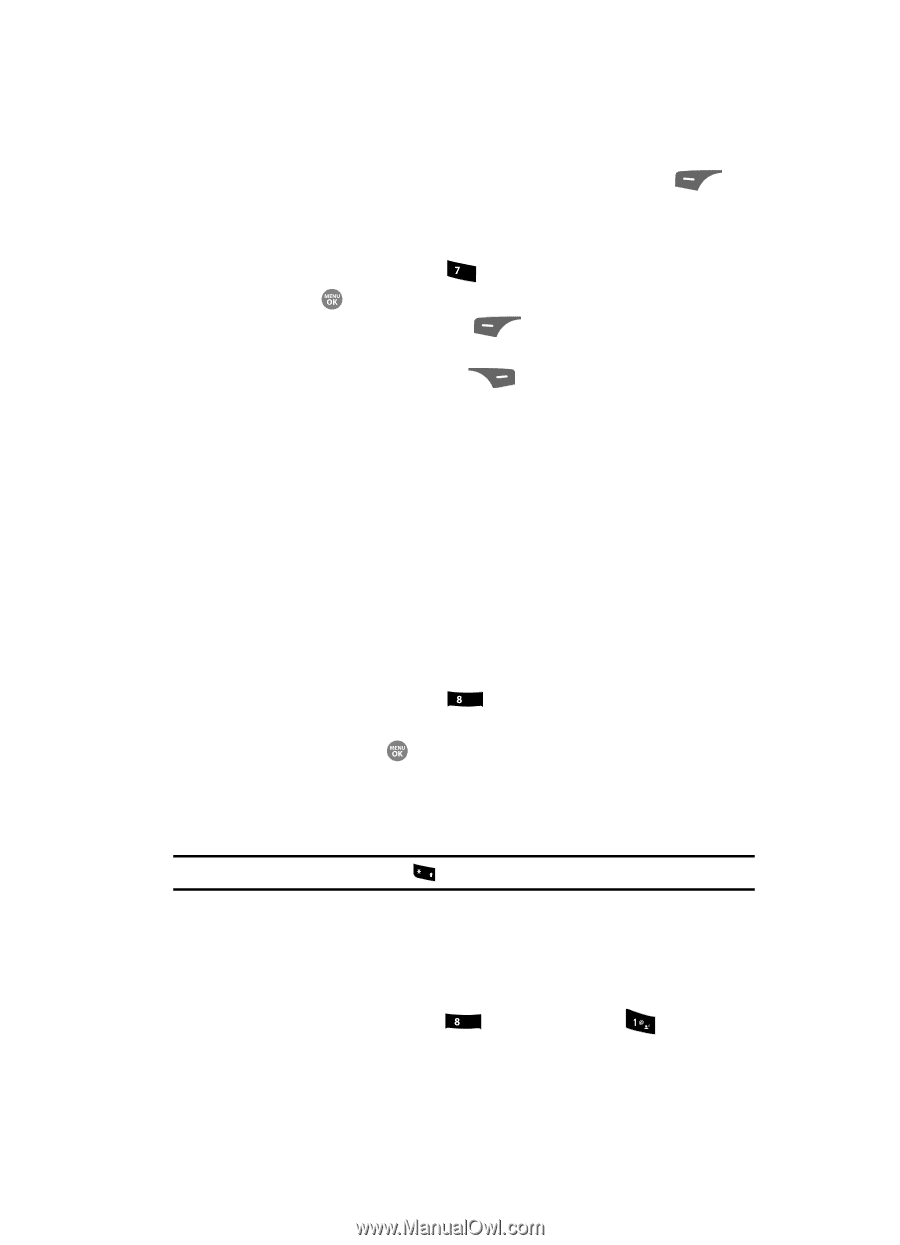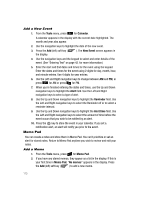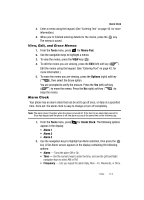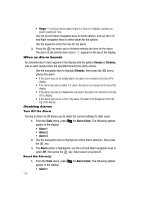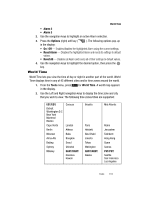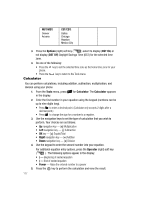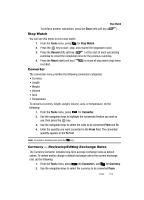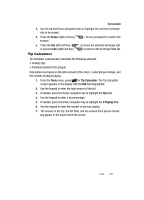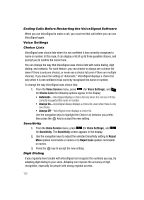Samsung SCH R500 User Manual (ENGLISH) - Page 121
Stop Watch, Converter, Currency - Reviewing/Editing Exchange Rates
 |
View all Samsung SCH R500 manuals
Add to My Manuals
Save this manual to your list of manuals |
Page 121 highlights
Stop Watch To perform another calculation, press the Clear (left) soft key ( ). Stop Watch You can use this menu to set a stop watch. 1. From the Tools menu, press pqrs for Stop Watch. 2. Press the key to start, stop, and resume the stopwatch count. 3. Press the Record (left) soft key ( ) at the start of each succeeding event/lap to record the completion time for the previous event/lap. 4. Press the Reset (right) soft key ( recorded. ) to erase all stop watch (lap) times Converter The conversion menu provides the following conversion categories: • Currency • Length • Weight • Volume • Area • Temperature To convert a currency, length, weight, volume, area, or temperature, do the following: 1. From the Tools menu, press tuv for Converter. 2. Use the navigation keys to highlight the conversion feature you wish to use, then press the key. 3. Use the navigation keys to select the units to be converted From and To. 4. Enter the quantity you want converted in the From field. The converted quantity appears in the To field. Note: To include a decimal point, press the + key. Currency - Reviewing/Editing Exchange Rates The Currency Converter includes long-term average exchange rates as default values. To review and/or change a default exchange rate to the current exchange rate, do the following: 1. From the Tools menu, press tuv (for Converter), and for Currency. 2. Use the navigation keys to select the currency to be converted From. Tools 118