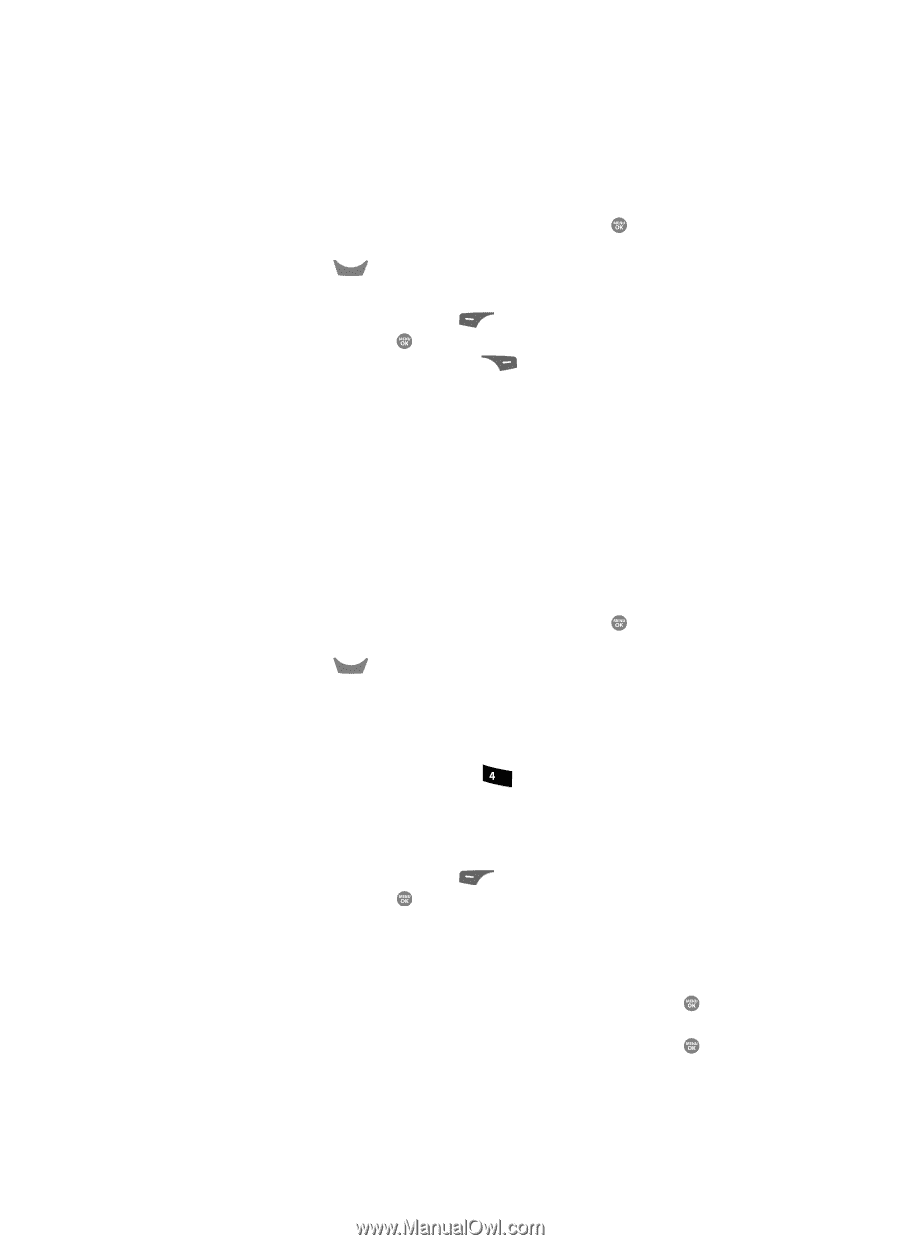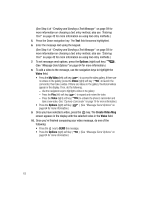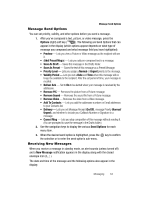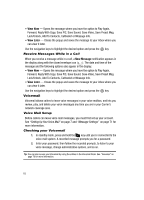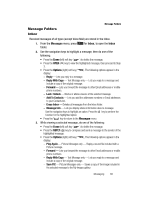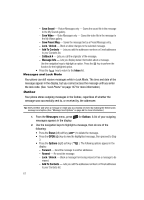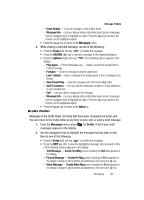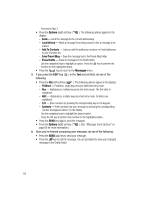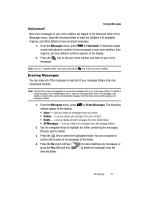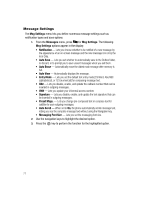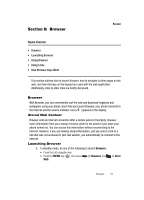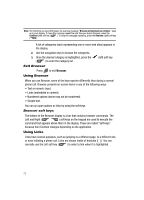Samsung SCH R500 User Manual (ENGLISH) - Page 71
Drafts Folder
 |
View all Samsung SCH R500 manuals
Add to My Manuals
Save this manual to your list of manuals |
Page 71 highlights
Message Folders - Erase Outbox - Erase all messages in the Outbox folder. - Message Info - Lets you display status information about picture messages. Use the navigation keys to highlight an option. Press the key to perform the function for the highlighted option. • Press the CLR key to return to the Messages menu. 3. While viewing a selected message, do one of the following: • Press the Erase (left) soft key ( ) to delete the message. • Press the RESEND ( ) key to resend a message to the original addressee. • Press the Options (right) soft key ( display: ), The following options appear in the - Play Again - Picture Messages only - Replay a sound file included with a Picture message. - Forward - Send the message to another addressee. - Lock / Unlock - Block a message from being erased or free a message to be erased. - Save Preset Msg - Save the message text in the Preset Msg folder. - Add To Contacts - Lets you add the addressee numbers or Email addresses to your Contacts list. - Call - Lets you call the recipient of the message. - Message Info - Lets you display status information about picture messages. Use the navigation keys to highlight an option. Press the key to perform the function for the highlighted option. • Press the CLR key to return to the Inbox list. Drafts Folder Messages in the Drafts folder are those that have been composed but never sent. You can return to the Drafts folder at any time to view, edit, or send a draft message. 1. From the Messages menu, press ghi for Drafts. A list of your draft messages appears in the display. 2. Use the navigation keys to highlight the message that you wish to edit, then do one of the following: • Press the Erase (left) soft key ( ) to delete the message. • Press the EDIT key ( ) to view the highlighted message, then proceed to One of the following screens appears in the display: - Text Message - Create Text Msg screen showing the Text field appears in the display. - Picture Message - Create Pic Msg screen showing the To list appears in the display. Change or add numbers and addresses, then press the key. - Video Message - Create Video Msg screen showing the To list appears in the display. Change or add numbers and addresses, then press the key. Messaging 68