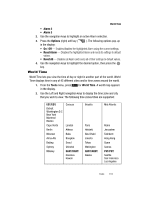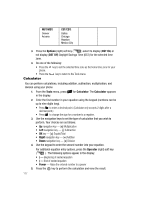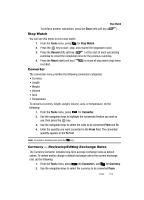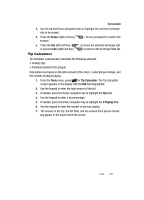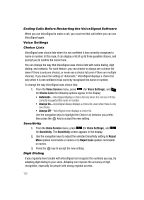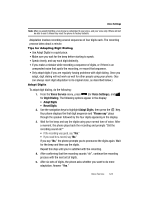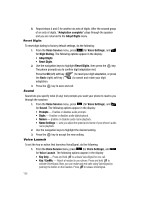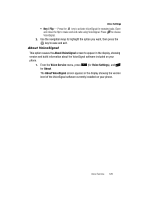Samsung SCH R500 User Manual (ENGLISH) - Page 124
Voice Service, Launching Voice Service, Voice Commands, Topics Covered, Voice, Service
 |
View all Samsung SCH R500 manuals
Add to My Manuals
Save this manual to your list of manuals |
Page 124 highlights
Section 13: Voice Service Topics Covered • Launching Voice Service • Voice Commands • Voice Settings This section explains how to use your phone's digital assistant functionality to schedule events, set reminders, create a "to do" list, perform calculations, and more. Launching Voice Service VoiceSignal is state-of-the-art voice recognition software for your mobile phone that lets you dial numbers, lookup contact information, and open applications using your voice. To access your phone's voice settings, do the following: 1. In standby mode, press the MENU key ( ), then press tuv for Voice Service. The following options appear in the display: • Voice Commands-Lets you place calls, access your Contacts List, review your appointments, and more by speaking commands into your phone. Also see "Making a Call - Voice Dialing" on page 23 and "Voice Method" on page 50 for more information. • Voice Settings-Lets you tailor VoiceSignal to better respond to your voice and your phone use preferences. 2. Use the navigation keys to highlight the desired sub-menu, then press . Voice Commands To start VoiceSignal, do one of the following: • In standby mode, press the key. "Say a Command" appears in the display and is pronounced through the earpiece, followed by a list of available commands. • From the Voice Service menu, press for Voice Commands. 121