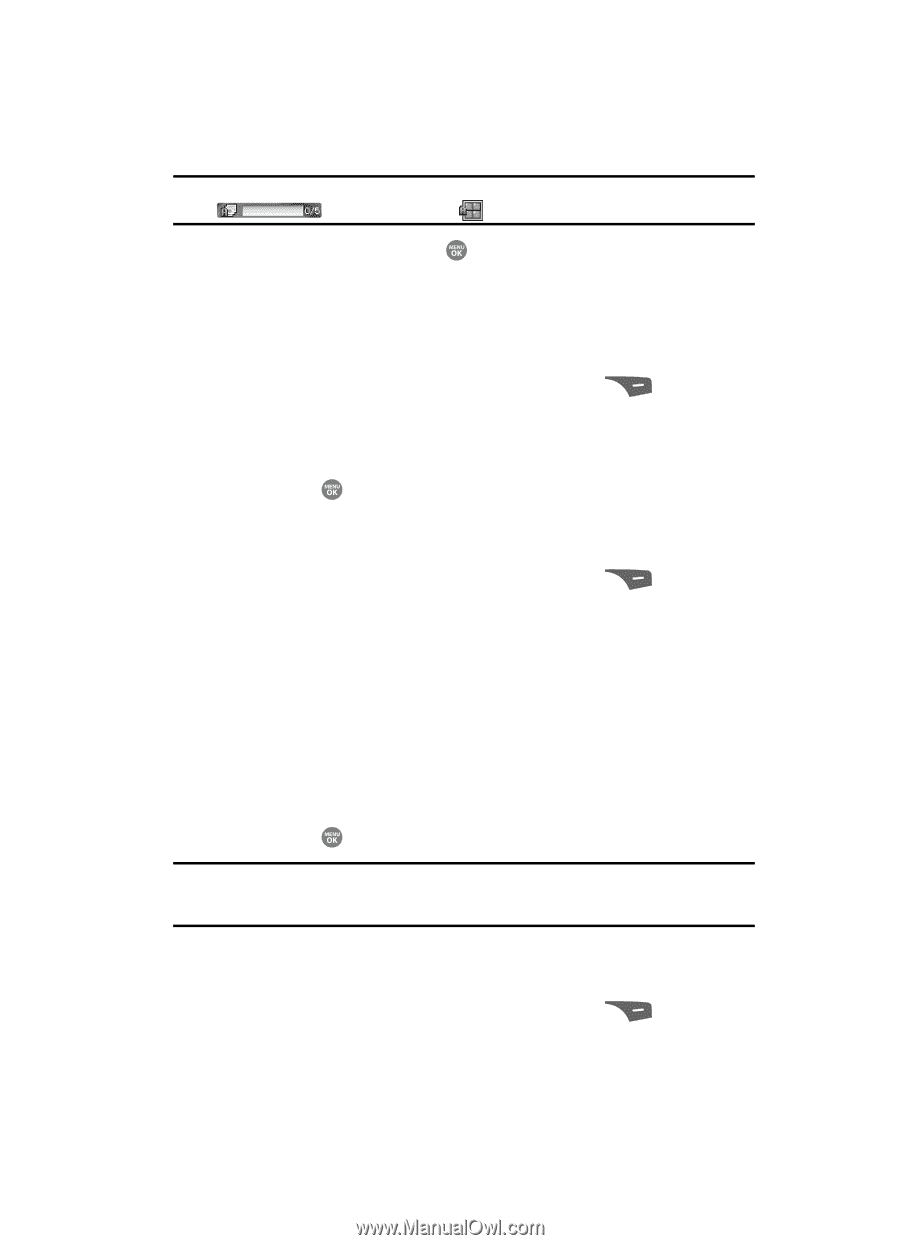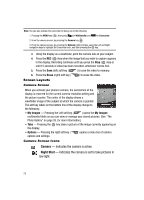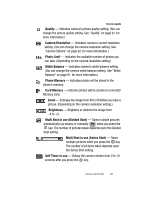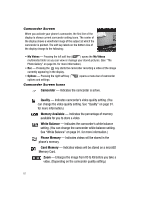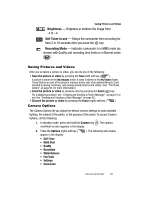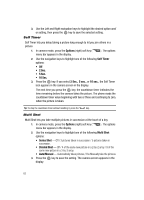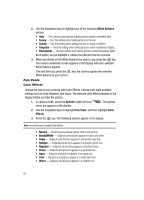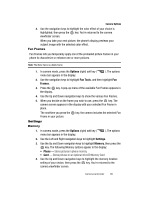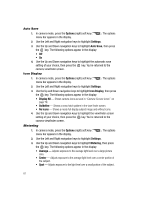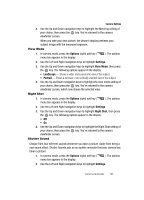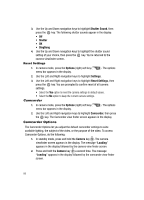Samsung SCH R500 User Manual (ENGLISH) - Page 87
Quality, Resolution, White Balance
 |
View all Samsung SCH R500 manuals
Add to My Manuals
Save this manual to your list of manuals |
Page 87 highlights
Camera Options Note: When a Multi Shot option is set to a value other than Off, either a Series Shot progress bar ( ) or a Divided Shot icon ( ) appears in the viewfinder screen. The next time you press the key, the camera takes several pictures in rapid succession. Quality You can affect how much your photo is compressed, thereby reducing it's overall size (not to be confused with resolution). 1. In camera mode, press the Options (right) soft key ( menu bar appears in the display. ). The options 2. Use the navigation keys to highlight one of the Quality options: Fine, Normal, or Economy. 3. Press the key. You're returned to the camera viewfinder screen. Resolution Change the size (in bytes) of your pictures using the Resolution setting. 1. In camera mode, press the Options (right) soft key ( menu bar appears in the display. ). The options 2. Use the navigation keys to highlight one of the following Resolution options: • 1280 X 960 (pixels) • 640 X 480 (pixels) • 320 X 240 (pixels) • 176 X 144 (pixels) • 160 X 120 (pixels) • Picture ID - lets you take pictures the correct size and resolution for Contacts list picture IDs. 3. Press the key. You're returned to the camera viewfinder screen. Note: The Resolution setting affects zoom capabilities. When Resolution is set to 1280 X 960, zoom is not available. When Resolution is set to any value lower than 1280 X 960, zoom settings 1 - 9 are available. White Balance White Balance allows you to adjust picture quality according to available light. 1. In camera mode, press the Options (right) soft key ( menu bar appears in the display. ). The options Camera-Camcorder 84