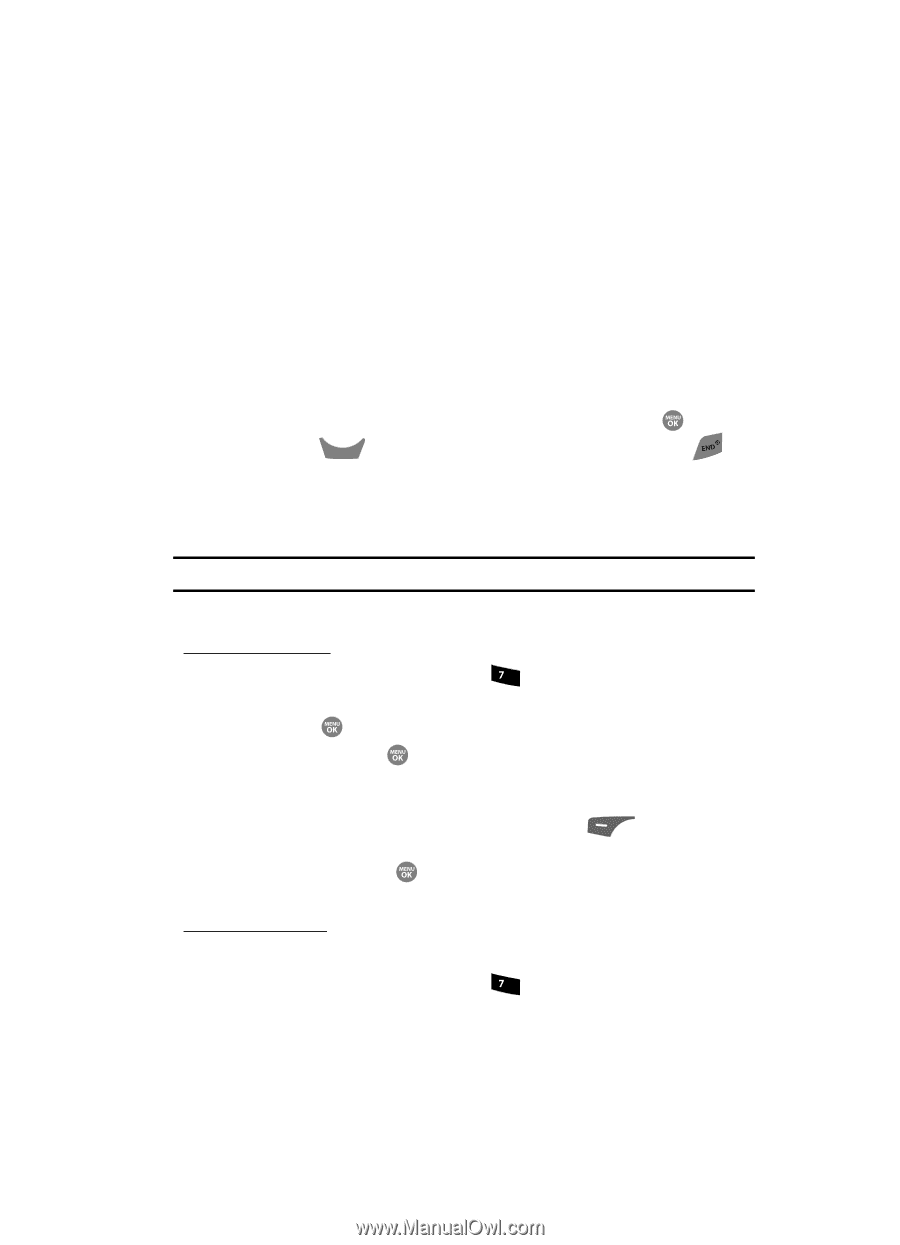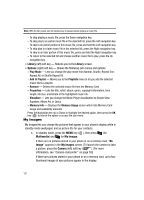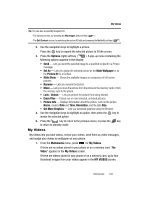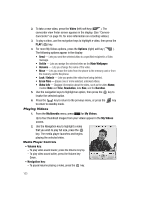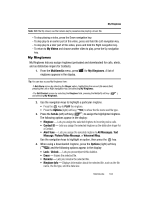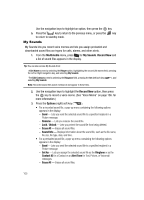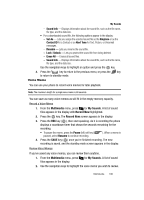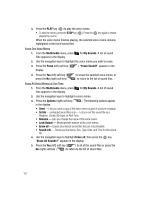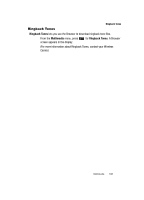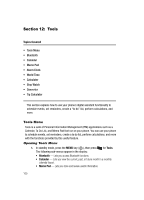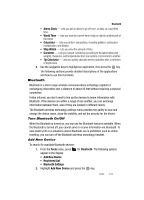Samsung SCH R500 User Manual (ENGLISH) - Page 109
Voice Memo, Sound Info, Set As, Ringtone, Contact ID, Alert Tone, Rename, Unlock, Erase All
 |
View all Samsung SCH R500 manuals
Add to My Manuals
Save this manual to your list of manuals |
Page 109 highlights
My Sounds - Sound Info - Displays information about the sound file, such as the file name, file type, and the data size. • For a downloaded sound file, the following options appear in the display: - Set As - Lets you assign the selected sound file as the Ringtone or as the Contact ID for a Contact or an Alert Tone for Text, Picture, or Voicemail messages. - Rename - Lets you rename the sound file. - Lock / Unlock - Lets you protect the sound file from being deleted. - Erase All - Erases all sound files. - Sound Info - Displays information about the sound file, such as the file name, file type, and the data size. Use the navigation keys to highlight an option and press the key. 4. Press the CLR key to return to the previous menu, or press the key to return to standby mode. Voice Memo You can use your phone to record voice memos for later playback. Note: The maximum length for a single voice memo is 60 seconds. You can save as many voice memos as will fit in the empty memory capacity. Record a Voice Memo 1. From the Multimedia menu, press pqrs for My Sounds. A list of sound files appears in the display with Record New highlighted. 2. Press the key. The Record New screen appears in the display. 3. Press the REC key ( ), then start speaking. As it is recording the phone displays a countdown timer that shows the seconds remaining for the recording. • To pause the memo, press the Pause (left) soft key ( paused, select Resume to continue recording. ). When a memo is 4. Press the SAVE key ( ) once you're finished recording. The new recording is saved, and the standby mode screen appears in the display. Review Voice Memos If you've saved any voice memos, you can review them anytime. 1. From the Multimedia menu, press pqrs for My Sounds. A list of sound files appears in the display. 2. Use the navigation keys to highlight the voice memo you wish to review. Multimedia 106