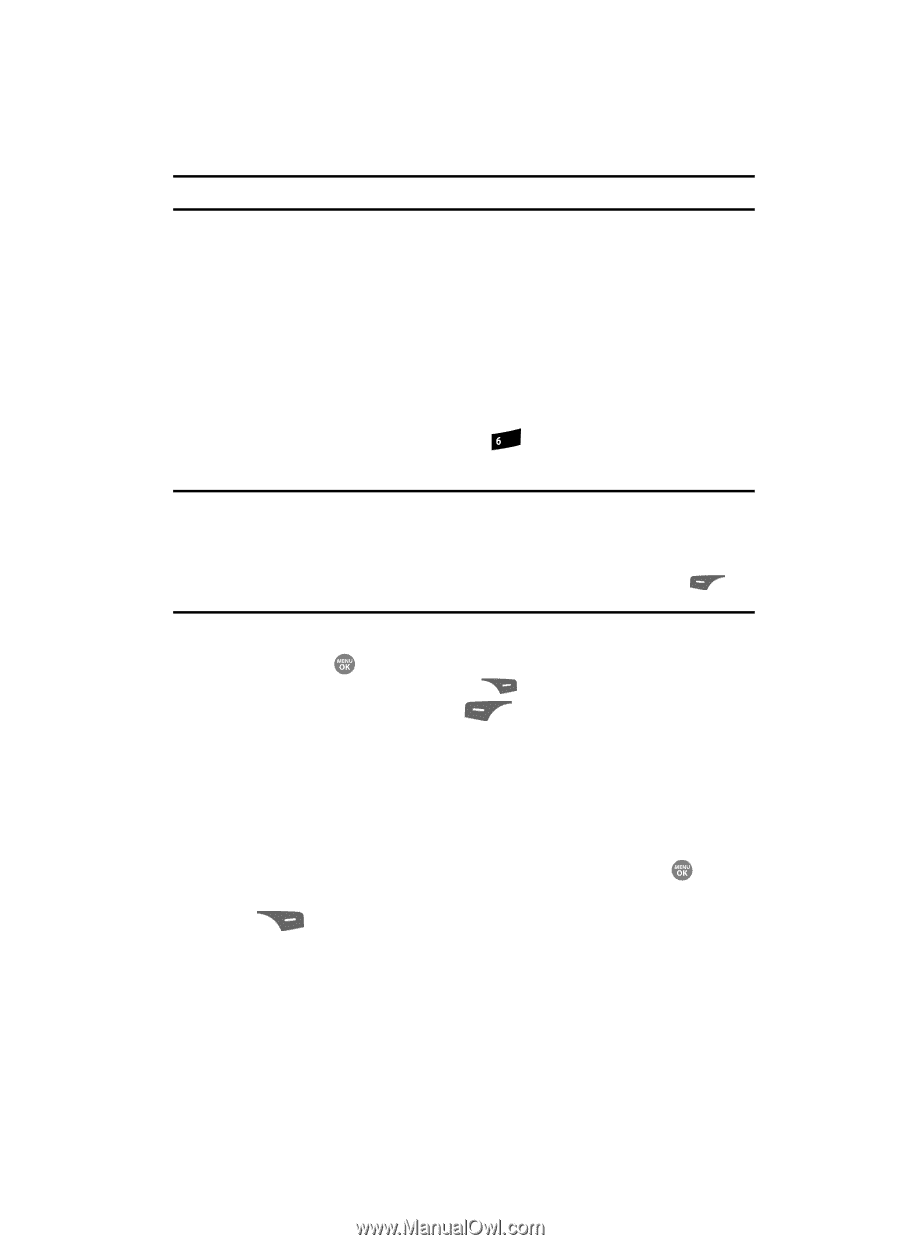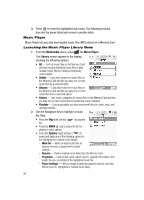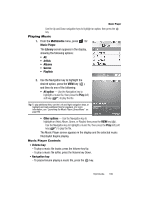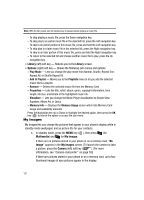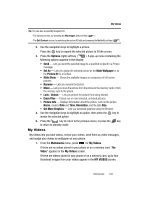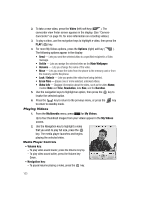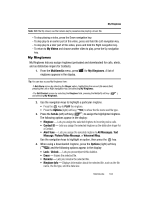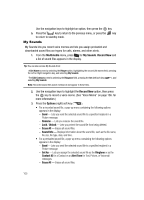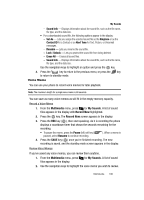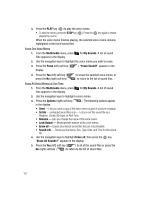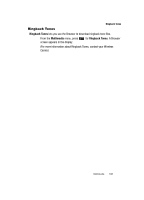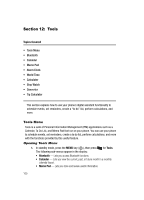Samsung SCH R500 User Manual (ENGLISH) - Page 107
My Ringtones, Alert Tone
 |
View all Samsung SCH R500 manuals
Add to My Manuals
Save this manual to your list of manuals |
Page 107 highlights
My Ringtones Note: With the flip closed, use the Camera key to pause/resume playing a music file. - To stop playing a video, press the Down navigation key. - To skip play to an earlier part of this video, press and hold the Left navigation key. - To skip play to a later part of this video, press and hold the Right navigation key. - To return to My Videos and choose another video to play, press the Up navigation key. My Ringtones My Ringtones lets you assign ringtones (preloaded and downloaded) for calls, alerts, and as distinctive ringers for Contacts. 1. From the Multimedia menu, press mno for My Ringtones. A list of ringtones appears in the display. Tip: You can also access My Ringtones from: -A Set Alarm screen by selecting the Ringer option, highlighting the second (file name) field, pressing the Left or Right navigation key, and selecting My Ringtones. -The Edit Contact screen by selecting the Ringtone field, pressing the Set (left) soft key ( ), and selecting My Ringtones. 2. Use the navigation keys to highlight a particular ringtone. • Press the key to PLAY the ringtone. • Press the Options (right) soft key ( ) to show the file name and file type. 3. Press the Set As (left) soft key ( ) to assign the highlighted ringtone. The following options appear in the display: • Ringtone - Lets you assign the selected ringtone to incoming voice calls. • Contact ID - Lets you assign the selected ringtone as the distinctive ringer for a Contact. • Alert Tone - Lets you assign the selected ringtone to All Messages, Text Message, Picture/Video Message, or Voicemail Msg. Use the navigation keys to highlight an option, then press the key. 4. When using a downloaded ringtone, press the Options (right) soft key ( ) and the following options appear in the display: • Lock / Unlock - Lets you prevent/permit file deletion. • Erase - Erases the selected file. • Rename - Lets you rename the selected file. • Ringtone Info - Displays information about the selected file, such as the file name, the file type, and the data size. Multimedia 104