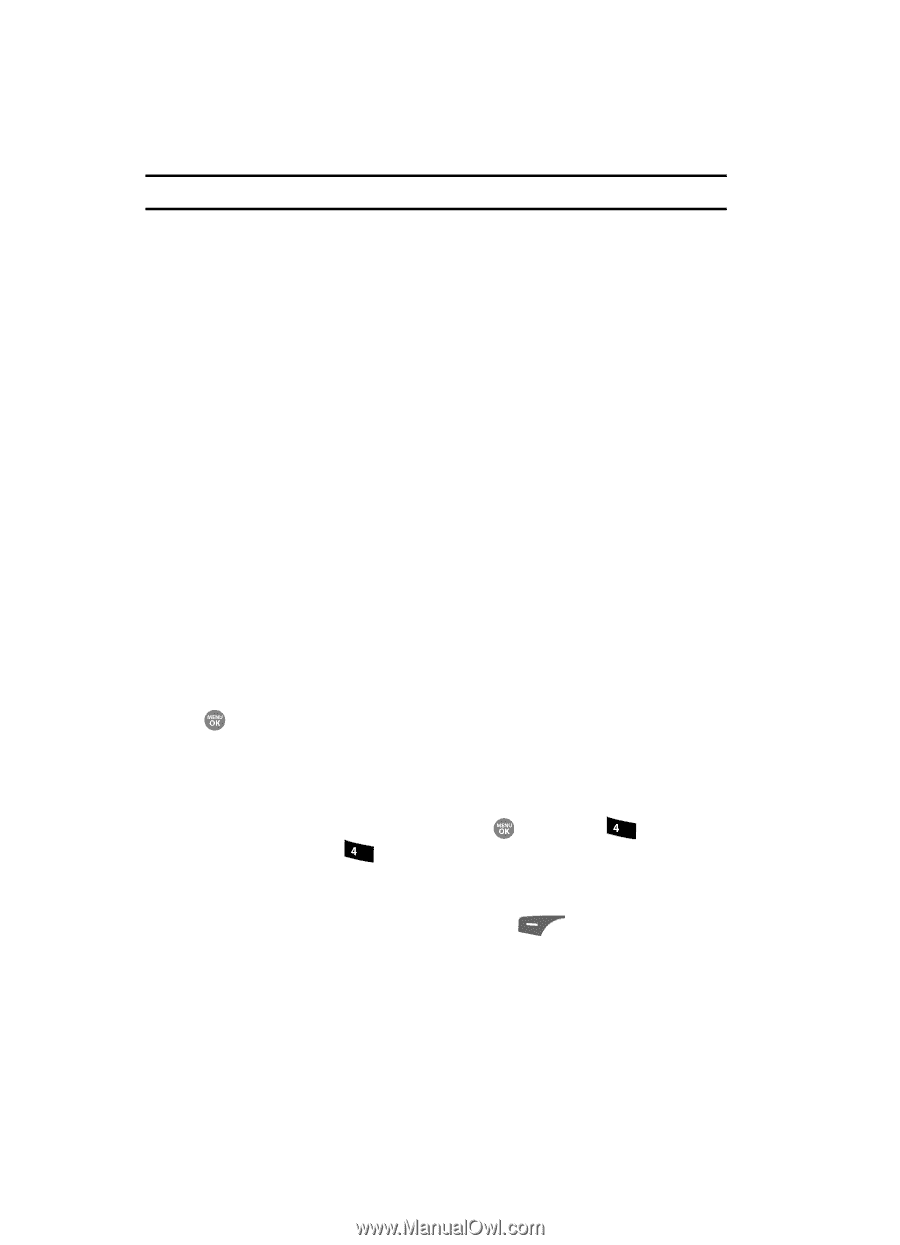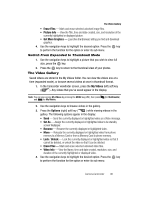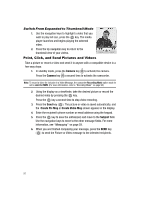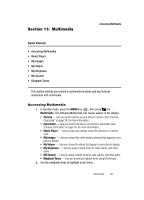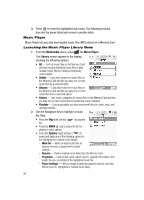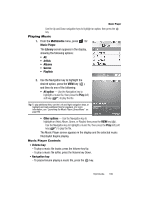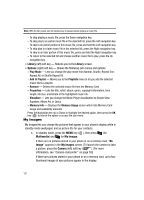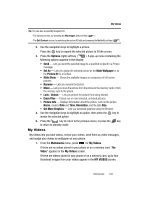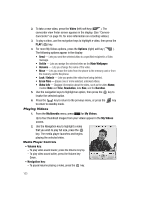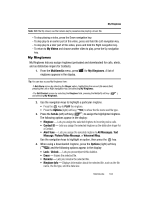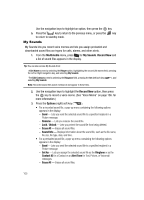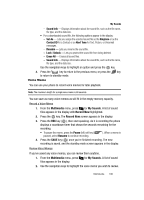Samsung SCH R500 User Manual (ENGLISH) - Page 104
My Images, Play Mode, Add to Playlist, Playlists, Remove, Properties, Visualizer, Memory Info
 |
View all Samsung SCH R500 manuals
Add to My Manuals
Save this manual to your list of manuals |
Page 104 highlights
Note: With the flip closed, use the Camera key to pause/resume playing a music file. - To stop playing a music file, press the Down navigation key. - To skip play to an earlier music file in the selected list, press the Left navigation key. To skip to an earlier portion of this music file, press and hold the Left navigation key. - To skip play to a later music file in the selected list, press the Right navigation key. To skip to an later portion of this music file, press and hold the Right navigation key. - To return to the selected list and choose another music file to play, press the Up navigation key. • Library (left) soft key - Returns you to the Library screen. • Options (right) soft key - Shows the following sub-menus and options: - Play Mode - Lets you change the play mode from Normal, Shuffle, Repeat One, Repeat All, or Shuffle Repeat All. - Add to Playlist - Moves you to the Playlists menu to let you add the selected music file to a playlist. - Remove - Deletes the selected music file from the Memory Card - Properties - Lists the title, artist, album, genre, copyright information, time length, file size, and bitrate of the highlighted music file. - Visualizer - Lets you change the Music Player visualization to Simple View, Equalizer, Album Art, or Lyrics. - Memory Info - Displays the Memory Usage screen which lists Memory Card usage and availability amounts. Press the Navigation key Up or Down to highlight the desired option, then press the OK key ( ) to launch the option or access the sub-menu. My Images My Images lets you choose the pictures that appear in your phone's display while in standby mode (wallpaper) and as picture IDs for your contacts. 1. In standby mode, press the MENU key ( ), then press ghi (for Multimedia) and ghi for My Images. If there are no pictures stored in your phone or on a memory card, "No Image" appears in the My Images screen. [To launch the camera to take a picture, press the Camera (left) soft key ( ). (For more information, see "Camera-Camcorder" on page 76)] If there are pictures stored in your phone or on a memory card, up to four thumbnail images of your pictures appear in the display. 101