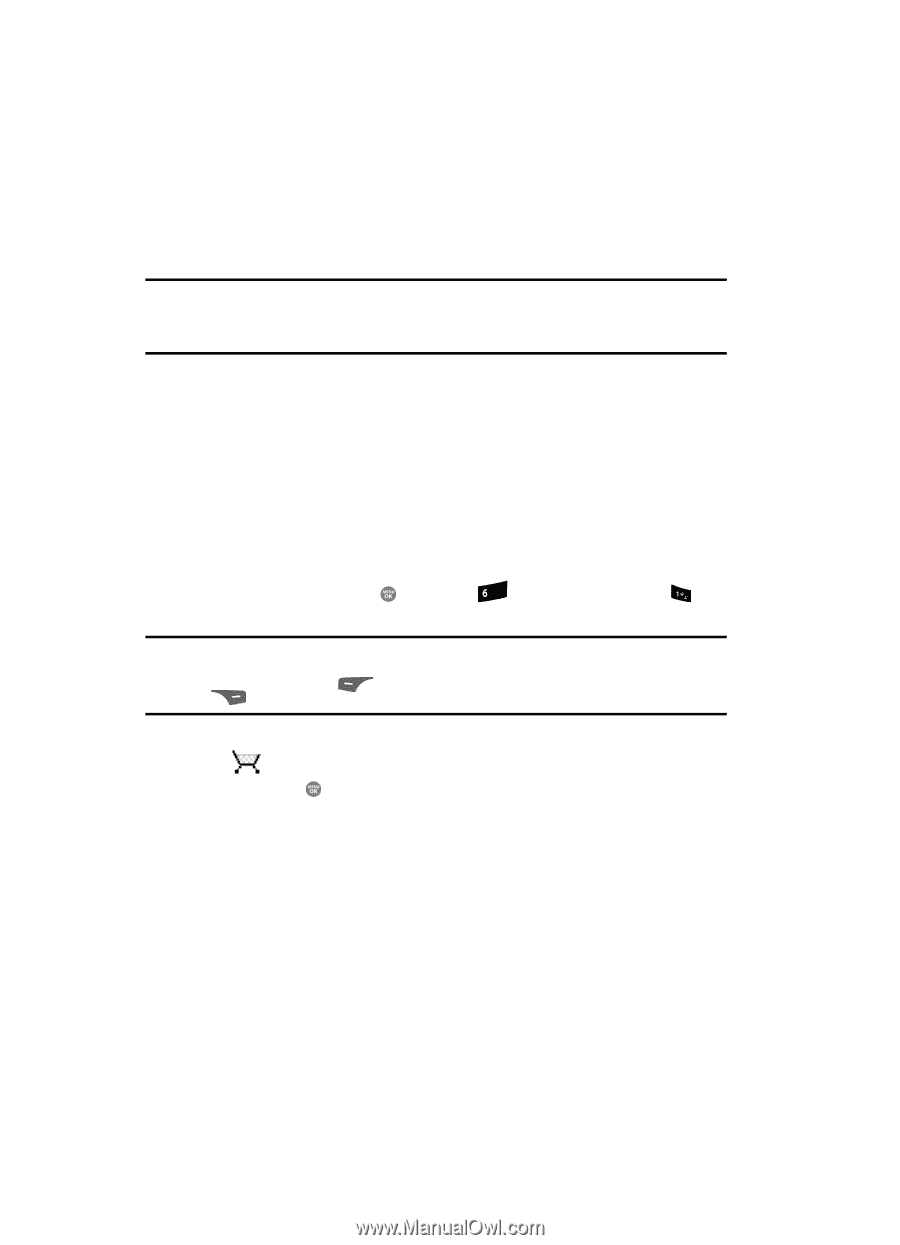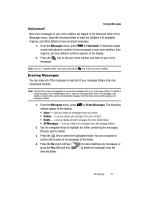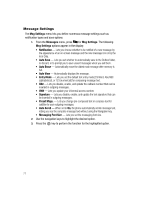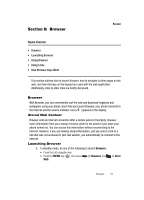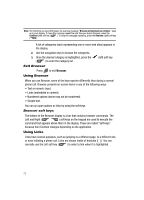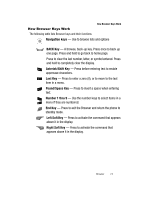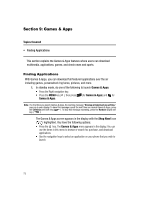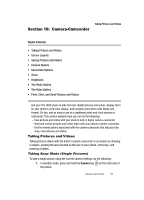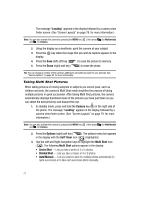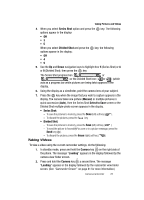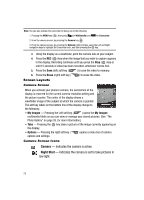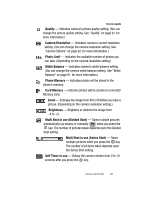Samsung SCH R500 User Manual (ENGLISH) - Page 78
Games & Apps, Finding Applications, Topics Covered, Games & Apps, Shop Now
 |
View all Samsung SCH R500 manuals
Add to My Manuals
Save this manual to your list of manuals |
Page 78 highlights
Section 9: Games & Apps Topics Covered • Finding Applications This section explains the Games & Apps features where users can download multimedia, applications, games, and check news and sports. Finding Applications With Games & Apps, you can download full featured applications over the air including games, personalized ring tones, pictures, and more. 1. In standby mode, do one of the following to launch Games & Apps: • Press the Right navigation key. • Press the MENU key ( ), then press mno (for Games & Apps) and for Games & Apps. Note: The first time you launch Games & Apps, the warning message "Browse & Download use airtime." pops up in your display. To have this message repeat the next time you launch Games & Apps, press the Continue (left) soft key ( ). To stop this message repeating, press the Remove (right) soft key ( ). The Games & Apps screen appears in the display with the Shop Now! icon ( ) highlighted. You have the following options: • Press the key. The Games & Apps menu appears in the display. You can use the items in this menu to browse or search for, purchase, and download applications. • Use the navigation keys to select an application on your phone that you wish to launch. 75