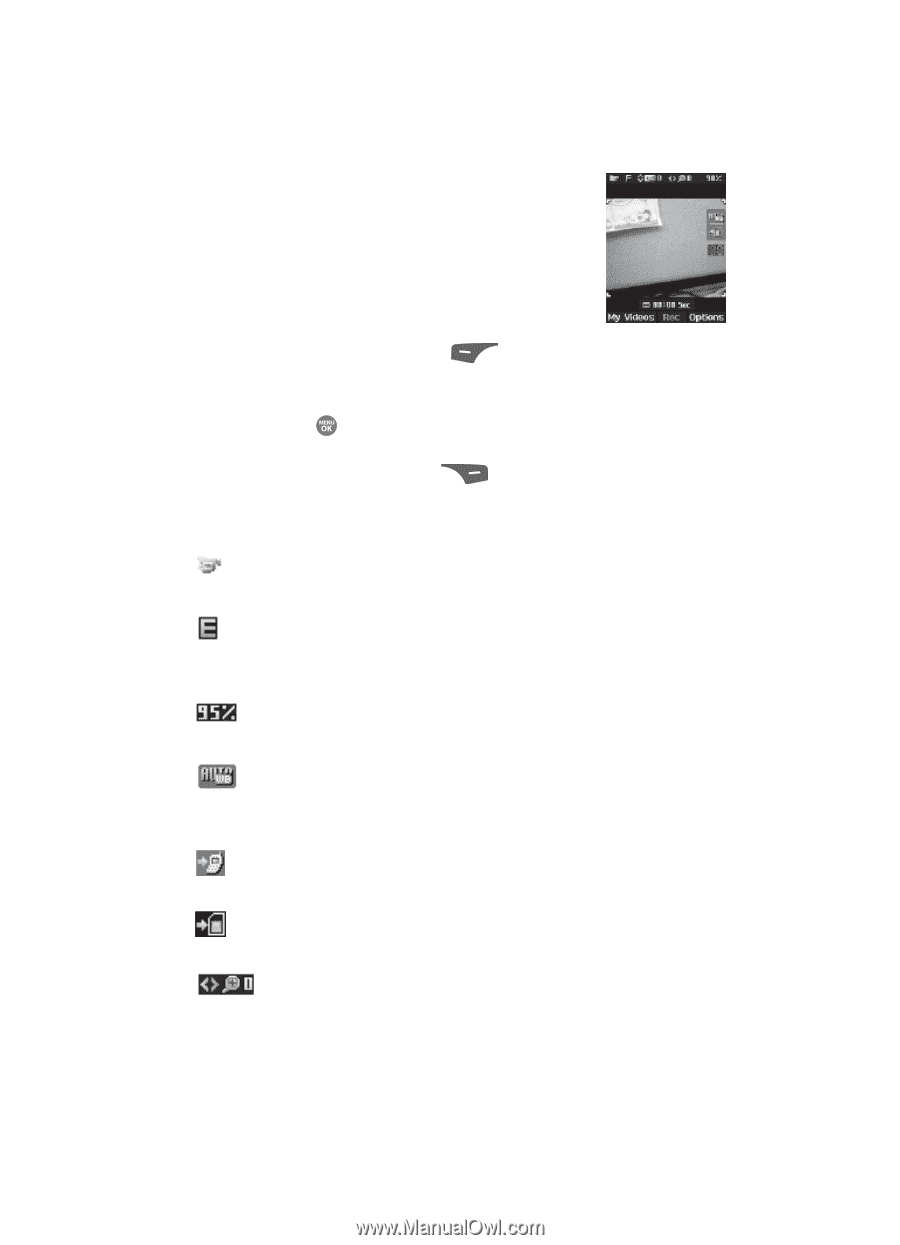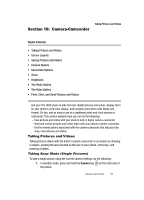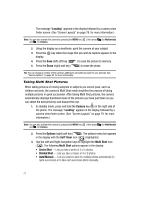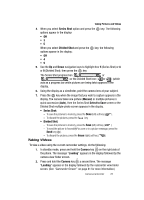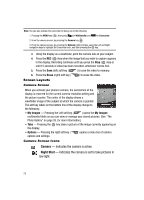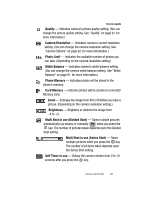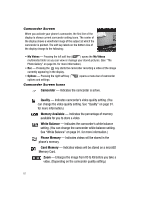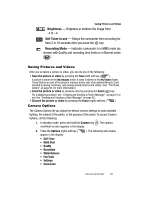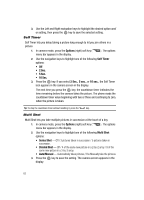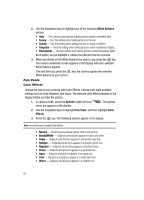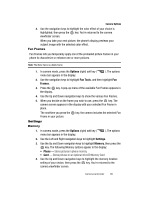Samsung SCH R500 User Manual (ENGLISH) - Page 84
Camcorder Screen, Memory Card.
 |
View all Samsung SCH R500 manuals
Add to My Manuals
Save this manual to your list of manuals |
Page 84 highlights
Camcorder Screen When you activate your phone's camcorder, the first line of the display is shows current camcorder setting icons. The center of the display shows a viewfinder image of the subject at which the camcorder is pointed. The soft key labels on the bottom line of the display change to the following: • My Videos - Pressing the left soft key ( ) opens the My Videos multimedia folder so you can view or manage your stored pictures. (See "The Photo Gallery" on page 95. for more information.) • Rec - Pressing the key starts the camcorder recording a video of the image currently appearing in the display. • Options - Pressing the right soft key ( ) opens a menu bar of camcorder options and settings. Camcorder Screen Icons Camcorder - Indicates the camcorder is active. Quality - Indicates camcorder's video quality setting. (You can change the video quality setting. See "Quality" on page 91. for more information.) Memory Available - Indicates the percentage of memory available for you to store a video. White Balance - Indicates the camcorder's white balance setting. (You can change the camcorder white balance setting. See "White Balance" on page 91. for more information.) Phone Memory - Indicates videos will be stored in the phone's memory. Card Memory - Indicates videos will be stored on a microSD Memory Card. Zoom - Enlarges the image from X0 to X9 before you take a video. (Depending on the camcorder quality setting.) 81