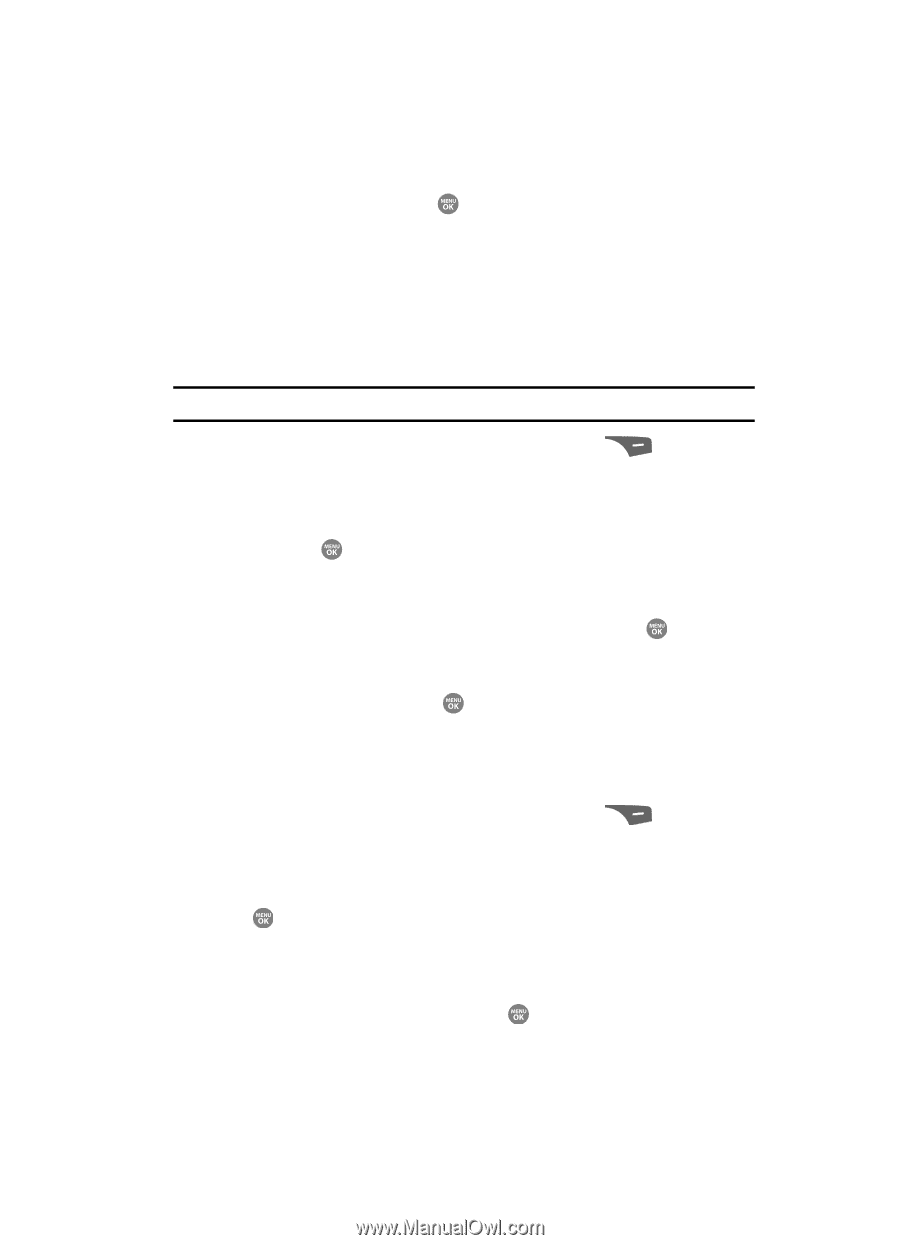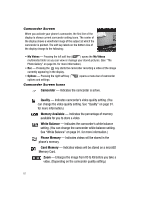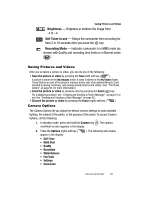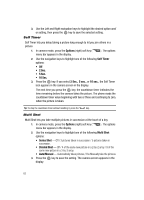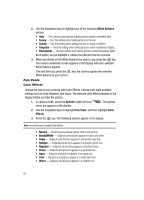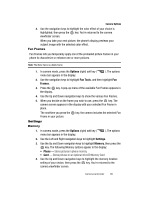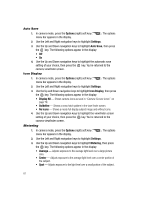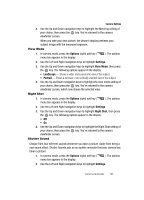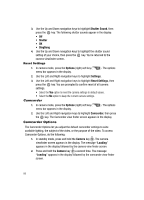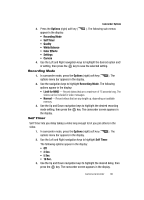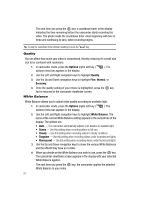Samsung SCH R500 User Manual (ENGLISH) - Page 89
Fun Frames, Settings, Memory, Stores pictures in phone memory.
 |
View all Samsung SCH R500 manuals
Add to My Manuals
Save this manual to your list of manuals |
Page 89 highlights
Camera Options 4. Use the navigation keys to highlight the color effect of your choice is highlighted, then press the key. You're returned to the camera viewfinder screen. When you take your next picture, the phone's display previews your subject image with the selected color effect. Fun Frames Fun Frames lets you temporarily apply one of the preloaded picture frames in your phone to characterize or enhance one or more pictures. Note: The None frame is a blank frame. 1. In camera mode, press the Options (right) soft key ( menu bar appears in the display. ). The options 2. Use the navigation keys to highlight Fun Tools, and then highlight Fun Frames. 3. Press the key. A pop-up menu of the available Fun Frames appears in the display. 4. Use the Up and Down navigation keys to show the various Fun Frames. 5. When you decide on the frame you wish to use, press the key. The camera screen appears in the display with your selected Fun Frame in place. The next time you press the key, the camera includes the selected Fun Frame in your picture. Settings Memory 1. In camera mode, press the Options (right) soft key ( menu bar appears in the display. ). The options 2. Use the Left and Right navigation keys to highlight Settings. 3. Use the Up and Down navigation keys to highlight Memory, then press the key. The following Memory options appear in the display: • Phone - Stores pictures in phone memory. • Card - Stores pictures on an optional microSD Memory Card. 4. Use the Up and Down navigation keys to highlight the memory location setting of your choice, then press the key. You're returned to the camera viewfinder screen. Camera-Camcorder 86