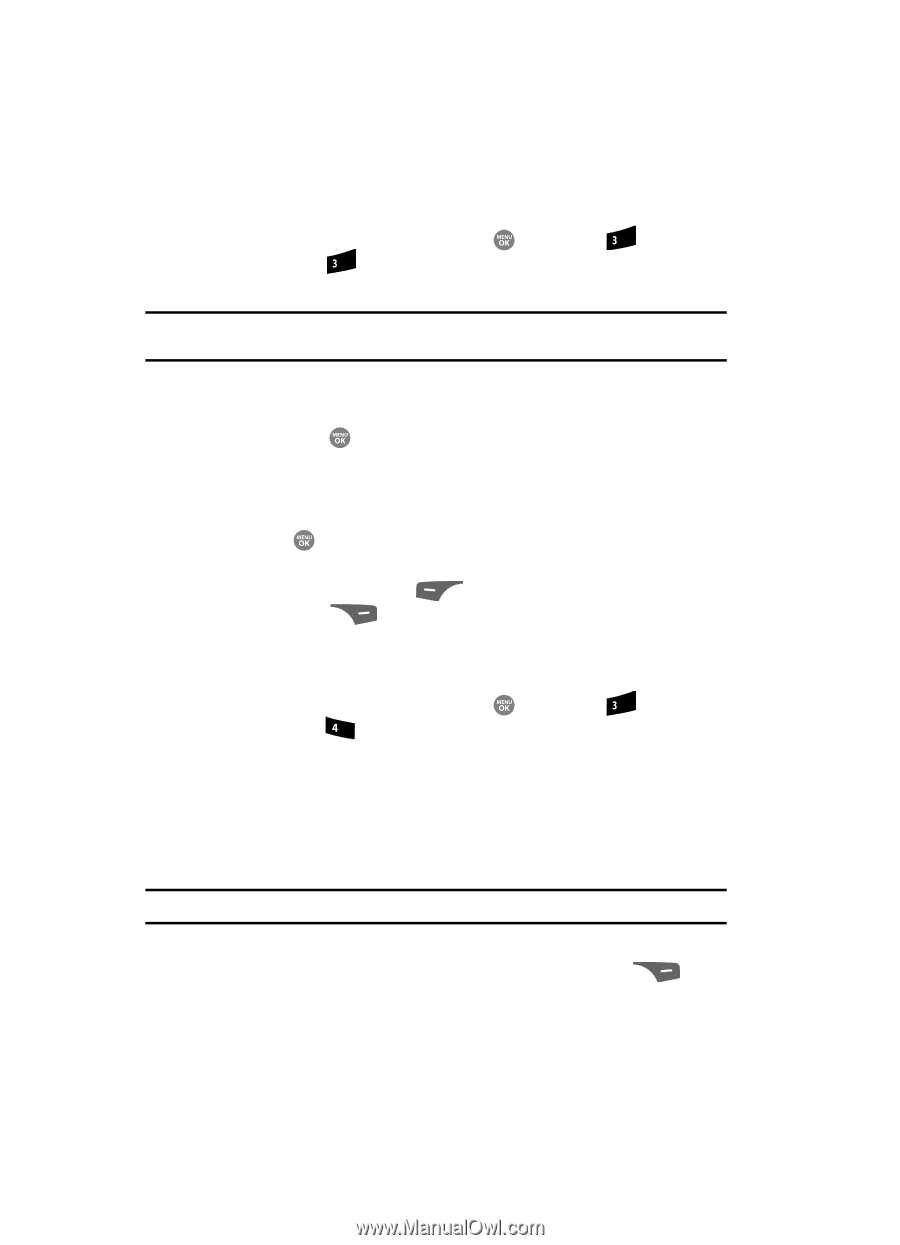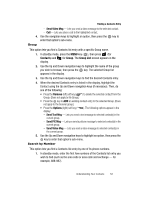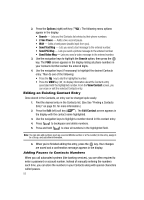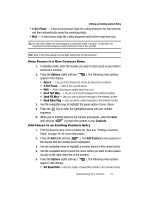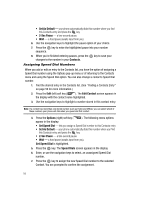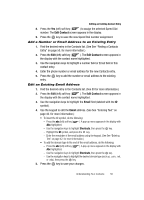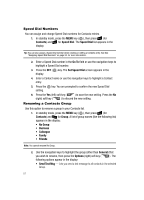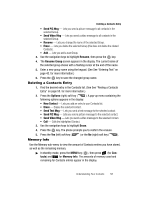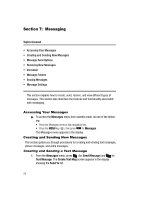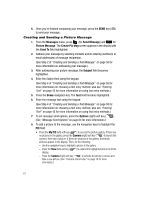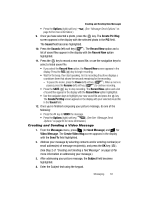Samsung SCH R500 User Manual (ENGLISH) - Page 60
Speed Dial Numbers, Renaming a Contacts Group
 |
View all Samsung SCH R500 manuals
Add to My Manuals
Save this manual to your list of manuals |
Page 60 highlights
Speed Dial Numbers You can assign and change Speed Dial numbers for Contacts entries. 1. In standby mode, press the MENU key ( ), then press def (for Contacts) and def for Speed Dial. The Speed Dial list appears in the display. Tip: You can also assign a Speed Dial number when creating or editing a Contacts entry. See See "Assigning Speed Dial Numbers" on page 55. for more information. 2. Enter a Speed Dial number in the Go To field or use the navigation keys to highlight a Speed Dial number. 3. Press the SET ( ) key. The Set Speed Dial screen appears in the display. 4. Enter a Contact name or use the navigation keys to highlight a Contact entry. 5. Press the key. You are prompted to confirm the new Speed Dial setting. 6. Press the Yes (left) soft key ( ) to save the new setting. Press the No (right) soft key ( ) to discard the new setting. Renaming a Contacts Group Use this option to rename a group in your Contacts list. 1. In standby mode, press the MENU key ( ), then press def (for Contacts) and ghi for Group. A list of group names (like the following list) appears in the display: • No Group • Business • Colleague • Family • Friends Note: You cannot rename No Group. 2. Use the navigation keys to highlight the group (other than General) that you wish to rename, then press the Options (right) soft key ( ). The following options appear in the display: • Send Text Msg - Lets you send a text message to all contacts in the selected Group. 57