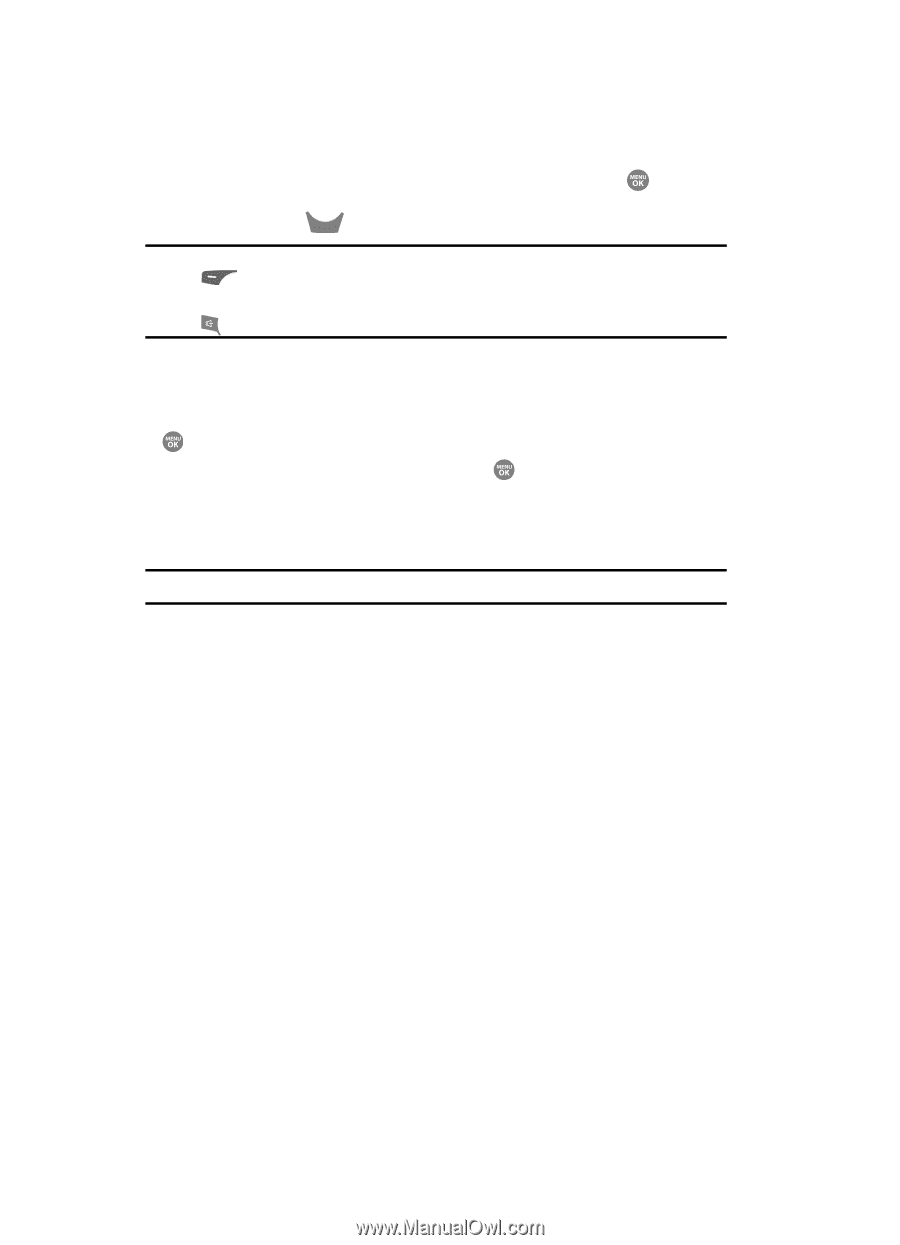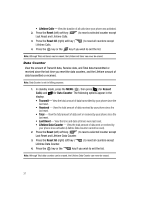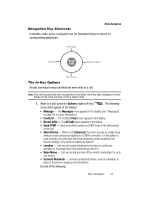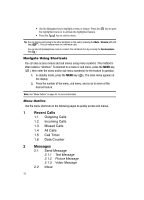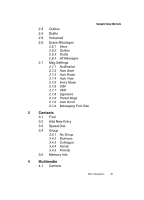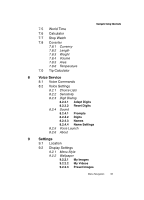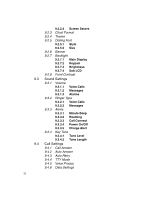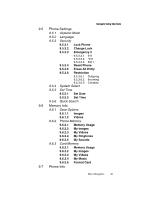Samsung SCH R500 User Manual (ENGLISH) - Page 38
Navigate Using Shortcuts, Menu Outline, Outgoing Calls, Incoming Calls, Missed Calls, All Calls
 |
View all Samsung SCH R500 manuals
Add to My Manuals
Save this manual to your list of manuals |
Page 38 highlights
• Use the Navigation key to highlight a menu or feature. Press the the highlighted menu or to activate the highlighted feature. • Press the CLR key to exit the menu. key to open Tip: You can block sound going to the other party(ies) on this call by pressing the Mute / Unmute (left) soft key ( ). This can reduce noise on conference calls. You can launch Speakerphone mode to conduct this call hands-free by pressing the Speakerphone key ( ). Navigate Using Shortcuts You can also access menus and sub menus using menu numbers. This method is often called a "shortcut." To shortcut to a menu or sub menu, press the MENU key ( ), then enter the menu and/or sub menu number(s) for the feature in question. 1. In standby mode, press the MENU key ( ). The main menu appears in the display. 2. Press the number of the menu, sub menu, and so on to arrive at the desired feature. Note: See "Menu Outline" on page 35. for more information. Menu Outline Use the menu shortcuts on the following pages to quickly access sub menus. 1 Recent Calls 1.1 Outgoing Calls 1.2 Incoming Calls 1.3 Missed Calls 1.4 All Calls 1.5 Call Timer 1.6 Data Counter 2 Messages 2.1 Send Message 2.1.1 Text Message 2.1.2 Picture Message 2.1.3 Video Message 2.2 Inbox 35