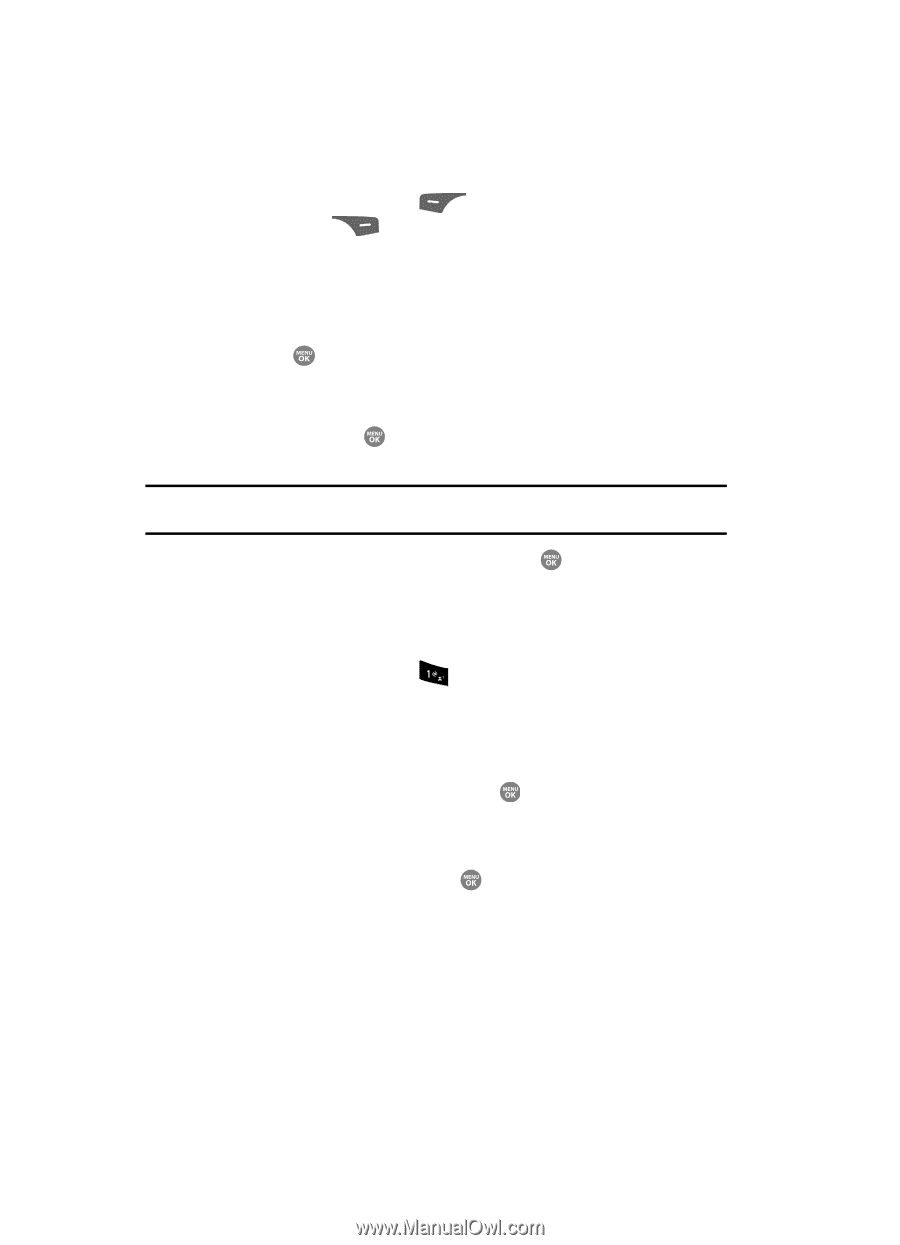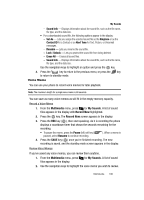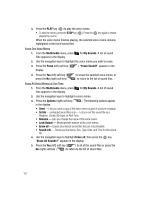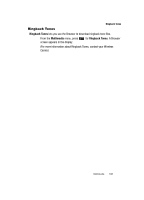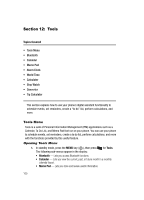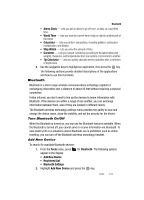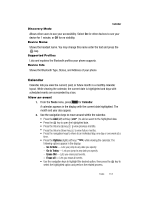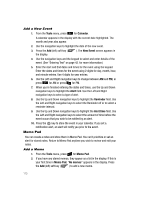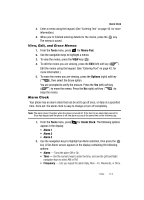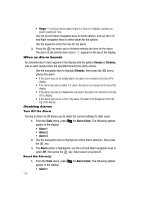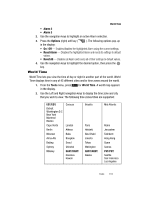Samsung SCH R500 User Manual (ENGLISH) - Page 114
Registered List, Connecting to a Bluetooth Device, Bluetooth Settings, Enable/Disable - user manual
 |
View all Samsung SCH R500 manuals
Add to My Manuals
Save this manual to your list of manuals |
Page 114 highlights
If Bluetooth is off, you are prompted to "Turn bluetooth power on?". Press the Yes (left) soft key ( ) to turn Bluetooth on. Press the No (right) soft key ( ) to leave Bluetooth off. "Place device you are connecting to in discovery mode" appears in the display. 3. Place the Bluetooth device in discoverable mode. (See the device user manual for more information.) 4. Press the key. Names of the available devices appears in the display. 5. Use the navigation keys to highlight the device you want to pair with your phone. 6. Press the PAIR key ( ) to pair the selected device with the phone. You are prompted to enter the passkey or PIN for the selected device. Note: When pairing you phone with another Bluetooth device other than a headset or headphones, the same passkey or PIN must be entered on both devices (when prompted) for the pairing to succeed. 7. Enter the device passkey or PIN and press the key. Registered List This menu provides a list of Bluetooth wireless technology devices discovered by your handset. 1. From the Tools menu, press for Bluetooth. The following options appear in the display: • Add New Device • Registered List • Bluetooth Settings 2. Highlight Registered List and press the key. Connecting to a Bluetooth Device From the Device list, 1. Highlight the device and press the key. 2. If you are unable to pair with the device a popup appears in the display. Press the Yes soft key to retry. Bluetooth Settings Enable/Disable Selecting this option turns Bluetooth on or off. 111