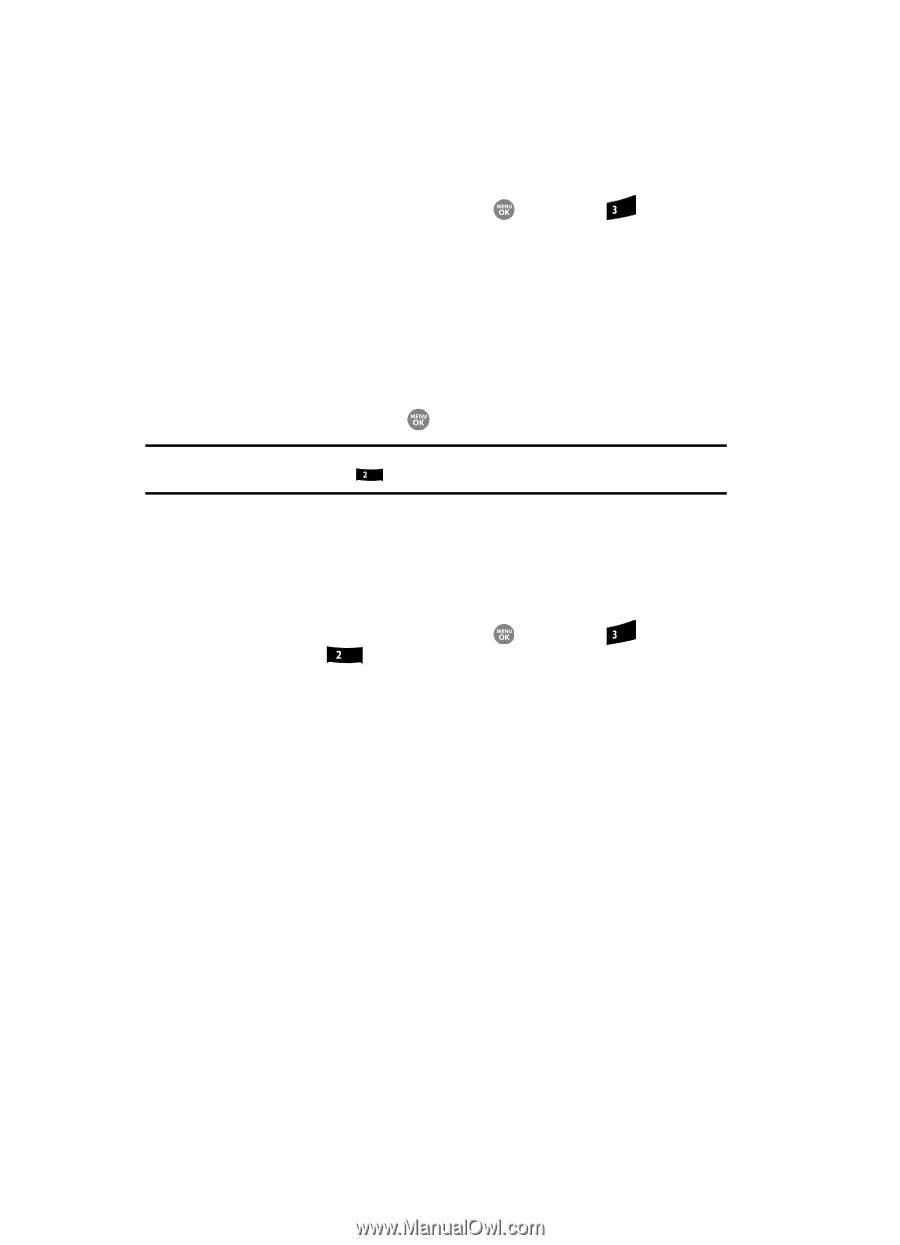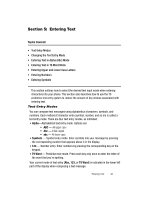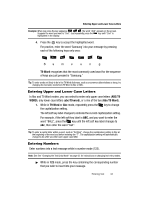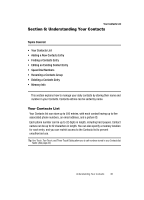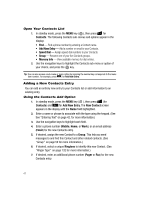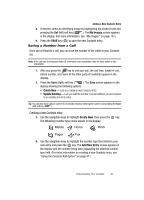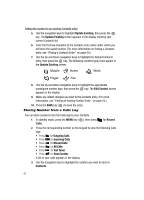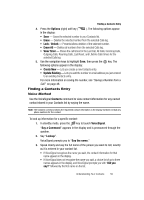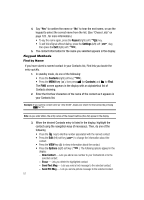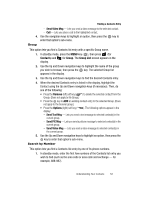Samsung SCH R500 User Manual (ENGLISH) - Page 50
Open Your Contacts List, Adding a New Contacts Entry, Using the Contacts Add Option - ringtones
 |
View all Samsung SCH R500 manuals
Add to My Manuals
Save this manual to your list of manuals |
Page 50 highlights
Open Your Contacts List 1. In standby mode, press the MENU key ( ), then press def for Contacts. The following Contacts sub-menus and options appear in the display: • Find - Find a phone number by entering a Contact name. • Add New Entry - Add a number or email to your Contacts. • Speed Dial - Assign speed dial numbers to your Contacts. • Group - Rename one of your five Contacts groups. • Memory Info - View available memory for dial entries. 2. Use the navigation keys to highlight the Contacts sub-menu or option of your choice, and press the key. Tip: You can also access a sub-menu or menu option by pressing the number key corresponds to the menu item number. For example, press abc for Add New Entry. Adding a New Contacts Entry You can add an entirely new entry to your Contacts list or add information to an existing entry. Using the Contacts Add Option 1. In standby mode, press the MENU key ( ), then press def (for Contacts) and abc for Add New Entry. The New Contact screen appears in the display with the Name field highlighted. 2. Enter a name or phrase to associate with the type using the keypad. (See See "Entering Text" on page 42. for more information.) 3. Use the navigation keys to highlight each field. 4. Enter a phone number (Mobile, Home, or Work,) or an email address (Email) for the new Contacts entry. 5. If desired, assign the new Contact to a Group. This lets you send messages to and find this Contact and other related contacts. (See "Group" on page 52 for more information.) 6. If desired, select a unique Ringtone to identify this new Contact. (See "Ringer Type" on page 132 for more information.) 7. If desired, enter an additional phone number (Pager or Fax) for the new Contacts entry. 47