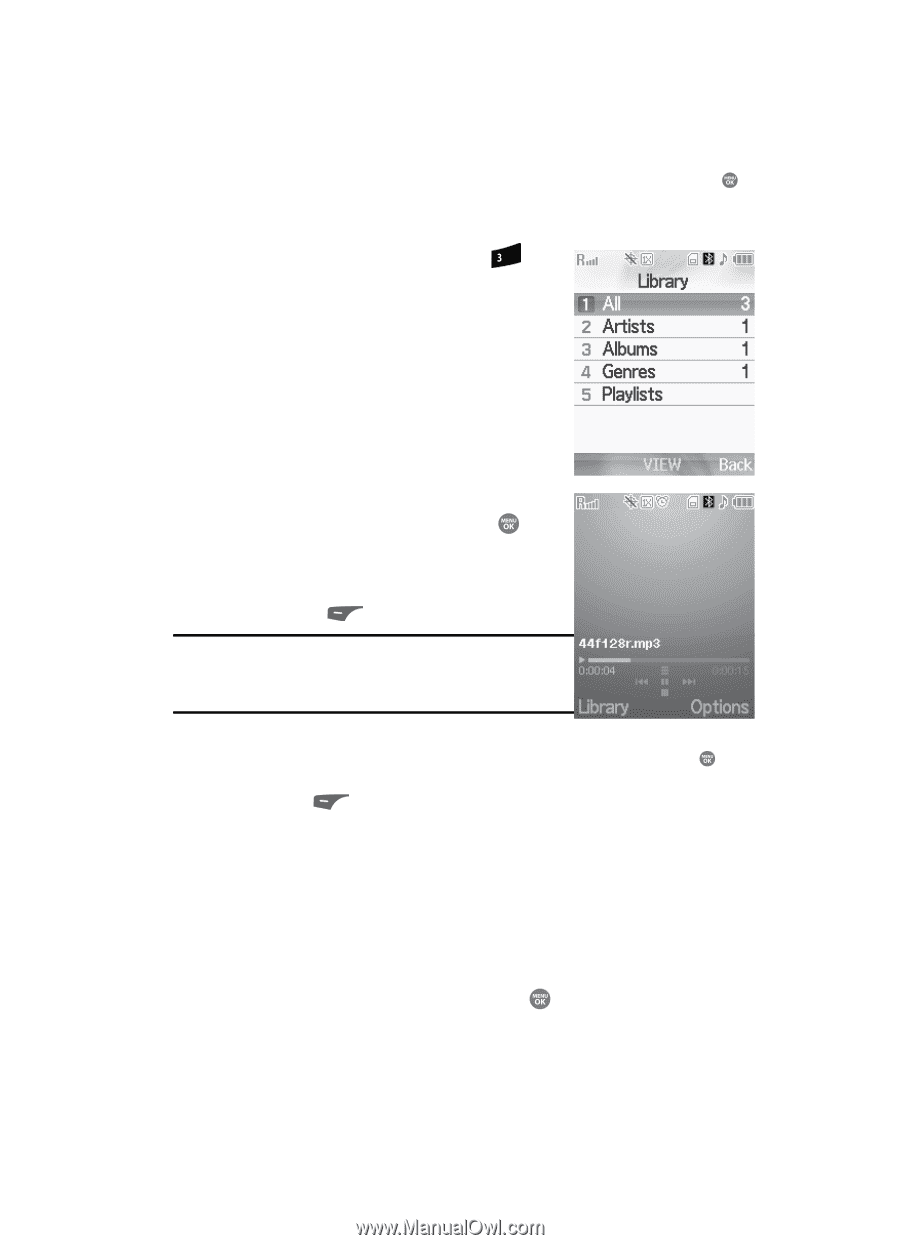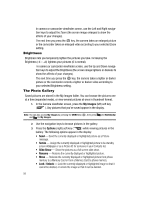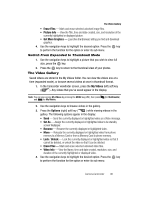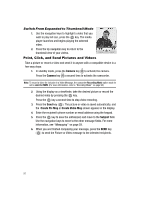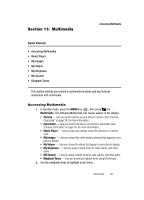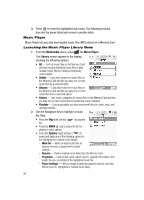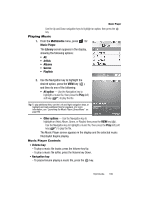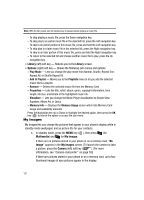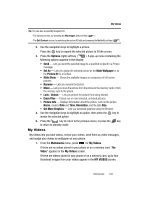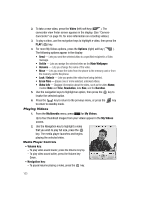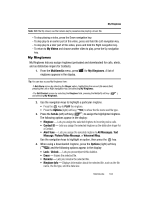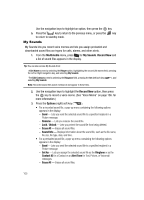Samsung SCH R500 User Manual (ENGLISH) - Page 103
Playing Music, Music Player Controls
 |
View all Samsung SCH R500 manuals
Add to My Manuals
Save this manual to your list of manuals |
Page 103 highlights
Music Player Use the Up and Down navigation keys to highlight an option, then press the key. Playing Music 1. From the Multimedia menu, press def for Music Player. The Library screen appears in the display, showing the following options: • All • Artists • Albums • Genres • Playlists 2. Use the Navigation key to highlight the desired option, press the VIEW key ( ), and then do one of the following: • All option - Use the Navigation key to highlight a music file, then press the Play (left) soft key ( ) to play the file. Tip: To play additional files, use the Left and Right navigation keys, or highlight and mark additional files for playback. (For more information, see "Launching the Music Player Library Menu" on page 99) • Other options - Use the Navigation key to highlight an Artist, Album, Genre, or Playlist, then press the VIEW key ( ). Use the Navigation key to highlight a music file, then press the Play (left) soft key ( ) to play the file. The Music Player screen appears in the display and the selected music file/playlist begins playing. Music Player Controls • Volume key: - To play a music file louder, press the Volume key Up. - To play a music file softer, press the Volume key Down. • Navigation key: - To pause/resume playing a music file, press the key. Multimedia 100