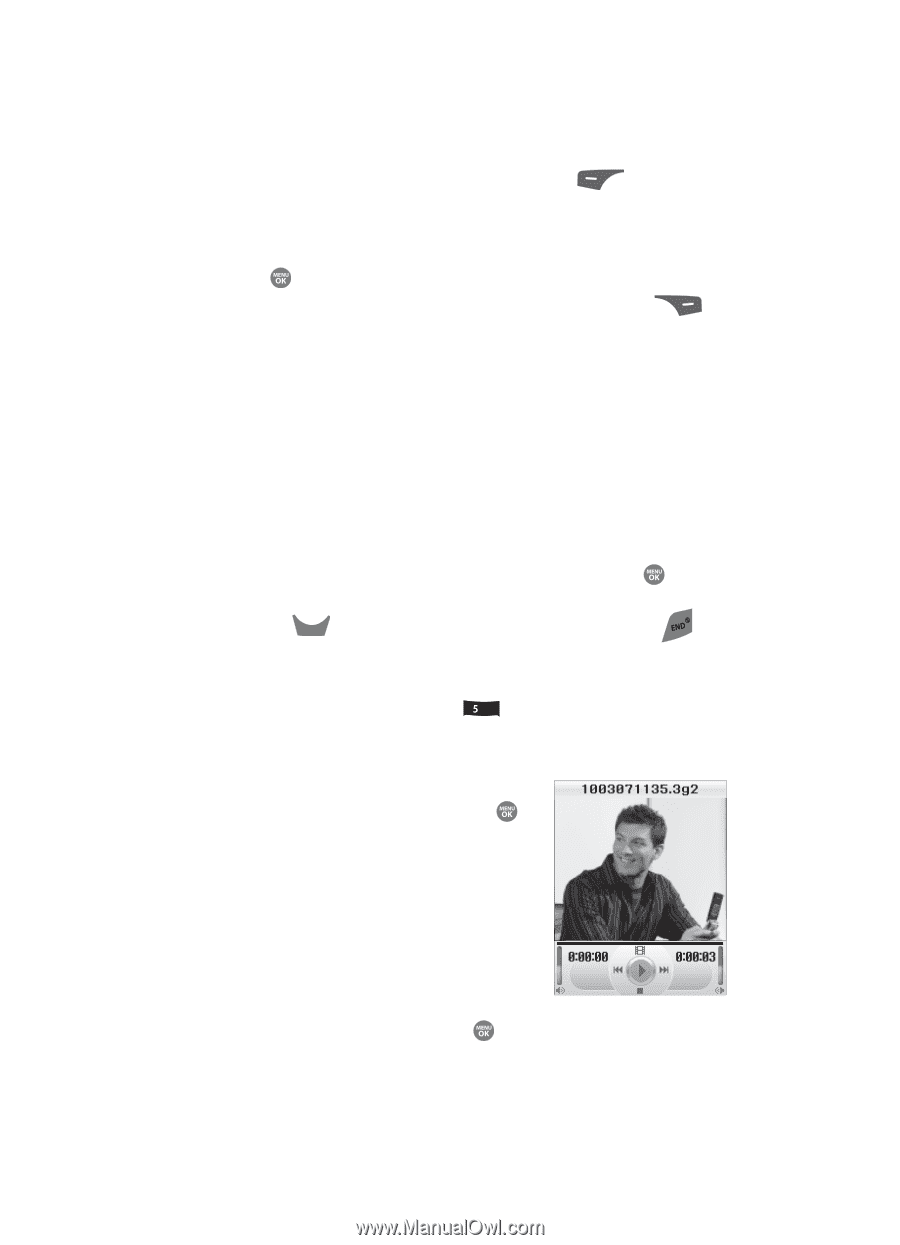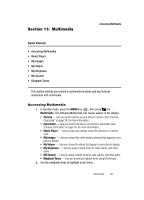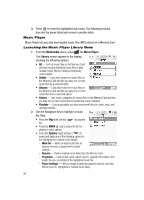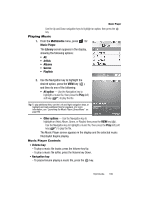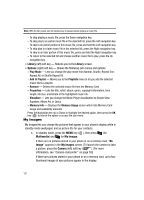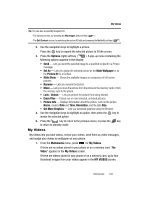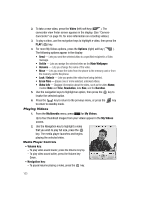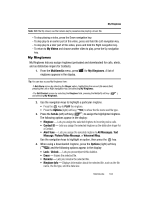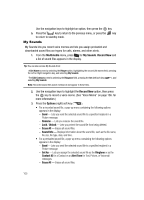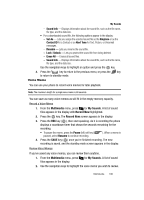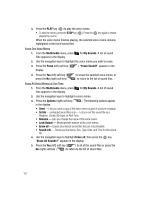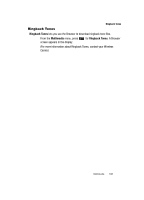Samsung SCH R500 User Manual (ENGLISH) - Page 106
Playing Videos, Media Player Controls
 |
View all Samsung SCH R500 manuals
Add to My Manuals
Save this manual to your list of manuals |
Page 106 highlights
2. To take a new video, press the Video (left) soft key ( ). The camcorder view finder screen appears in the display. (See "Camera- Camcorder" on page 76. for more information on recording videos.) 3. To play a video, use the navigation keys to highlight a video, then press the PLAY ( ) key. 4. For more My Videos options, press the Options (right) soft key ( ). The following options appear in the display: • Send - Lets you send the selected video to a specified recipient in a Video message. • Set As - Lets you assign the selected video as the Main Wallpaper. • Rename - Lets you change the name of the video. • Move - Lets you move the video from the phone to the memory card or from the memory card to the phone. • Lock / Unlock - Lets you protect the video from being deleted. • Erase Files - Erases one or more selected, unlocked videos. • Video Info - Displays information about the video, such as the video Name, creation Date and Time, Resolution, data Size, and the Duration. 5. Use the navigation keys to highlight an option, then press the key to invoke the selected option. 6. Press the CLR key to return to the previous menu, or press the key to return to standby mode. Playing Videos 1. From the Multimedia menu, press jkl for My Videos. Up to four thumbnail images from your videos appear in the My Videos screen. 2. Use the Navigation key to highlight a video that you wish to play full size, press the key. The media player launches and begins playing the selected video. Media Player Controls • Volume key: - To play video sound louder, press the Volume key Up. - To play video sound softer, press the Volume key Down. • Navigation key: - To pause/resume playing a video, press the key. 103