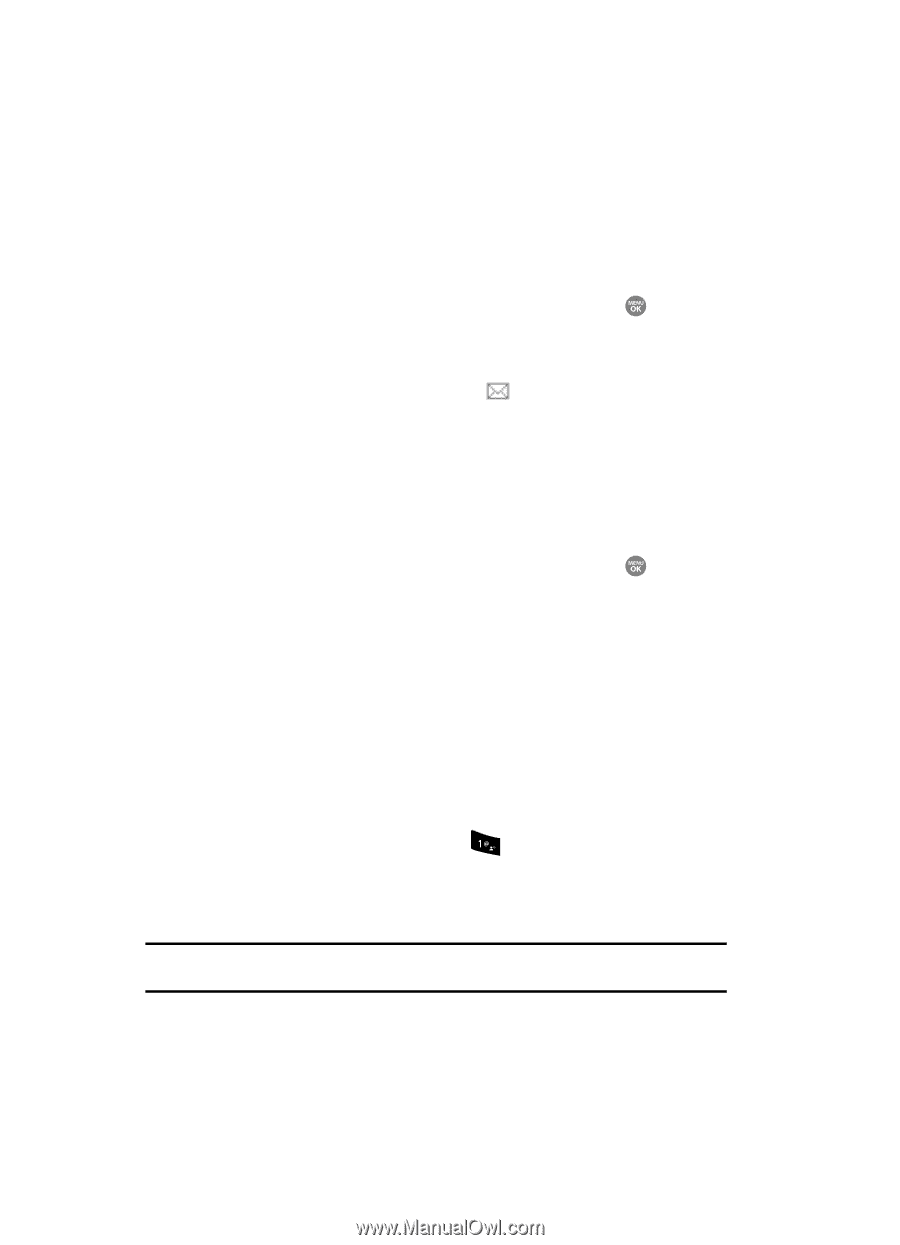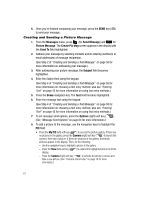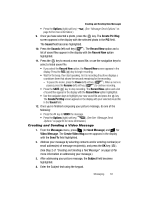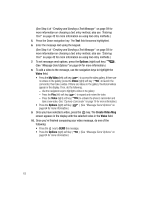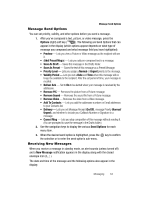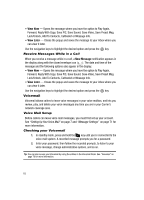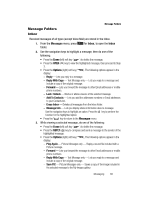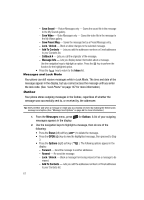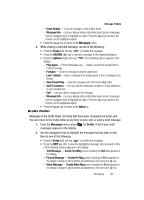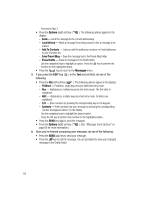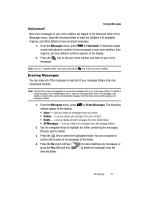Samsung SCH R500 User Manual (ENGLISH) - Page 68
Receive Messages While in a Call, Voicemail, Voice Mail Setup, Checking your Voicemail, Forward
 |
View all Samsung SCH R500 manuals
Add to My Manuals
Save this manual to your list of manuals |
Page 68 highlights
• View Now - Opens the message where you have the option to Play Again, Forward, Reply With Copy, Save PIC, Save Sound, Save Video, Save Preset Msg, Lock/Unlock, Add To Contacts, Callback# or Message Info. • View Later - Closes the popup and saves the message to your inbox where you can view it later. Use the navigation keys to highlight the desired option and press the key. Receive Messages While in a Call When you receive a message while in a call, a New Message notification appears in the display along with the closed envelope icon ( ). The date and time of the message and the following options also appear in the display: • View Now - Opens the message where you have the option to Play Again, Forward, Reply With Copy, Save PIC, Save Sound, Save Video, Save Preset Msg, Lock/Unlock, Add To Contacts, Callback# or Message Info. • View Later - Closes the popup and saves the message to your inbox where you can view it later. Use the navigation keys to highlight the desired option and press the key. Voicemail Voicemail allows callers to leave voice messages in your voice mailbox, and lets you review, play, and delete your voice messages any time you are in your Carrier's network coverage area. Voice Mail Setup Before callers can leave voice mail messages, you must first set up your account. See "Setting Up Your Voice Mail" on page 7 and "Message Settings" on page 71 for more information. Checking your Voicemail 1. In standby mode, press and hold the key until you're connected to the voice mail system. A recorded message prompts you for a password. 2. Enter your password, then follow the recorded prompts, to listen to your voice message, change administrative options, and so on. Tip: You can also access your Voicemail by using the entries in the Voicemail folder. See "Voicemail" on page 70 for more information. 65