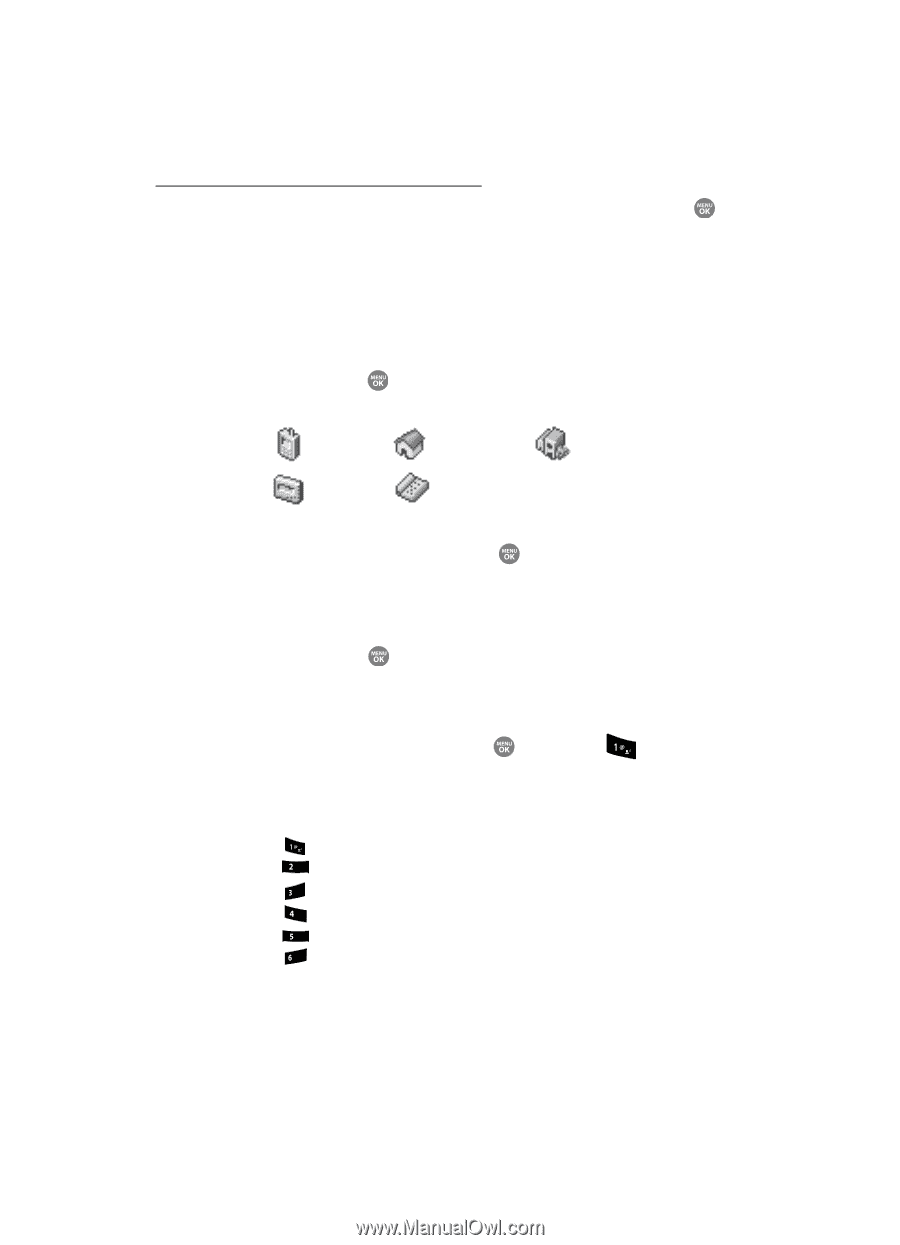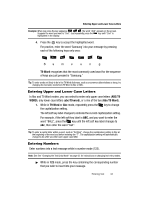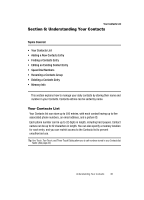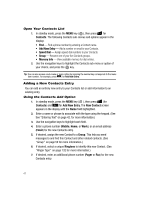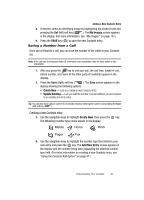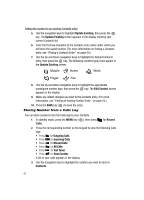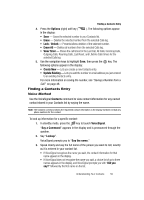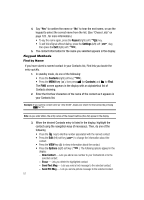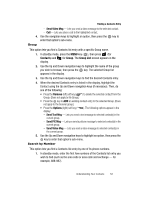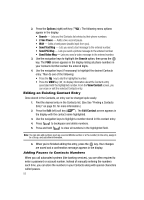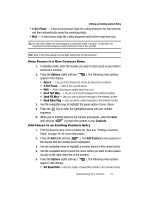Samsung SCH R500 User Manual (ENGLISH) - Page 52
Storing Number from a Calls Log
 |
View all Samsung SCH R500 manuals
Add to My Manuals
Save this manual to your list of manuals |
Page 52 highlights
Adding the number to an existing Contacts entry: 5. Use the navigation keys to highlight Update Existing, then press the key. The Update Existing screen appears in the display showing your current Contacts list. 6. Enter the first few charaters of the Contacts entry name under which you will store the saved number. (For more information on finding a Contacts entry, see "Finding a Contacts Entry" on page 50.) 7. Use the Up and Down navigation keys to highlight the desired Contacts entry, then press the key. The following (number type) icons appear in the Update Existing screen: Mobile Home Work Pager Fax 8. Use the Up and Down navigation keys to highlight the appropriate unassigned number type, then press the key. The Edit Contact screen appears in the display. 9. Make any added changes you wish to the Contacts entry. (For more information, see "Editing an Existing Contact Entry" on page 53.) 10. Press the SAVE key ( ) to save the entry. Storing Number from a Calls Log You can store numbers from the Calls logs to your Contacts. 1. In standby mode, press the MENU key ( ), then press Calls. for Recent 2. Press the corresponding number on the keypad to view the following Calls logs: • Press for Outgoing Calls • Press abc for Incoming Calls • Press def for Missed Calls • Press ghi for All Calls • Press jkl for Call Timer • Press mno for Data Counter A list of your calls appears in the display. 3. Use the navigation keys to highlight the number you wish to store in Contacts. 49