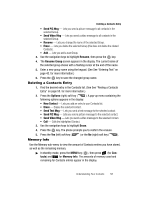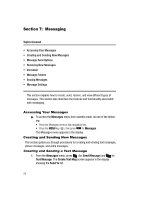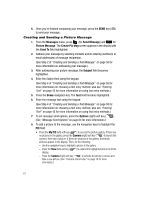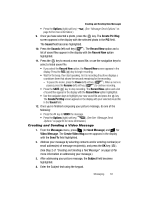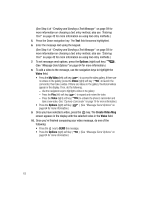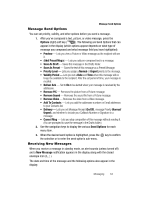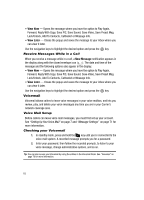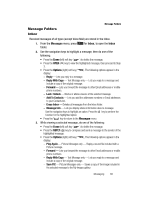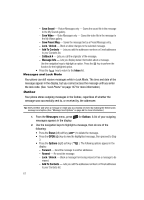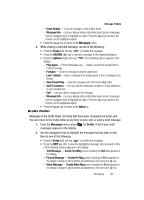Samsung SCH R500 User Manual (ENGLISH) - Page 66
Options, Video, My Video, Create Video Msg, Creating and Sending a Text Message, Entering
 |
View all Samsung SCH R500 manuals
Add to My Manuals
Save this manual to your list of manuals |
Page 66 highlights
(See Step 4 of "Creating and Sending a Text Message" on page 59 for more information on choosing a text entry method, also see "Entering Text" on page 42 for more information on using text entry methods.) 5. Press the Down navigation key. The Text field becomes highlighted. 6. Enter the message text using the keypad. (See Step 4 of "Creating and Sending a Text Message" on page 59 for more information on choosing a text entry method, also see "Entering Text" on page 42 for more information on using text entry methods.) 7. To set message send options, press the Options (right) soft key ( ). (See "Message Send Options" on page 64 for more information.) 8. To add a video to the message, use the navigation keys to highlight the Video field. • Press the My Video (left) soft key ( ) to access the video gallery. If there are no videos in the gallery, press the Video (right) soft key ( ) to launch the camcorder, then take a video. If there are videos in the gallery, thumbnail videos appear in the display. Then, do the following: - Use the navigation keys to highlight a video in the gallery. - Press the Play (left) soft key ( ) to expand and review the video. - Press the Video (right) soft key ( ) to activate the phone's camcorder and take a new video. (See "Camera-Camcorder" on page 76 for more information.) • Press the Options (right) soft key ( ). (See "Message Send Options" on page 64 for more information.) 9. Once you have selected a video, press the key. The Create Video Msg screen appears in the display with the selected video in the Video field. 10. Once you're finished composing your video message, do one of the following: • Press the key to SEND the message. • Press the Options (right) soft key ( ). (See "Message Send Options" on page 64 for more information.) 63