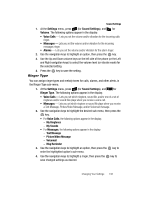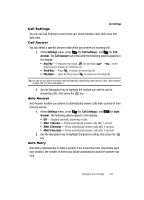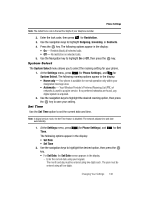Samsung SCH R500 User Manual (ENGLISH) - Page 140
Security, Lock Phone, Change Lock, The following Device Lock Mode options - unlock code
 |
View all Samsung SCH R500 manuals
Add to My Manuals
Save this manual to your list of manuals |
Page 140 highlights
• Spanish 2. Use the Navigation key to highlight your language preference, then press the key. Security Use the Security menu to lock your phone, set up emergency numbers, enable or disable voice privacy, set restrictions, as well as other security options. Lock Phone Locking the phone limits all outgoing calls except calls to 911 emergency and the three user-programmable emergency numbers. You can lock the phone manually during use, or set the phone to lock automatically when it is turned on. With the phone in lock mode, you can answer incoming calls, but you must unlock the phone to place outgoing calls (except to emergency and secret numbers). 1. At the Settings menu, press jkl (for Phone Settings), and def for Security. You're prompted to enter the lock code. Note: The default lock code is the last four digits of your telephone number. 2. Press for Lock Phone. The following Device Lock Mode options appear in the display: • Lock - Locks the phone immediately (The phone stays locked until you enter the lock code.) • Unlock - Unlocks the phone • On Power Up - The phone locks automatically the next time your phone is powered ON (The phone stays locked until you enter the lock code.) 3. Use the Navigation key to highlight the Device Lock Mode option of your choice. 4. Press the key to perform the function for the highlighted option. Change Lock The default lock code for your phone is generally the last four digits of your phone number. It is advisable to change the default lock code to a secret code for security purposes. 1. At the Settings menu, press jkl (for Phone Settings), and def for Security. You're prompted to enter the lock code. Note: The default lock code is the last four digits of your telephone number. 137