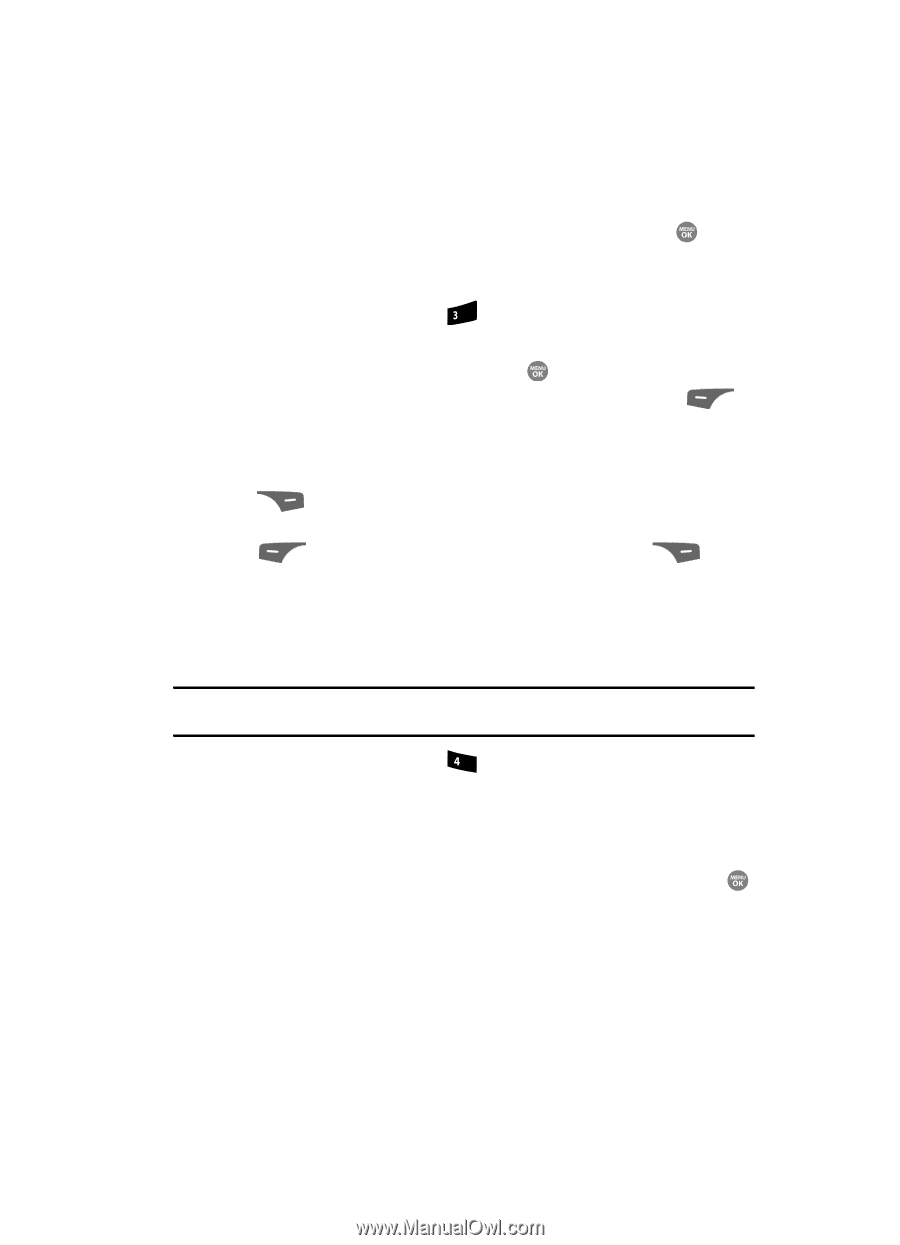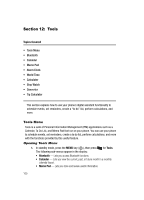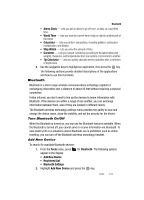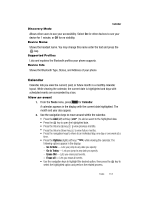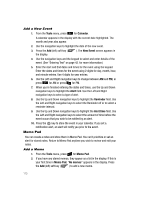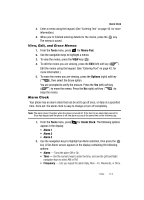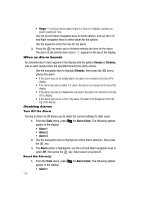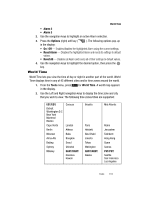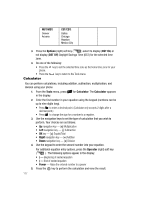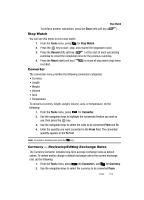Samsung SCH R500 User Manual (ENGLISH) - Page 117
View, Edit, and Erase Memos, Alarm Clock
 |
View all Samsung SCH R500 manuals
Add to My Manuals
Save this manual to your list of manuals |
Page 117 highlights
Alarm Clock 3. Enter a memo using the keypad. (See "Entering Text" on page 42. for more information.) 4. When you're finished entering details for the memo, press the key. The memo is saved. View, Edit, and Erase Memos 1. From the Tools menu, press def for Memo Pad. 2. Use the navigation keys to highlight a memo. 3. To view the memo, press the VIEW key ( ). 4. To edit the memo you are viewing, press the Edit (left) soft key ( ). Edit the memo using the keypad. (See "Entering Text" on page 42. for more information.) 5. To erase the memo you are viewing, press the Options (right) soft key ( ), then select the Erase option. You are prompted to verify the erasure. Press the Yes (left) soft key ( ) to erase the memo. Press the No (right) soft key ( ) to keep the memo. Alarm Clock Your phone has an alarm clock that can be set to go off once, or daily at a specified time. Once set, the alarm clock is easy to change or turn off completely. Note: The alarm doesn't function when the phone is turned off. If the time for an alarm that was set for Once has elapsed and the phone is off, the alarm occurs at the same time on the following day. 1. From the Tools menu, press ghi for Alarm Clock. The following options appear in the display: • Alarm 1 • Alarm 2 • Alarm 3 2. Use the navigation keys to highlight an Alarm selection, then press the key. A Set Alarm screen appears in the display containing the following options: • Alarm - Turns the alarm Off or On. • Time - Use the numeric keys to enter the time, and use the Left and Right navigation keys to select AM or PM. • Frequency - Lets you repeat the alarm Daily, Mon - Fri, Weekends, or Once. Tools 114