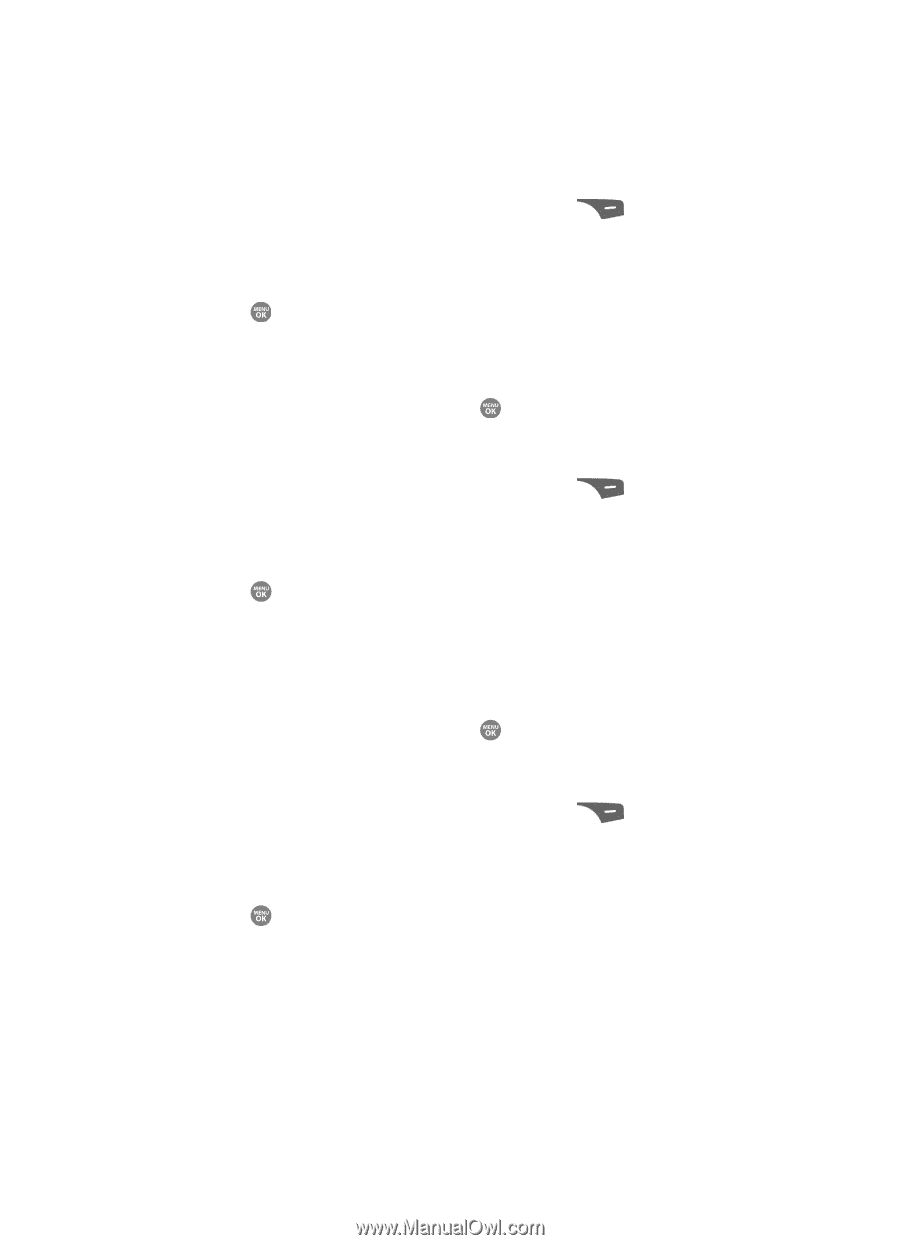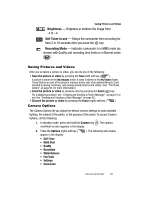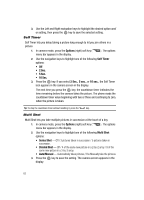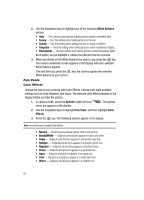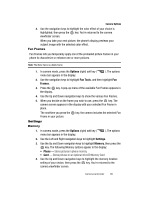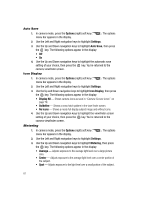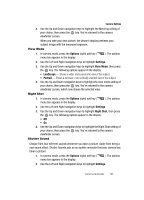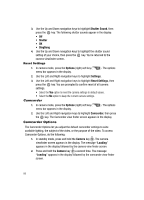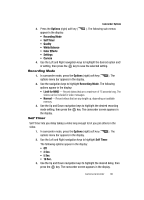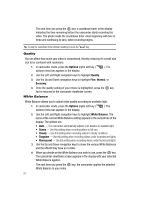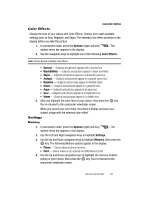Samsung SCH R500 User Manual (ENGLISH) - Page 90
Auto Save, Icon Display, Metering, Camera Screen Icons
 |
View all Samsung SCH R500 manuals
Add to My Manuals
Save this manual to your list of manuals |
Page 90 highlights
Auto Save 1. In camera mode, press the Options (right) soft key ( menu bar appears in the display. ). The options 2. Use the Left and Right navigation keys to highlight Settings. 3. Use the Up and Down navigation keys to highlight Auto Save, then press the key. The following options appear in the display: • Off • On 4. Use the Up and Down navigation keys to highlight the automatic save setting of your choice, then press the key. You're returned to the camera viewfinder screen. Icon Display 1. In camera mode, press the Options (right) soft key ( menu bar appears in the display. ). The options 2. Use the Left and Right navigation keys to highlight Settings. 3. Use the Up and Down navigation keys to highlight Icon Display, then press the key. The following options appear in the display: • Display All - Shows camera icons as seen in "Camera Screen Icons" on page 79. • Guideline - Shows a cross hatch pattern in the view finder screen. • No Icons - Shows a nearly full-display subject image and without icons. 4. Use the Up and Down navigation keys to highlight the viewfinder screen setting of your choice, then press the key. You're returned to the camera viewfinder screen. Metering 1. In camera mode, press the Options (right) soft key ( menu bar appears in the display. ). The options 2. Use the Left and Right navigation keys to highlight Settings. 3. Use the Up and Down navigation keys to highlight Metering, then press the key. The following options appear in the display: • Average - Adjusts exposure to the average light level over a large picture area. • Center - Adjusts exposure to the average light level over a center portion of the subject. • Spot - Adjusts exposure to the light level over a small portion of the subject. 87