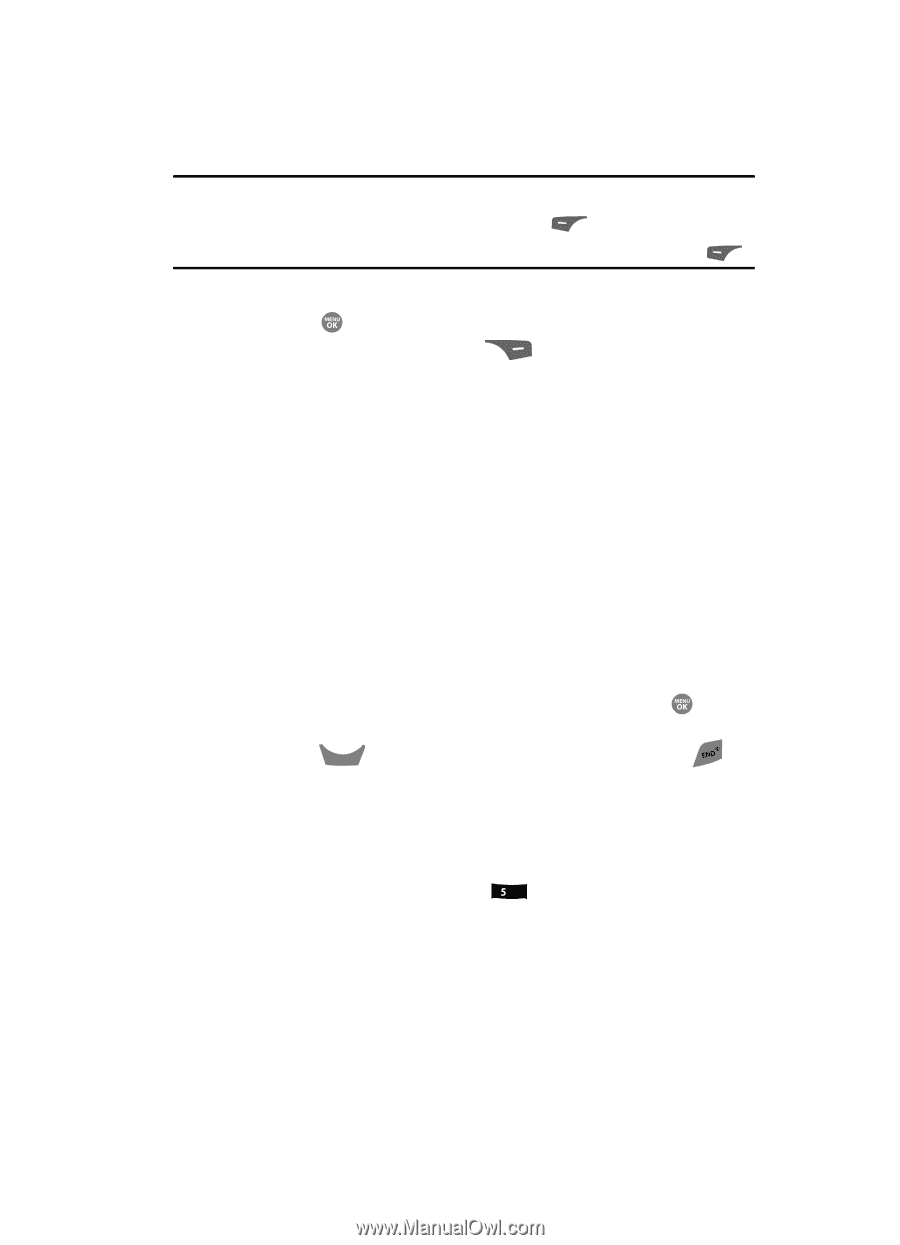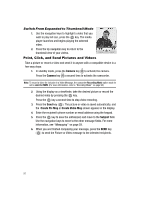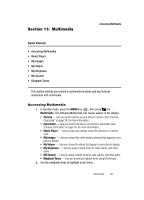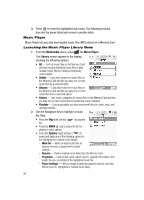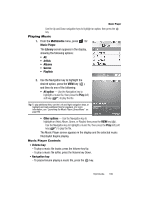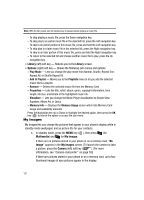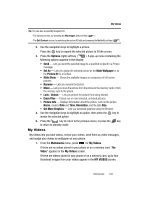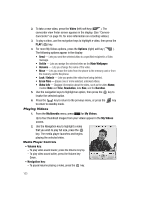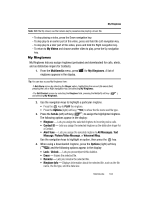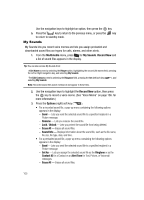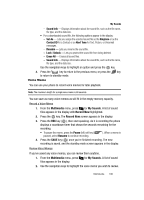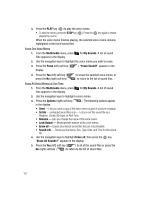Samsung SCH R500 User Manual (ENGLISH) - Page 105
My Videos, Slide Show
 |
View all Samsung SCH R500 manuals
Add to My Manuals
Save this manual to your list of manuals |
Page 105 highlights
My Videos Tip: You can also access My Images from: -The Camera screen, by pressing the My Images (left) soft key ( ). -The Edit Contact screen, by selecting the picture ID field and pressing the Set (left) soft key ( ). 2. Use the navigation keys to highlight a picture. Press the key to expand the selected picture to fill the screen. 3. Press the Options (right) soft key ( ). A pop-up menu containing the following options appears in the display: • Send - Lets you send the selected image to a specified recipient in a Picture message. • Set As - Lets you assign the selected picture as the Main Wallpaper or as the Picture ID for a Contact. • Slide Show - Shows the available images as a sequence of full-screen pictures. • Rename - Lets you rename the picture. • Move - Lets you move the picture from the phone to the memory card or from the memory card to the phone. • Lock / Unlock - Lets you protect the picture from being deleted. • Erase Files - Erases one or more selected, unlocked pictures. • Picture Info - Displays information about the picture, such as the picture Name, creation Date and Time, Resolution, and the data Size. • Get More Graphics - Lets you download graphics using the Browser. 4. Use the navigation keys to highlight an option, then press the key to invoke the selected option. 5. Press the CLR key to return to the previous menu, or press the key to return to standby mode. My Videos My Videos lets you take videos, review your videos, send them as video messages, and assign your videos as wallpaper on your phone. 1. From the Multimedia menu, press jkl for My Videos. If there are no videos stored in your phone or on a memory card, "No Video" appears in the My Videos screen. If there are videos stored in your phone or on a memory card, up to four thumbnail images from your videos appear in the MY VIDEOS screen. Multimedia 102