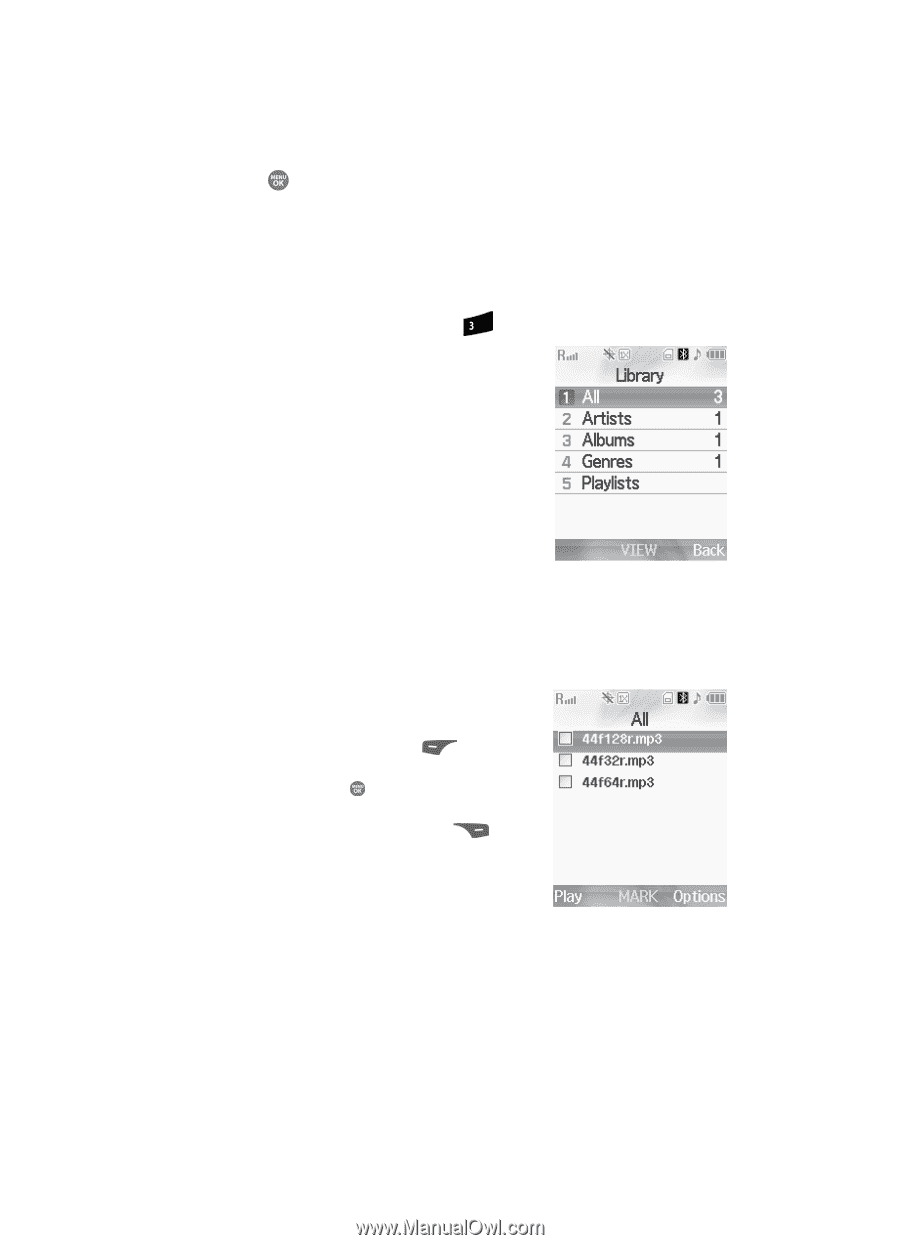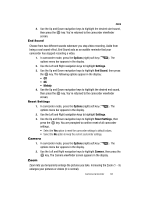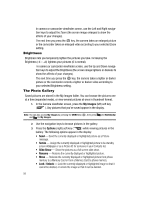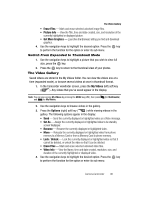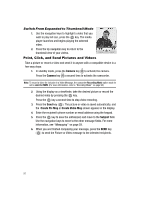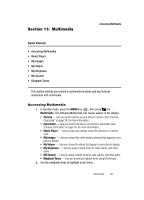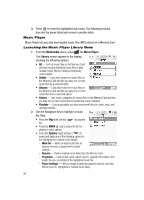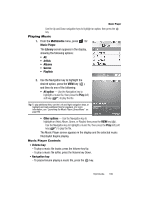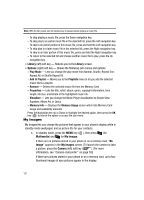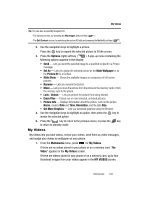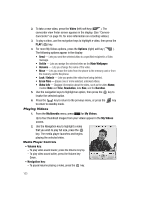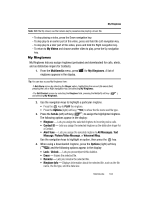Samsung SCH R500 User Manual (ENGLISH) - Page 102
Music Player, Launching the Music Player Library Menu
 |
View all Samsung SCH R500 manuals
Add to My Manuals
Save this manual to your list of manuals |
Page 102 highlights
3. Press to enter the highlighted sub-menu. The following sections describe the above listed sub-menus in greater detail. Music Player Music Player lets you play downloaded music files (MP3) stored on a Memory Card. Launching the Music Player Library Menu 1. From the Multimedia menu, press def for Music Player. The Library screen appears in the display, showing the following options: • All - Lists all music files on the Memory Card and lets you play individual music files or play multiple music files by creating a temporary music playlist. • Artists - Lists artist names for music files on the Memory Card and lets you play one or more music files by a selected artist. • Albums - Lists album titles for music files on the Memory Card and lets you play one or more music files from a selected album. • Genres - Lists music categories for music files on the Memory Card and lets you play one or more music files of a particular music category. • Playlists - Lists any playlists you have saved and lets you create, save, and manage playlists. 2. Use the Navigation key to highlight a music file, then: • Press the Play (left) soft key ( file. ) to play the • Press the MARK key to select the file for playing or other options. • Press the Options (right) soft key ( ) to select and apply any of the following options to the highlighted or marked music files(s): - Mark All - Marks all listed music files for playing, removal, or assignment of player settings. - Remove - Deletes marked music file(s) from the Memory Card. - Properties - Lists the title, artist, album, genres, copyright information, time length, file size, and bitrate of the highlighted music file. - Player Settings - Lets you assign a particular playback visual to, and view Memory Info for, highlighted or marked music file(s). 99