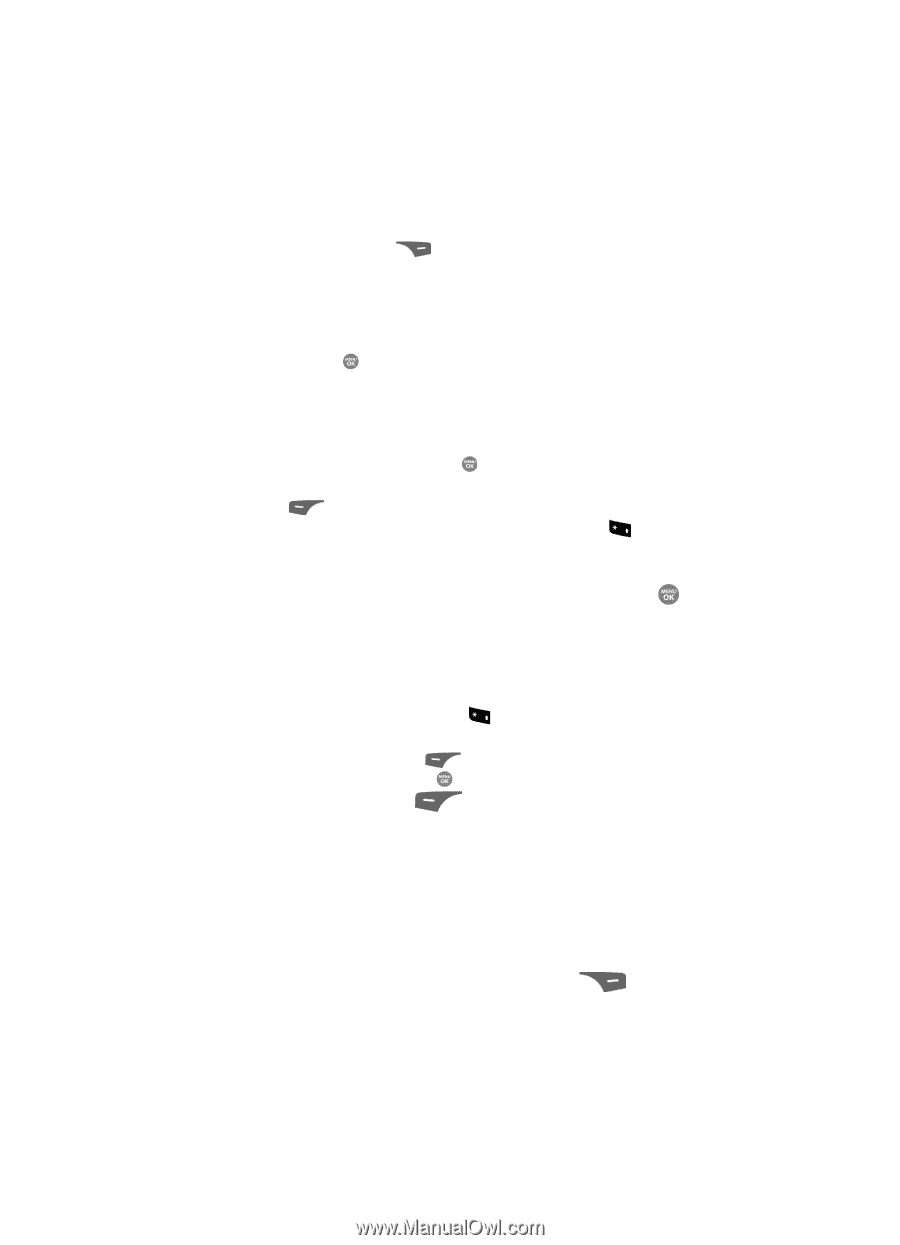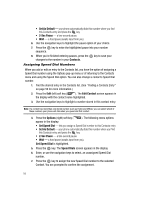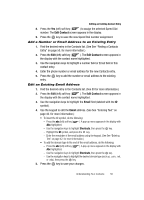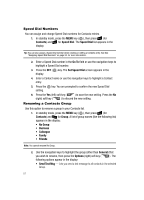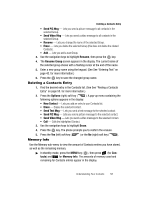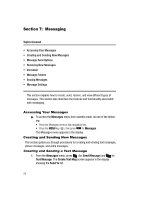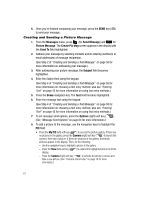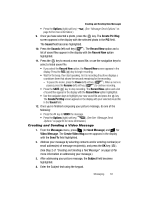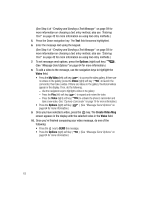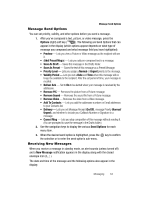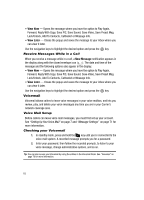Samsung SCH R500 User Manual (ENGLISH) - Page 63
T9 word, Options, Contacts, Groups, Recent Calls, Add Contacts, Send To, Create Text Msg, Symbols
 |
View all Samsung SCH R500 manuals
Add to My Manuals
Save this manual to your list of manuals |
Page 63 highlights
Creating and Sending New Messages 2. Address your message by selecting contacts and/or entering number(s) or email address(es) of message recipient(s): • To select a mobile number or email address using your Contacts list, press the Add (right) soft key ( ). The following options appear in the display: - Contacts - Groups - Recent Calls The Contacts option is highlighted. Press the key. The Add Contacts screen appears in the display. See "Finding a Contacts Entry" on page 50 for more information on finding a contact. Use the Up and Down navigation keys to highlight a contact. Use the Left and Right navigation keys to select a phone Number or Email address for the highlighted Contact. Press the key to mark your selection. To add the selected contacts to the Send To list, press the Done (left) soft key ( ). The Create Text Msg screen appears in the display. • To enter recipient email address(es), press and hold the + key to change the text entry mode from 123 to T9 word or abc. (See "Add a Number or Email Address to an Existing Entry" on page 56 for more information.) 3. When you are finished addressing your message, press the key. The Text field appears in the display. 4. Enter the text for your message using the keypad. (See See "Entering Text" on page 42 for more information.) • To change the text input method, do one of the following: - Repeatedly press and hold the + key until the desired text input method is indicated by the left soft key label. - Press the Left soft key ( ), use the navigation keys to select the desired text input method, and press . • Press the Left soft key ( methods: ) to select one of the following text entry - T9 Word - Abc - ABC - 123 - Symbols 5. At any point while composing a message, you can set message send options by pressing the Options (right) soft key ( ). (See "Message Send Options" on page 64 for more information.) Messaging 60