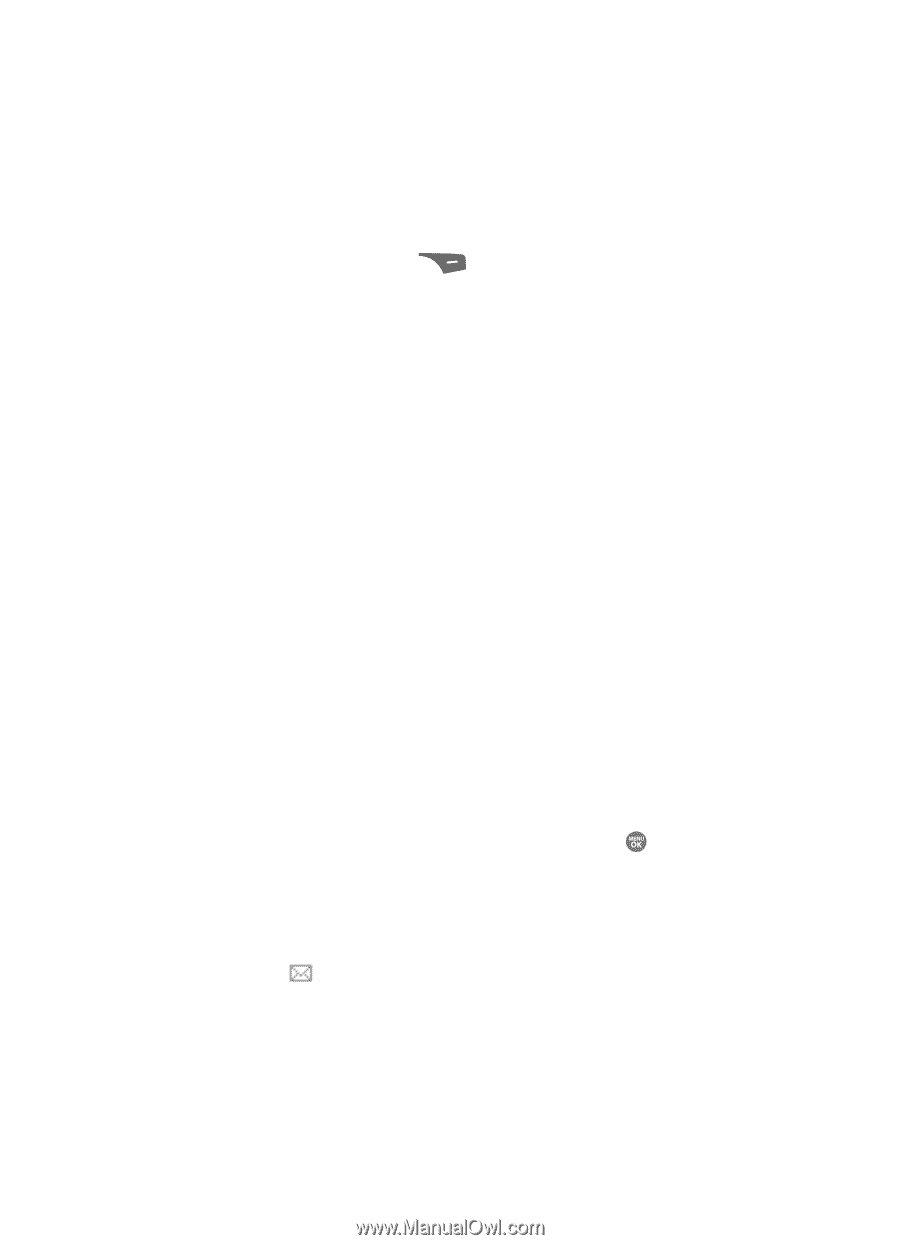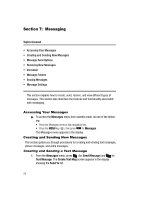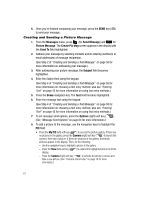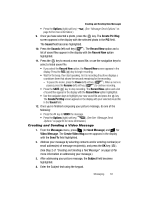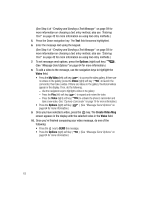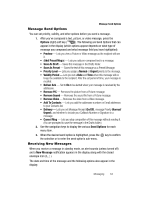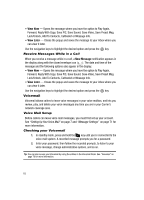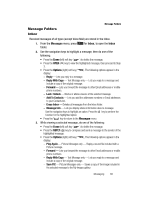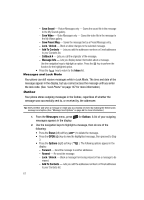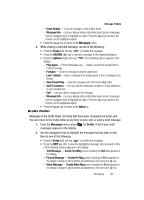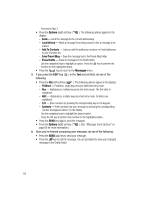Samsung SCH R500 User Manual (ENGLISH) - Page 67
Message Send Options, Receiving New Messages, Add To Contacts
 |
View all Samsung SCH R500 manuals
Add to My Manuals
Save this manual to your list of manuals |
Page 67 highlights
Message Send Options Message Send Options You can set priority, validity, and other options before you send a message. 1. After you've composed a text, picture, or video message, press the Options (right) soft key ( ). The following are Send Options that can appear in the display (which options appear depends on what type of message you composed and what message field you have highlighted): • Preview - Lets you view a Picture or Video message as the recipient will see it. • (Add) Preset Msg(s) - Lets you add pre-composed text to a message. • Save As Draft - Saves this message in the Drafts folder. • Save As Preset - Saves the text of this message as a Preset Message. • Priority Level - Lets you assign a Normal or Urgent priority to the message. • Validity Period - Lets you set a Date and Time when this message will no longer be available to the recipient. After the set period of time, your message is recalled. • Deliver Ack - Set to On to be alerted when your message is received by the addressee. • Remove PIC - Removes the picture from a Picture message. • Remove Sound - Removes the sound file from a Picture message. • Remove Video - Removes the video from a Video message. • Add To Contacts - Lets you add the addressee numbers or Email addresses to your Contacts list. • Delivery - Lets you set Message Receipt (On/Off), message Priority (Normal/ Urgent), and whether to include your Callback Number or Signature in a message. • Cancel Msg - Lets you stop composition of this message without sending it. (You are prompted to save the message in the Drafts folder.) 2. Use the navigation keys to display the various Send Options for each menu item. 3. When the desired send option is highlighted, press the key to confirm the selection or to enter the send option's sub-menu. Receiving New Messages When you receive a message in standby mode, an alert sounds (unless turned off) and a New Message notification appears in the display along with the closed envelope icon ( ). The date and time of the message and the following options also appear in the display: Messaging 64