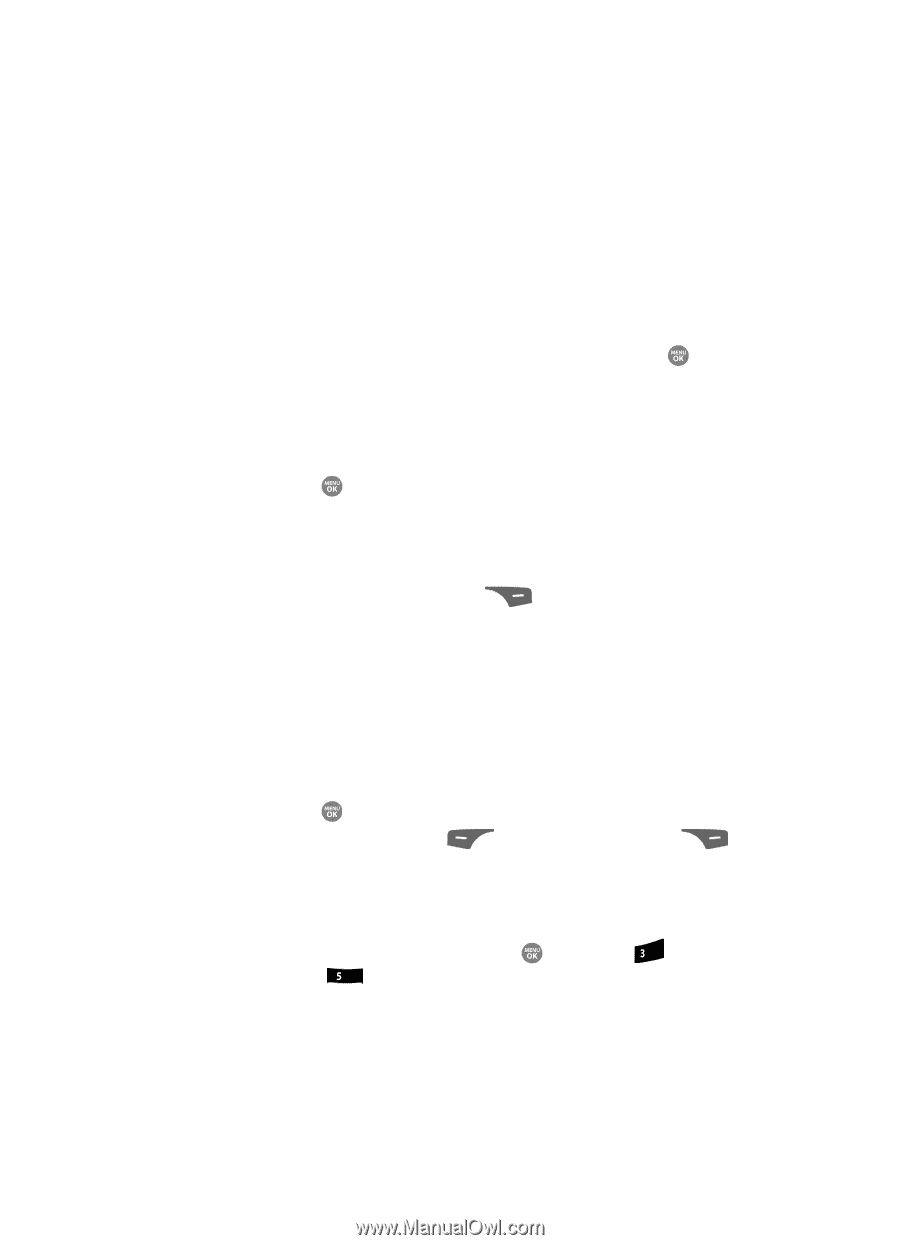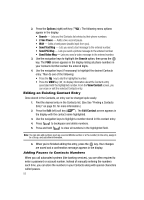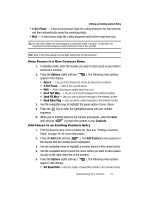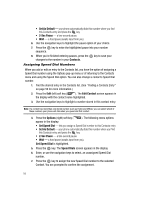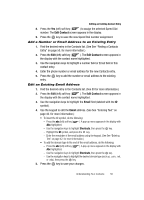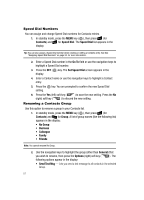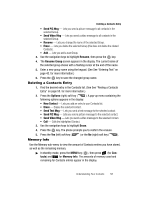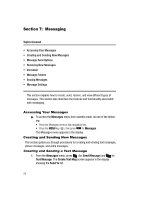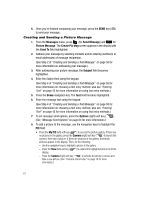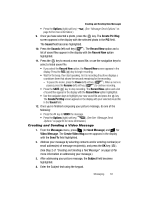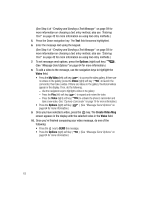Samsung SCH R500 User Manual (ENGLISH) - Page 61
Deleting a Contacts Entry, Memory Info
 |
View all Samsung SCH R500 manuals
Add to My Manuals
Save this manual to your list of manuals |
Page 61 highlights
Deleting a Contacts Entry • Send PIC Msg - Lets you send a picture message to all contacts in the selected Group. • Send Video Msg - Lets you send a video message to all contacts in the selected Group. • Rename - Lets you change the name of the selected Group. • Erase - Lets you delete the selected Group (this does not delete the related Contacts). • Add - Lets you add a new Group. 3. Use the navigation keys to highlight Rename, then press the key. 4. The Rename Group screen appears in the display. The current name of the selected group shows with a flashing cursor at the end of the name. 5. Enter a new group name using the keypad. (See See "Entering Text" on page 42. for more information.) 6. Press the key to save the changed group name. Deleting a Contacts Entry 1. Find the desired entry in the Contacts list. (See See "Finding a Contacts Entry" on page 50. for more information.) 2. Press the Options (right) soft key ( ). A pop-up menu containing the following options appears in the display: • New Contact - Lets you add an entry to your Contacts list. • Erase - Erases the selected Contact. • Send Text Msg - Lets you send a text message to the selected contact. • Send PIC Msg - Lets you send a picture message to the selected contact. • Send Video Msg - Lets you send a video message to the selected contact. • Call - Calls the highlighted Contact. 3. Use the navigation keys to highlight Erase. 4. Press the key. The phone prompts you to confirm the erasure. 5. Press the Yes (left) soft key ( ) or the No (right) soft key ( ). Memory Info Use the Memory sub-menu to view the amount of Contacts entries you have stored, as well as the remaining memory. ᮣ In standby mode, press the MENU key ( ), then press def (for Contacts) and jkl for Memory Info. The amounts of memory used and remaining for Contacts entries appear in the display. Understanding Your Contacts 58