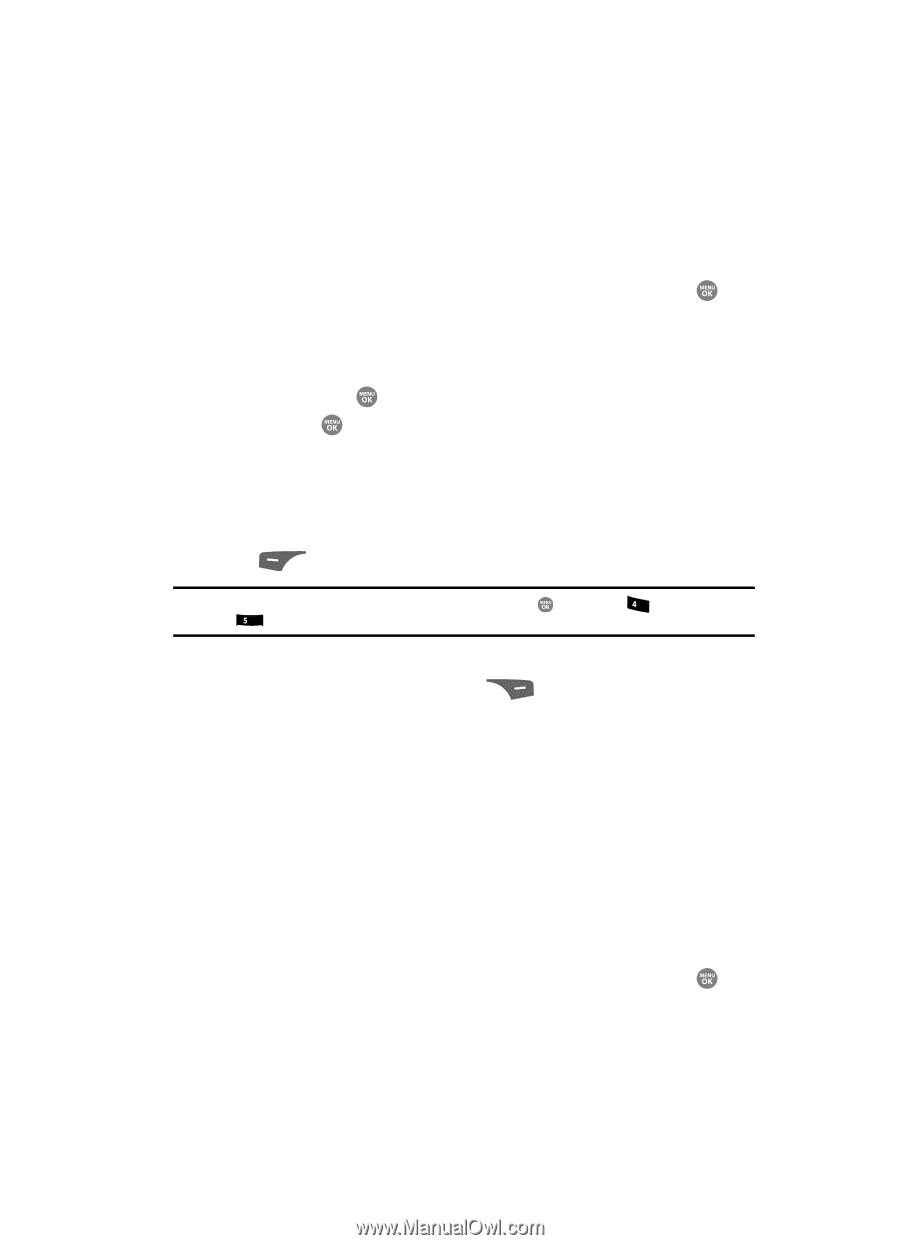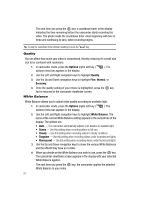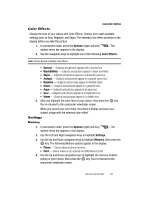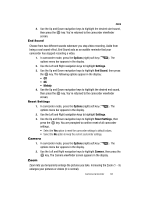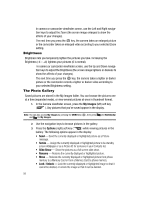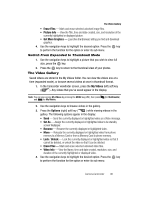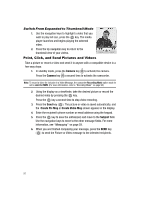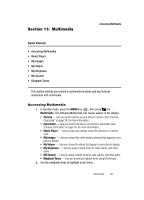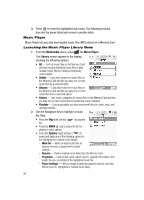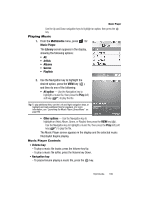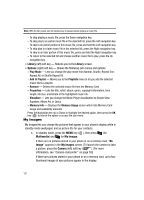Samsung SCH R500 User Manual (ENGLISH) - Page 99
Switch From Expanded to Thumbnail Mode, The Video Gallery
 |
View all Samsung SCH R500 manuals
Add to My Manuals
Save this manual to your list of manuals |
Page 99 highlights
The Video Gallery • Erase Files - Mark and erase selected unlocked image files. • Picture Info - View the Title, time and date created, size, and resolution of the currently highlighted or displayed picture. • Get More Graphics - Launches the Browser, letting you find and download graphics. 4. Use the navigation keys to highlight the desired option. Press the key to perform the function for the option or enter its sub menu. Switch From Expanded to Thumbnail Mode 1. Use the navigation keys to highlight a picture that you wish to view full size, press the key. 2. Press the key to return to the thumbnail view of your photos. The Video Gallery Saved videos are stored in the My Videos folder. You can view the videos one at a time (expanded mode), or browse several videos at once in thumbnail format. 1. In the Camcorder viewfinder screen, press the My Videos (left) soft key ( ). Any videos that you've saved appear in the display. Note: You can also access My Videos by pressing the MENU key ( ), then press ghi (for Multimedia) and jkl for My Videos. 2. Use the navigation keys to browse videos in the gallery. 3. Press the Options (right) soft key ( ) while viewing videos in the gallery. The following options appear in the display: • Send - Send the currently displayed or highlighted video as a Video message. • Set As - Assign the currently displayed or highlighted video to be standby screen Wallpaper. • Rename - Rename the currently displayed or highlighted video. • Move - Relocate the currently displayed or highlighted video from phone memory to a Memory Card or from a Memory Card to phone memory. • Lock / Unlock - Lock the currently displayed or highlighted video so that it cannot be deleted, or unlock the video so that it can be deleted. • Erase Files - Mark and erase selected unlocked video files. • Video Info - View the Name, time and date created, resolution, size, and duration of the currently highlighted or displayed video. 4. Use the navigation keys to highlight the desired option. Press the key to perform the function for the option or enter its sub menu. Camera-Camcorder 96