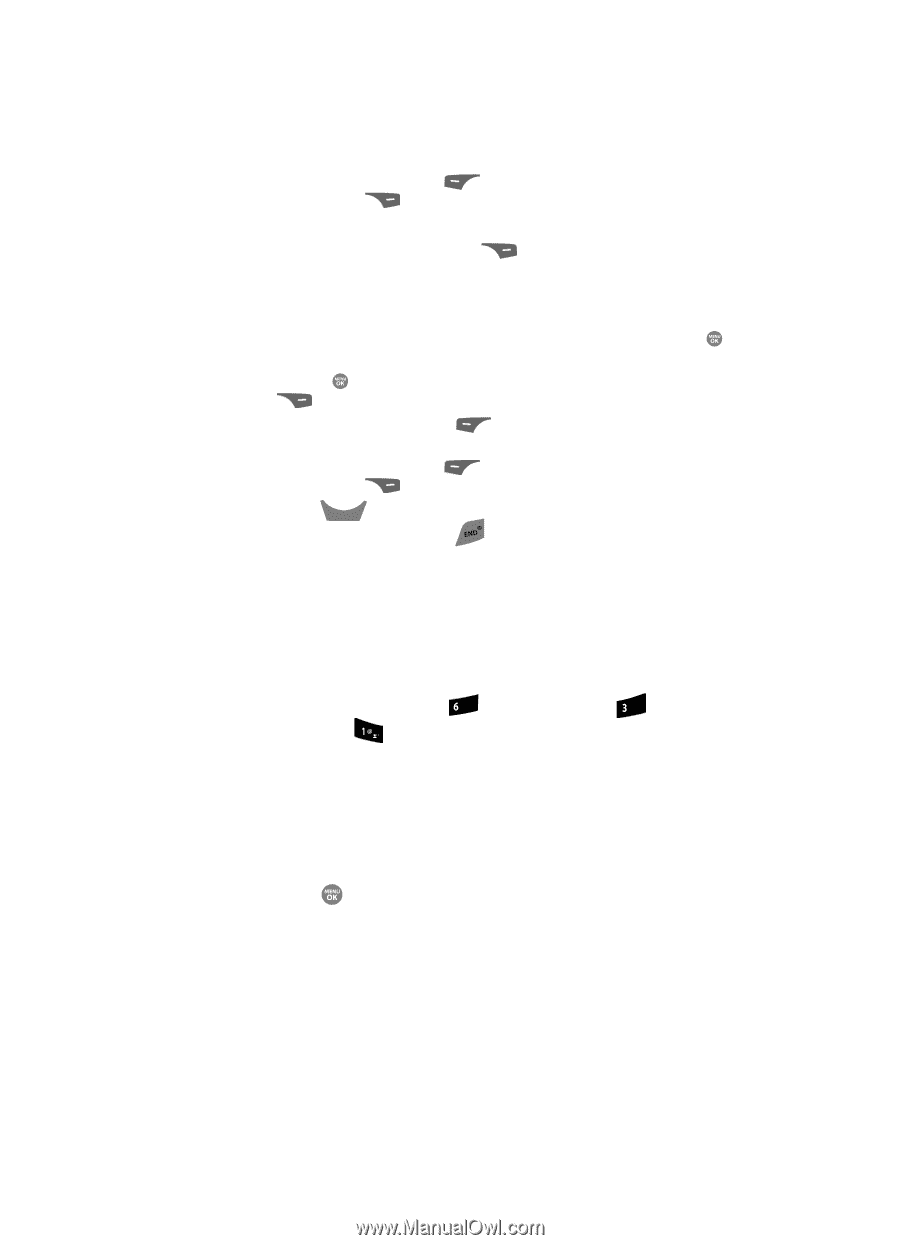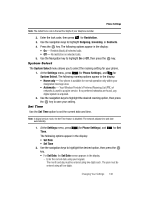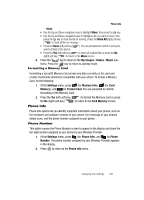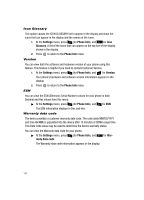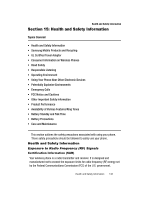Samsung SCH R500 User Manual (ENGLISH) - Page 147
Erase, Options, Mark All, My Images, Videos, Ringtones, Sounds, Card Memory, Memory Usage, Settings
 |
View all Samsung SCH R500 manuals
Add to My Manuals
Save this manual to your list of manuals |
Page 147 highlights
Memory Info • Press the Yes (left) soft key ( ) to erase all marked files or press the No (right) soft key ( ) to return to the Erase screen. 4. To move files to the Memory Card, do the following: • Press the Options (right) soft key ( display: ). The following options appear in the - Erase - Move • Use the Up and Down navigation keys to highlight Move, then press the key. • Use the Up and Down navigation keys to highlight a file you want to move, then press the key to mark the file for moving. (Press the Mark All (right) soft key ( ) to mark all files for moving.) • Press the Done (left) soft key ( ). You are prompted to confirm moving the selected file(s) to the Memory Card. • Press the Yes (left) soft key ( ) to move all marked files or press the No (right) soft key ( ) to return to the Move screen. 5. Press the CLR key to return to the My Images / Videos / Ringtones / Sounds sub-menu. Press the key to return to standby mode. Card Memory Card Memory lets you review a removable, microSD Memory Card's available memory, manage your files stored there, and format new microSD Memory Cards. Memory Usage Memory Usage lets you review your usage of your Memory Card. 1. At the Settings menu, press mno (for Memory Info), def (for Card Memory), and for Memory Usage. The Memory Usage screen appears in the display showing the following information: • Total memory usage • Available unused memory • My Images memory usage • My Videos memory usage • My Music memory usage 2. Press the key to return to the Card Memory menu. Freeing Memory Card Memory sub-menus let you list files in your multimedia folders and let you erase or move files as needed to free up space on your Memory Card for reuse. Changing Your Settings 144