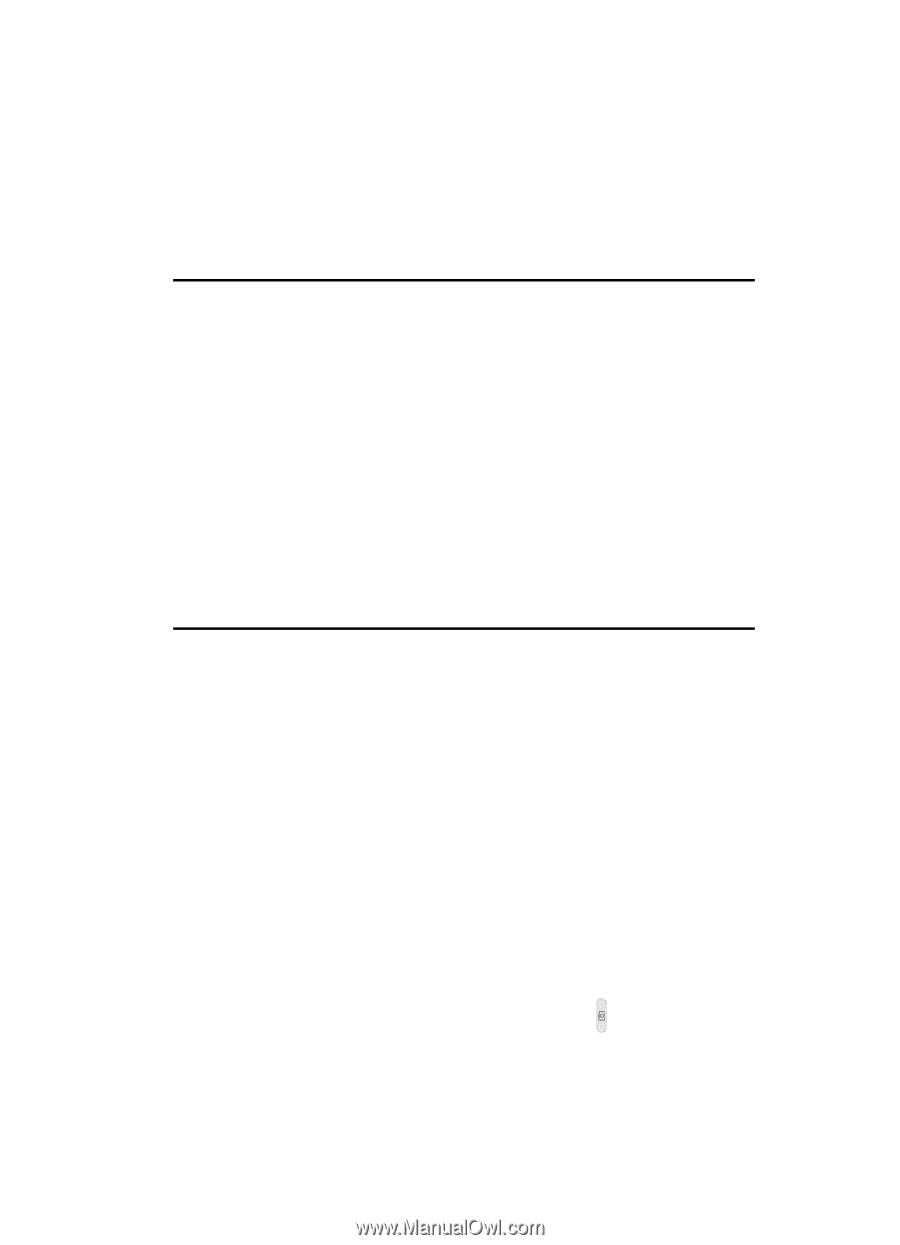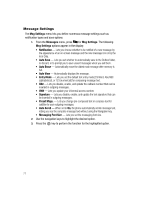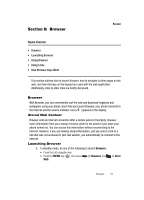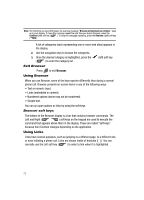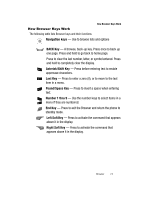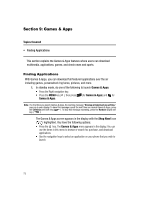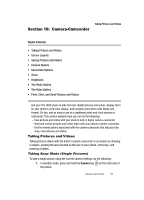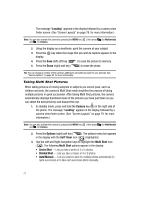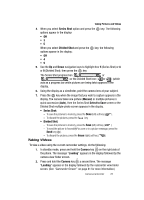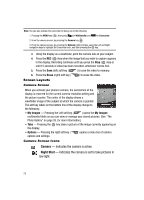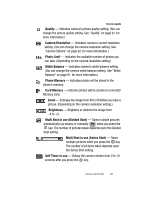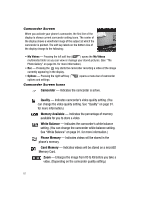Samsung SCH R500 User Manual (ENGLISH) - Page 79
Camera-Camcorder, Taking Pictures and Videos, Taking Snap Shots (Single Pictures)
 |
View all Samsung SCH R500 manuals
Add to My Manuals
Save this manual to your list of manuals |
Page 79 highlights
Section 10: Camera-Camcorder Taking Pictures and Videos Topics Covered • Taking Pictures and Videos • Screen Layouts • Saving Pictures and Videos • Camera Options • Camcorder Options • Zoom • Brightness • The Photo Gallery • The Video Gallery • Point, Click, and Send Pictures and Videos Use your The r500 phone to take full color digital pictures and videos, display them on your phone's vivid color display, and instantly share them with family and friends. It's fun, and as easy to use as a traditional point-and-click camera or camcorder. This section explains how you can do the following: - Take pictures and videos with your phone's built-in digital camera-camcorder. - Send and receive pictures and videos taken with your phone's camera-camcorder. - Set the several options associated with the camera-camcorder that help you take crisp, clear pictures and videos. Taking Pictures and Videos Taking pictures videos with the built-in camera-camcorder is as simple as choosing a subject, pointing the lens (located on the rear of your phone, at the top), and pressing a button. Taking Snap Shots (Single Pictures) To take a single picture using the current camera settings, do the following: 1. In standby mode, press and hold the Camera key ( ) on the right side of the phone. Camera-Camcorder 76