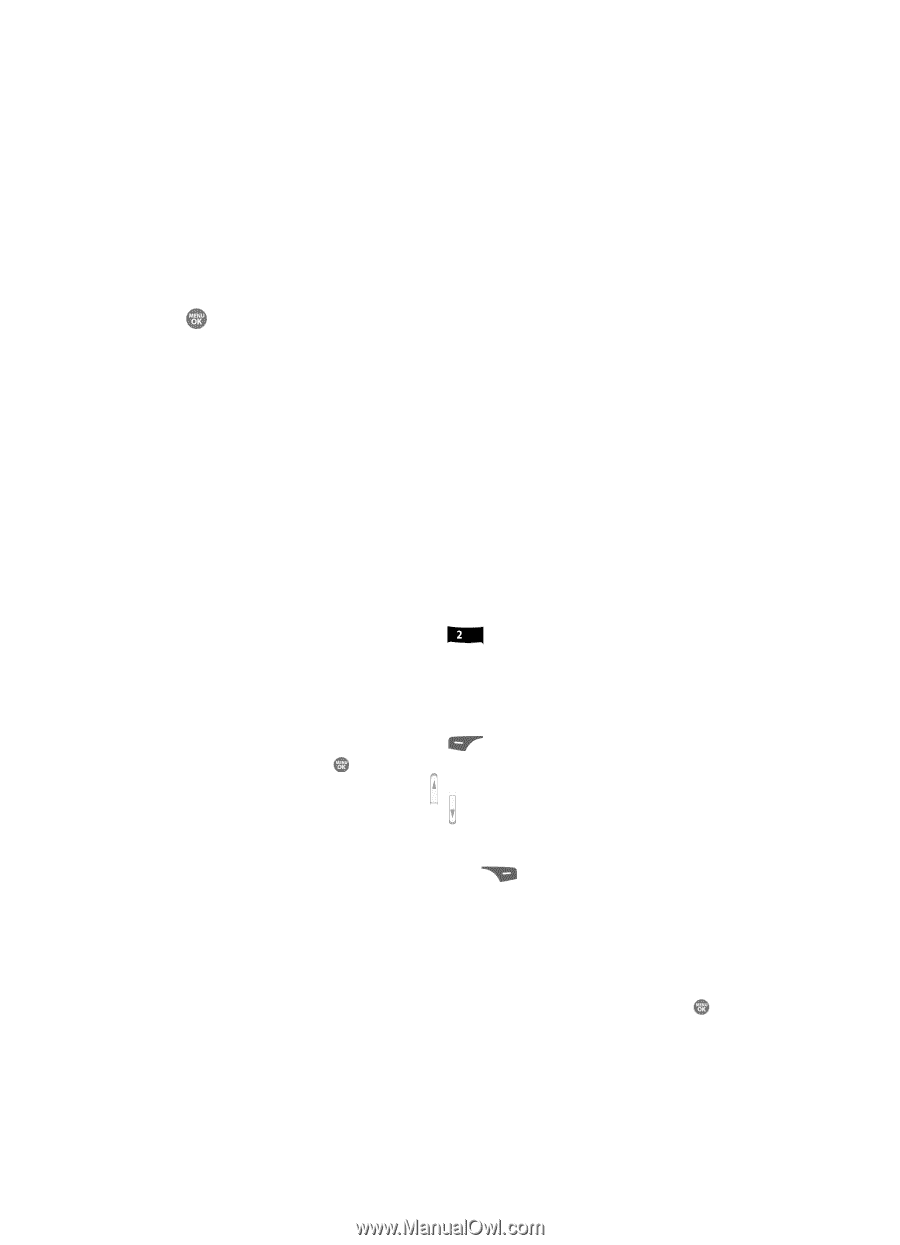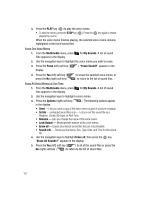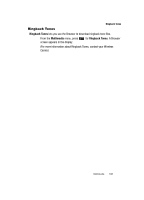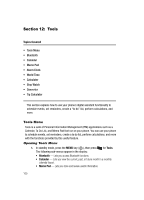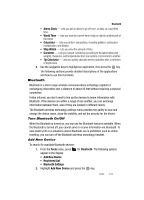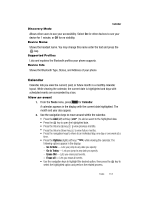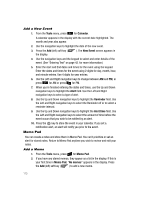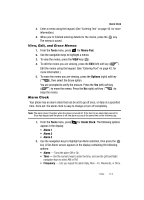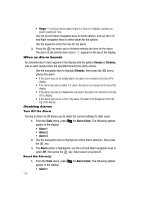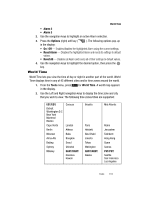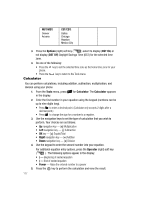Samsung SCH R500 User Manual (ENGLISH) - Page 115
Discovery Mode, Device Name, Supported Profiles, Device Info, Calendar, View an event, Go to Date
 |
View all Samsung SCH R500 manuals
Add to My Manuals
Save this manual to your list of manuals |
Page 115 highlights
Calendar Discovery Mode Allows other users to see your accessibility. Select On for other devices to see your device for 1 minute, or Off for no visibility. Device Name Shows the handset name. You may change this name enter the text and press the key. Supported Profiles Lists and explains the Bluetooth profiles your phone supports. Device Info Shows the Bluetooth Type, Status, and Address of your phone. Calendar Calendar lets you view the current, past, or future month in a monthly calendar layout. While viewing the calendar, the current date is highlighted and days with scheduled events are surrounded by a box. View an event 1. From the Tools menu, press abc for Calendar. A calendar appears in the display with the current date highlighted. The month and year also appear. 2. Use the navigation keys to move around within the calendar. • Press the Add (left) soft key ( ) to add an event to the highlighted date. • Press the key to open the highlighted date. • Press the Volume Up key ( ) to view previous months. • Press the Volume Down key ( ) to view future months. • Press the navigation keys to move to an individual day, one day or one week at a time. • Press the Options (right) soft key ( ) while viewing the calendar. The following options appear in the display: - Go to Date - Lets you jump to any date you specify. - Go to Today - Lets you jump to any date you specify. - Erase Old - Lets you erase past events. - Erase all - Lets you erase all events. • Use the navigation keys to highlight the desired option, then press the key to select the highlighted option and perform the related process. Tools 112