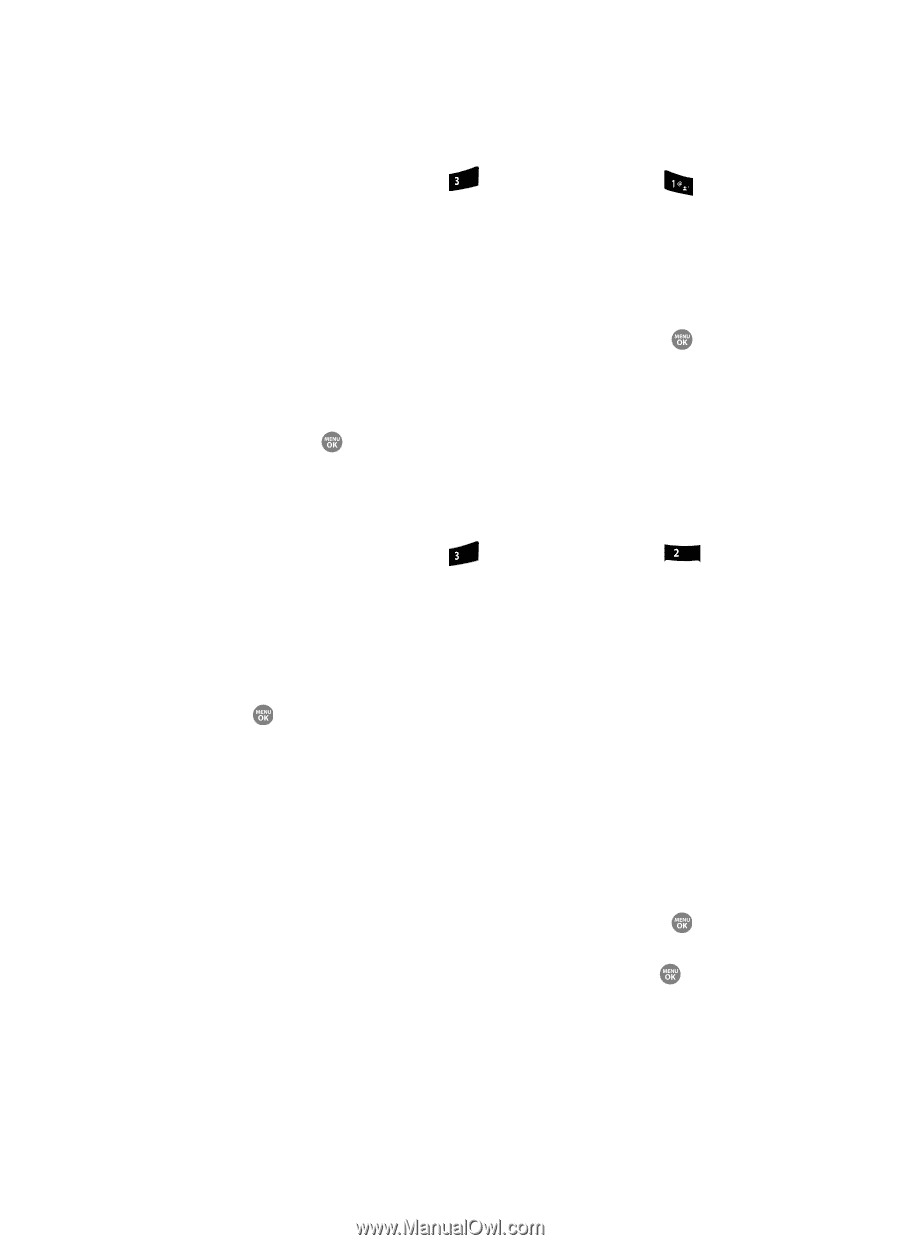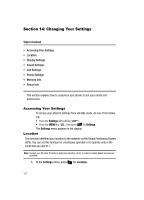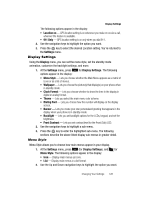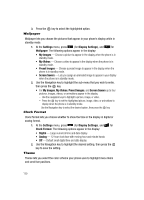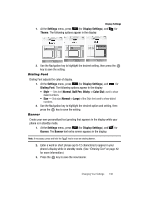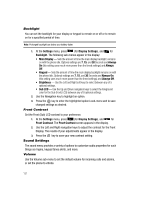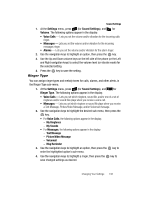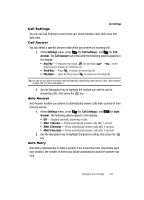Samsung SCH R500 User Manual (ENGLISH) - Page 135
Ringer Type, My Ringtones, My Sounds, Text Message, Picture/Video Message, Voicemail, Msg Reminder
 |
View all Samsung SCH R500 manuals
Add to My Manuals
Save this manual to your list of manuals |
Page 135 highlights
Sound Settings 1. At the Settings menu, press def (for Sound Settings), and for Volume. The following options appear in the display: • Voice Calls - Lets you set the volume and/or vibration for the incoming calls ringer. • Messages - Lets you set the volume and/or vibration for the incoming messages ringer. • Alarms - Lets you set the volume and/or vibration for the alarm ringer. 2. Use the navigation keys to highlight an option, then press the key. 3. Use the Up and Down volume keys on the left side of the phone (or the Left and Right navigation keys) to select the volume level (or vibrate mode) for the selected setting. 4. Press the key to save the setting. Ringer Type You can assign ringer types and melody tones for calls, alarms, and other alerts, in the Ringer Type sub-menu. 1. At the Settings menu, press def (for Sound Settings), and for abc Ringer Type. The following options appear in the display: • Voice Calls - Lets you set which ringtone, sound file, and/or one of a set of ringtones and/or sound files plays when you receive a voice call. • Messages - Lets you set which ringtone or sound file plays when you receive a Text Message, Picture/Video Message, and/or Voicemail message. 2. Use the navigation keys to highlight the desired sub-menu, then press the key. • For Voice Calls, the following options appear in the display: - My Ringtones - My Sounds • For Messages, the following options appear in the display: - Text Message - Picture/Video Message - Voicemail - Msg Reminder 3. Use the navigation keys to highlight an option, then press the key to enter the highlighted option's sub-menu. 4. Use the navigation keys to highlight a ringer, then press the key to save changed settings as desired. Changing Your Settings 132