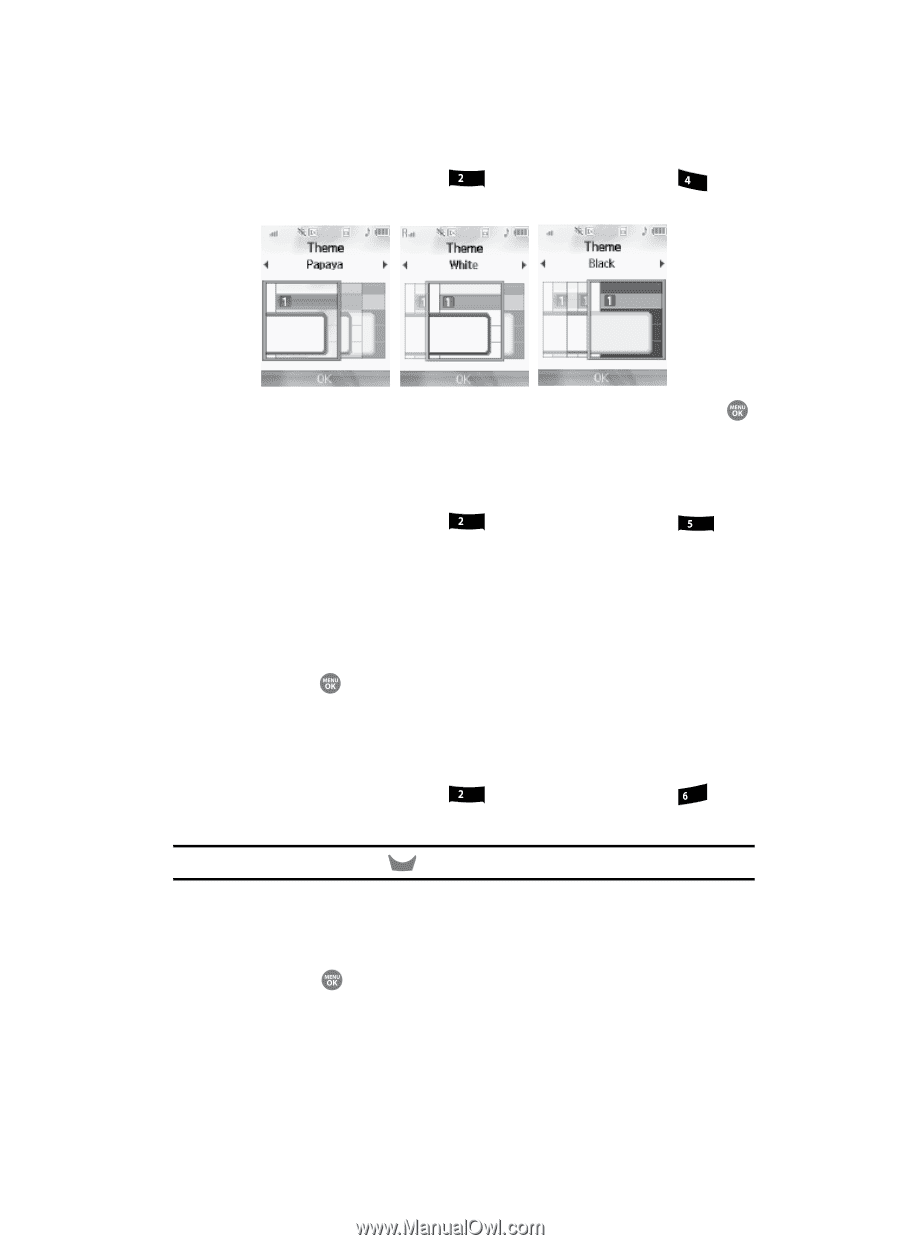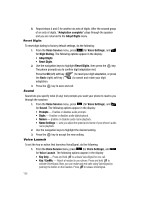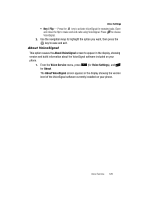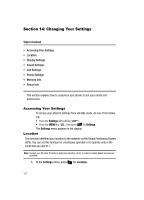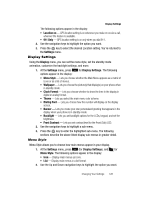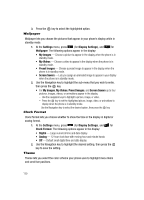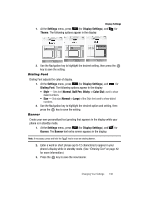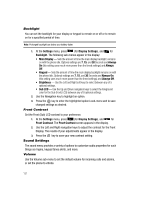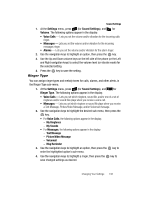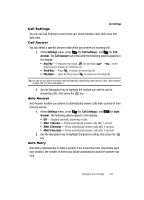Samsung SCH R500 User Manual (ENGLISH) - Page 133
Dialing Font, Banner, Entering Text
 |
View all Samsung SCH R500 manuals
Add to My Manuals
Save this manual to your list of manuals |
Page 133 highlights
Display Settings 1. At the Settings menu, press abc (for Display Settings), and for ghi Theme. The following options appear in the display: 2. Use the Navigation key to highlight the desired setting, then press the key to save the setting. Dialing Font Dialing Font adjusts the color of display. 1. At the Settings menu, press abc (for Display Settings), and for jkl Dialing Font. The following options appear in the display: • Style - Sets font (Normal, Quill Pen, Sticky, or Color Dial) used to show dialed numbers. • Size - Sets size (Normal or Large) of the Style font used to show dialed numbers. 2. Use the Navigation key to highlight the desired option and setting, then press the key to save the setting. Banner Create your own personalized text greeting that appears in the display while your phone is in standby mode. 1. At the Settings menu, press abc (for Display Settings), and for mno Banner. The Banner text entry screen appears in the display. Note: If necessary, press and hold the CLR key to erase an existing banner. 2. Enter a word or short phrase (up to 12 characters) to appear in your phone's display while in standby mode. (See "Entering Text" on page 42. for more information.) 3. Press the key to save the new banner. Changing Your Settings 130