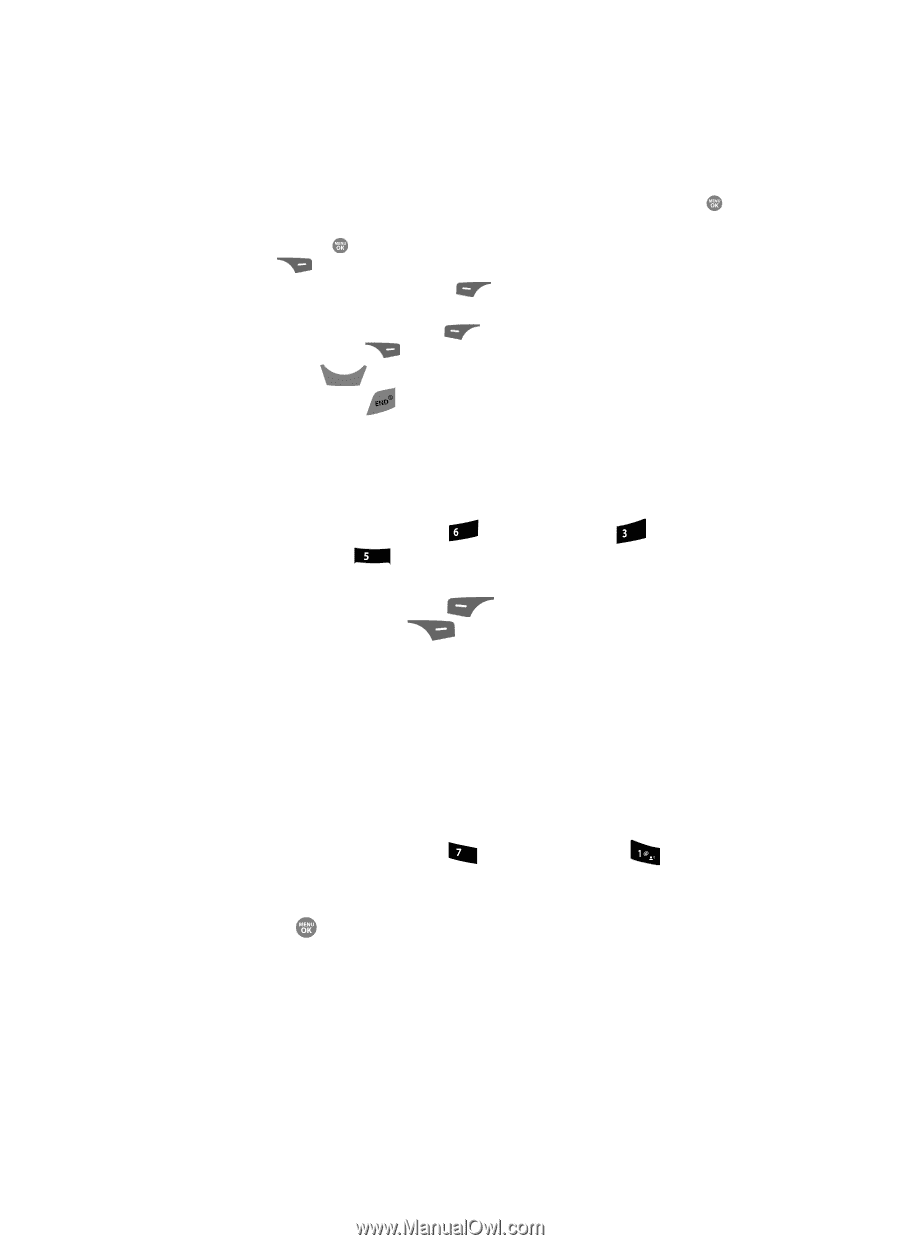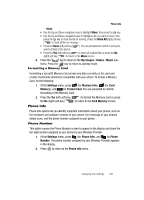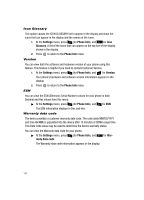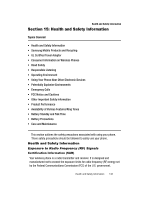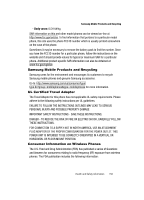Samsung SCH R500 User Manual (ENGLISH) - Page 149
Mark All, My Images, Videos, Music, Settings, Memory Info, Memory, Format Card, Card Memory
 |
View all Samsung SCH R500 manuals
Add to My Manuals
Save this manual to your list of manuals |
Page 149 highlights
Phone Info - Move • Use the Up and Down navigation keys to highlight Move, then press the key. • Use the Up and Down navigation keys to highlight a file you want to move, then press the key to mark the file for moving. (Press the Mark All (right) soft key ( ) to mark all files for moving.) • Press the Done (left) soft key ( selected file(s) to the phone. ). You are prompted to confirm moving the • Press the Yes (left) soft key ( ) to move all marked files or press the No (right) soft key ( ) to return to the Move screen. 6. Press the CLR key to return to the My Images / Videos / Music submenu. Press the key to return to standby mode. Formatting a Memory Card Formatting a microSD Memory Card erases any data currently on the card and creates multimedia directories compatible with your phone. To format a Memory Card, do the following: 1. At the Settings menu, press mno (for Memory Info), def (for Card Memory), and jkl for Format Card. You are prompted to confirm formatting of the Memory Card. 2. Press the Yes (left) soft key ( ) to format the Memory Card or press the No (right) soft key ( ) to return to the Card Memory screen. Phone Info Phone Info options let you identify important information about your phone, such as the hardware and software versions of your phone, the meanings of your phones status icons, and the phone number assigned to your phone. Phone Number This option causes the Phone Number screen to appear in the display and show the ten-digit number assigned to your phone by your Wireless Provider. 1. At the Settings menu, press pqrs (for Phone Info), and for Phone Number. The phone number assigned by your Wireless Provider appears in the display. 2. Press to return to the Phone Info menu. Changing Your Settings 146