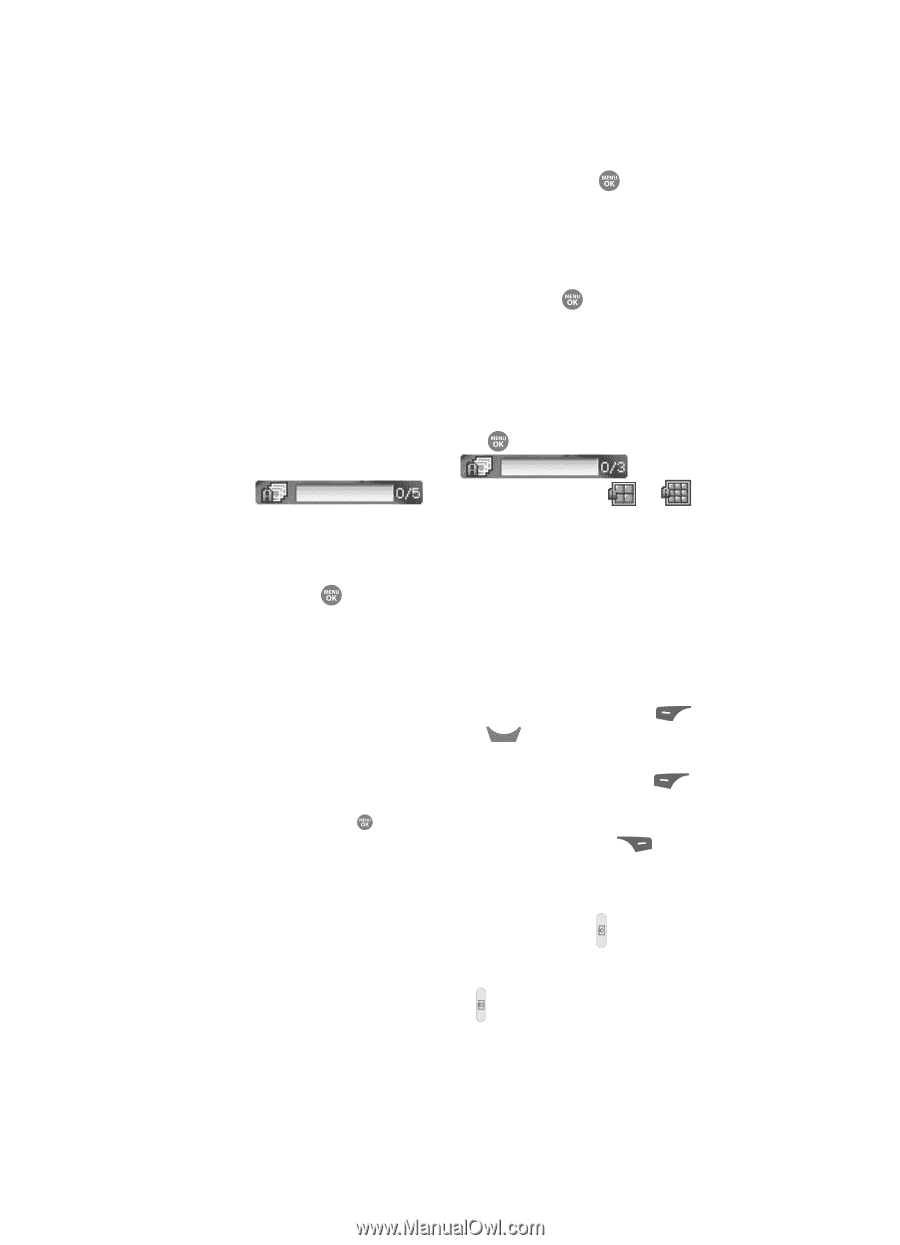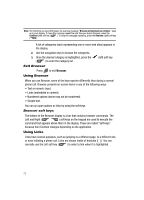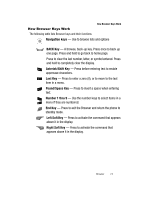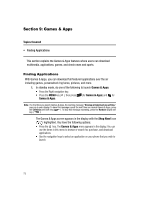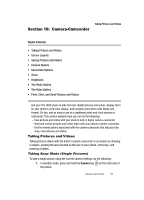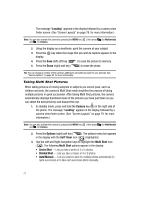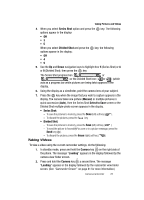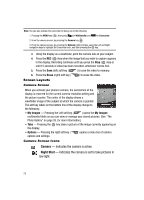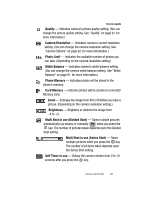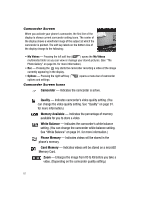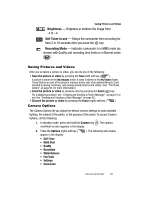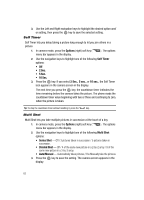Samsung SCH R500 User Manual (ENGLISH) - Page 81
Taking Videos, The Series Shot progress bar
 |
View all Samsung SCH R500 manuals
Add to My Manuals
Save this manual to your list of manuals |
Page 81 highlights
Taking Pictures and Videos 4. When you select Series Shot option and press the key. The following options appear in the display: • Off •3 •5 When you select Divided Shot and press the key, the following options appear in the display: • Off •4 •9 5. Use the Up and Down navigation keys to highlight 3 or 5 (Series Shot) or 4 or 9 (Divided Shot), then press the key. The Series Shot progress bar ( or ) or the Divided Shot icon ( or ) (which acts as a progress bar while pictures are being take) appears in the display. 6. Using the display as a viewfinder, point the camera lens at your subject. 7. Press the key when the image that you wish to capture appears in the display. The camera takes one picture (Manual) or multiple pictures in quick succession (Auto), then the Series Shot Select to Save screen or the Divided Shot multiple-photo screen appears in the display. • Series Shot: - To save the pictures to memory, press the Done (left) soft key ( ). - To discard the pictures, press the CLR key. • Divided Shot: - To save the pictures to memory, press the Save (left) soft key ( ). - To send the picture to AxcessMyPics.com or in a picture message, press the Send key ( ). - To discard the pictures, press the Erase (right) soft key ( ). Taking Videos To take a video using the current camcorder settings, do the following: 1. In standby mode, press and hold the Camera key ( ) on the right side of the phone. The message "Loading" appears in the display followed by the camera view finder screen. 2. Press and hold the Camera key ( ) a second time. The message "Loading" appears in the display followed by the camcorder view finder screen. (See "Camcorder Screen" on page 81 for more information.) Camera-Camcorder 78