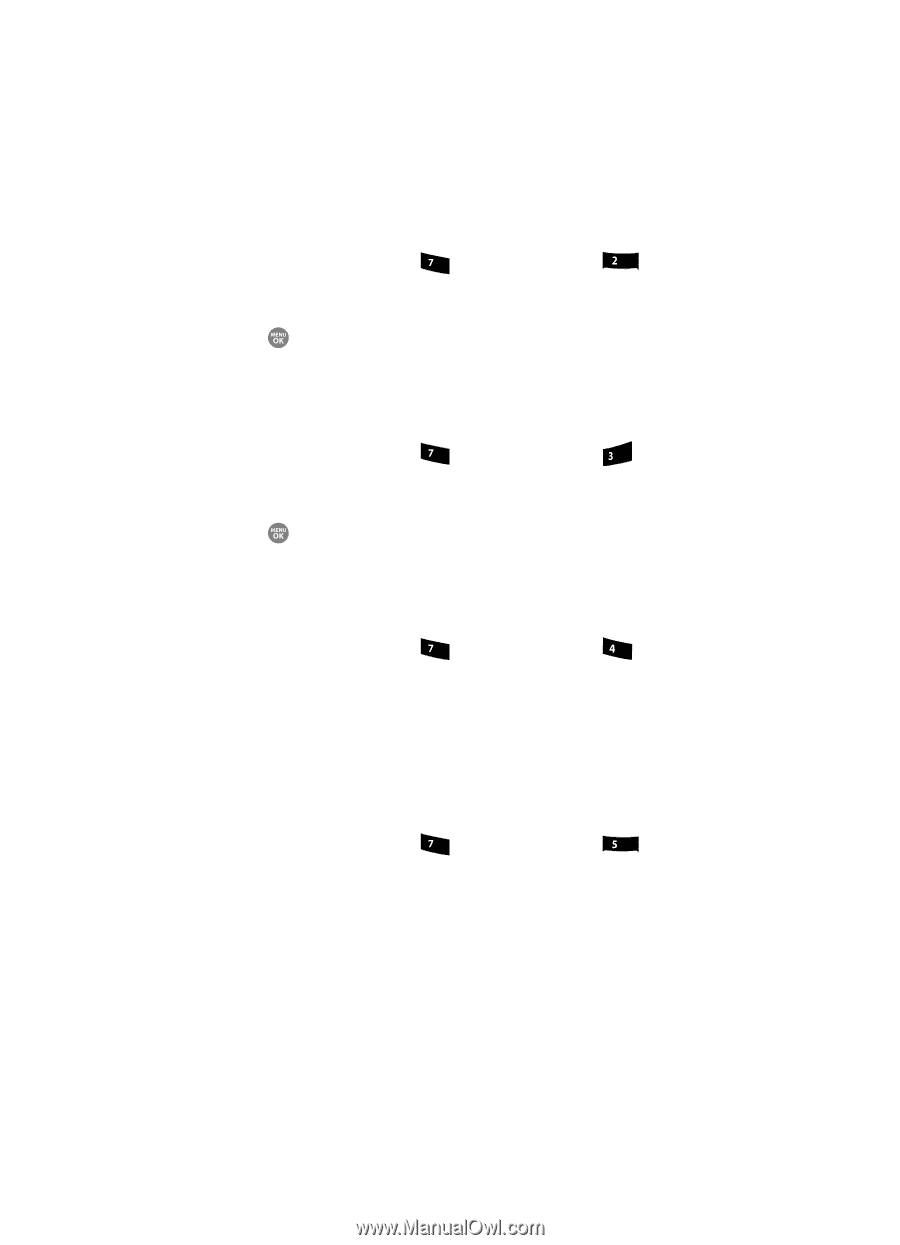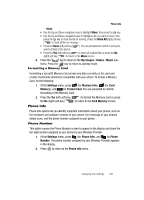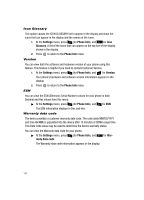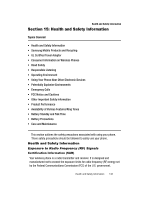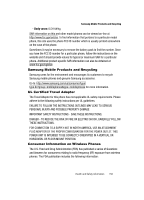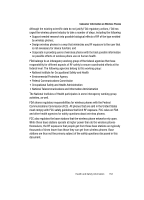Samsung SCH R500 User Manual (ENGLISH) - Page 150
Settings, Phone Info, Glossary, Version, ranty data code, Icon Glossary
 |
View all Samsung SCH R500 manuals
Add to My Manuals
Save this manual to your list of manuals |
Page 150 highlights
Icon Glossary This option causes the ICON GLOSSARY list to appear in the display and show the icons that can appear in the display and the names of the icons. 1. At the Settings menu, press pqrs (for Phone Info), and abc for Icon Glossary. A list of the icons that can appear on the top line of the display shows in the display. 2. Press to return to the Phone Info menu. Version You can view both the software and hardware version of your phone using this feature. This feature is helpful if you need to contact Customer Service. 1. At the Settings menu, press pqrs (for Phone Info), and def for Version. Your phone's hardware and software version information appears in the display. 2. Press to return to the Phone Info menu. ESN You can view the ESN (Electronic Serial Number) values for your phone in both Decimal and Hex values from this menu. ᮣ At the Settings menu, press pqrs (for Phone Info), and ghi for ESN. The ESN information displays in Dec and Hex. Warranty data code The device provides a customer warranty date code. The code (date MM/DD/YYYY and time HH:MM) is populated into the device after 10 minutes of CDMA usage time. This Date Code value may be used to determine the device warranty status. You can view the Warranty data code for your phone. ᮣ At the Settings menu, press pqrs (for Phone Info), and jkl for Warranty data code. The Warranty data code information appears in the display. 147