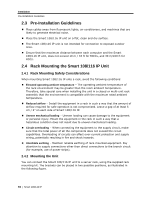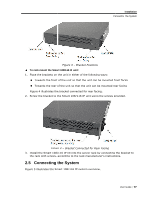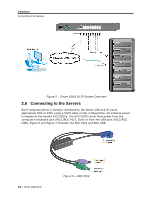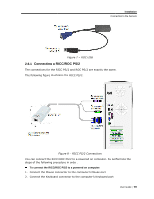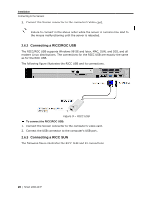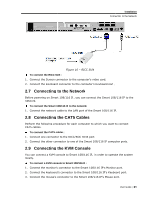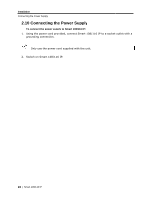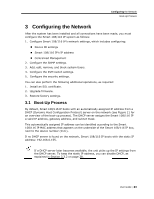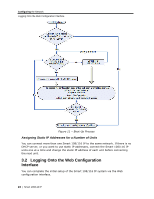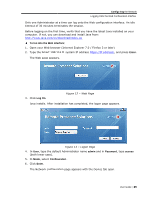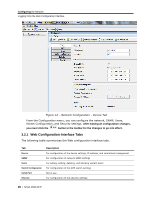Tripp Lite 0SU70032 Owner's Manual for 0SU70030 / 0SU70032 KVM Switches 933207 - Page 21
Connecting t, to the Network, the CAT5 Cables, the KVM Console
 |
View all Tripp Lite 0SU70032 manuals
Add to My Manuals
Save this manual to your list of manuals |
Page 21 highlights
Installation Connecting to the Network Figure 10 - RICC SUN To connect the RICC SUN: 1. Connect the Screen connector to the computer's video card. 2. Connect the Keyboard connector to the computer's Keyboard port. 2.7 Connecting to the Network Before powering on Smart 108/116 IP, you can connect the Smart 108/116 IP to the network. To connect the Smart 108/116 IP to the network: 1. Connect the network cable to the LAN port of the Smart 108/116 IP. 2.8 Connecting the CAT5 Cables Perform the following procedure for each computer to which you want to connect CAT5 cables. To connect the CAT5 cables: 1. Connect one connector to the RICC/ROC RJ45 port. 2. Connect the other connector to one of the Smart 108/116 IP computer ports. 2.9 Connecting the KVM Console You can connect a KVM console to Smart 108/116 IP, in order to operate the system locally. To connect a KVM console to Smart 108/116 IP: 1. Connect the monitor's connector to the Smart 108/116 IP's Monitor port. 2. Connect the keyboard's connector to the Smart 108/116 IP's Keyboard port. 3. Connect the mouse's connector to the Smart 108/116 IP's Mouse port. User Guide | 21