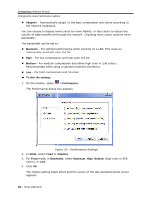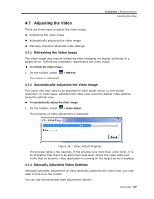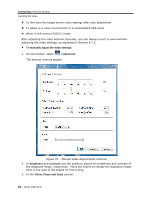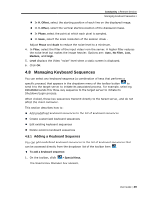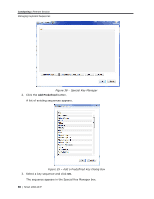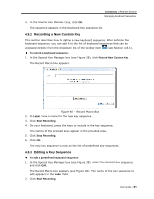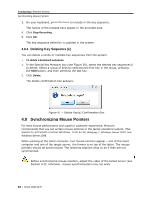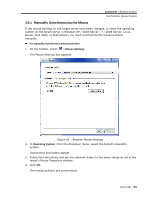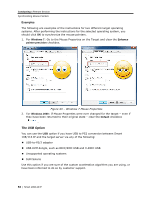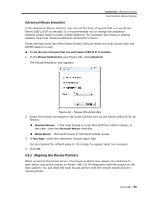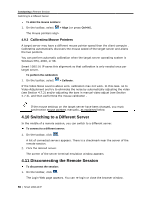Tripp Lite 0SU70032 Owner's Manual for 0SU70030 / 0SU70032 KVM Switches 933207 - Page 51
Recording a Ne, Editing a Key S, ew Custom Key, Sequence
 |
View all Tripp Lite 0SU70032 manuals
Add to My Manuals
Save this manual to your list of manuals |
Page 51 highlights
Conducting a Remote Session Managing Keyboard Sequences 4. In the Special Key Manager box, click OK. The sequence appears in the Keyboard Key sequence list. 4.8.2 Recording a New Custom Key This section describes how to define a new keyboard sequence. After defining the keyboard sequence, you can add it to the list of keyboard sequences that can be accessed directly from the dropdown list of the toolbar item (see Section 4.8.1). To record a keyboard sequence: 1. In the Special Key Manager box (see Figure 38), click Record New Custom Key. The Record Macro box appears. Figure 40 - Record Macro Box 2. In Label, type a name for the new key sequence. 3. Click Start Recording. 4. On your keyboard, press the keys to include in the key sequence. The names of the pressed keys appear in the provided area. 5. Click Stop Recording. 6. Click OK. The new key sequence is now on the list of predefined key sequences. 4.8.3 Editing a Key Sequence To edit a predefined keyboard sequence: 1. In the Special Key Manager box (see Figure 38), select the desired key sequence and click Edit. The Record Macro box appears (see Figure 40). The name of the key sequence to edit appears in the Label field. 2. Click Start Recording. User Guide | 51