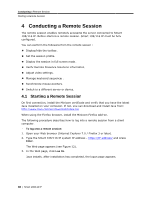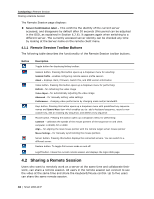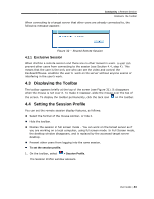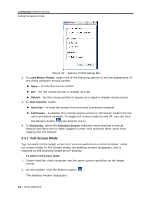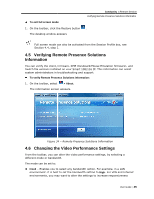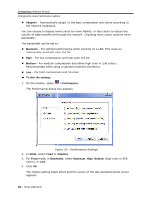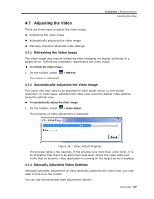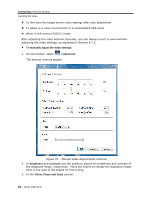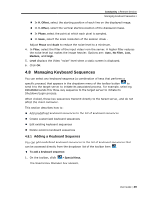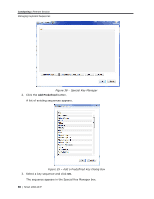Tripp Lite 0SU70032 Owner's Manual for 0SU70030 / 0SU70032 KVM Switches 933207 - Page 45
Verifying Rem, Information, Changing the, mote Presence Solutions, e Video Performance Settings
 |
View all Tripp Lite 0SU70032 manuals
Add to My Manuals
Save this manual to your list of manuals |
Page 45 highlights
To exit full screen mode: 1. On the toolbar, click the Restore button The desktop window appears. Conducting a Remote Session Verifying Remote Presence Solutions Information . Full screen mode can also be activated from the Session Profile box, see Section 4.4, step 3. 4.5 Verifying Remote Presence Solutions Information You can verify the client, firmware, KME (Keyboard/Mouse Emulation firmware), and Switch file versions installed on your Smart 108/116 IP. This information can assist system administrators in troubleshooting and support. To verify Remote Presence Solutions information: 1. On the toolbar, select > About. The information screen appears. Figure 34 - Remote Presence Solutions Information 4.6 Changing the Video Performance Settings From the toolbar, you can alter the video performance settings, by selecting a different mode or bandwidth. The mode can be set to: Fixed - Enables you to select any bandwidth option. For example, in a LAN environment, it is best to set the bandwidth setting to High. For VPN and Internet environments, you may want to alter the settings to increase responsiveness. User Guide | 45