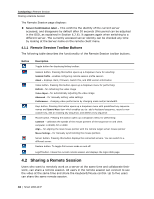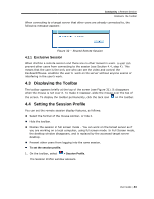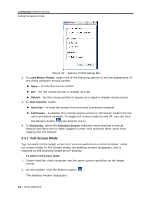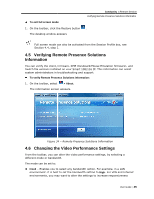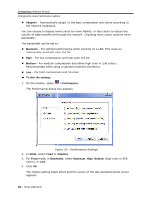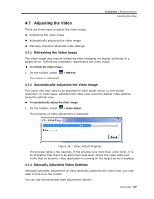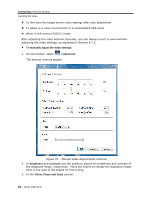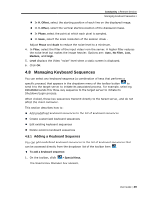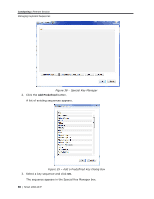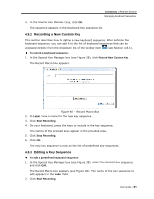Tripp Lite 0SU70032 Owner's Manual for 0SU70030 / 0SU70032 KVM Switches 933207 - Page 46
lor 16 bit
 |
View all Tripp Lite 0SU70032 manuals
Add to My Manuals
Save this manual to your list of manuals |
Page 46 highlights
Conducting a Remote Session Changing the Video Performance Settings Adaptive - Automatically adapts to the best compression and colors according to the network conditions. You can choose to display more colors for more fidelity, or less colors to reduce the volume of data transferred through the network. Choosing more colors requires more bandwidth. The bandwidth can be set to: Maximum - For optimal performance when working on a LAN. This gives no compression and high color (16 bit) High - For low compression and high color (16 bit) Medium - For medium compression and either high color or 256 colors; Recommended when using a standard Internet connection Low - For high compression and 16 colors To alter the settings: 1. On the toolbar, select > Performance. The Performance dialog box appears. Figure 35 - Performance Settings 2. In Mode, select Fixed or Adaptive. 3. For Fixed mode, in Bandwidth, select Maximum, High, Medium (high color or 256 colors), or Low. 4. Click OK. The chosen setting takes effect and the screen of the last accessed target server appears. 46 | Smart 108/116 IP