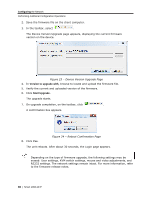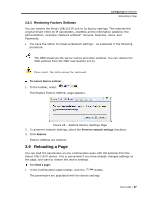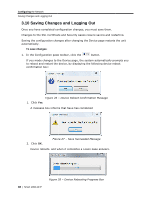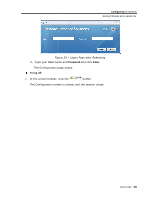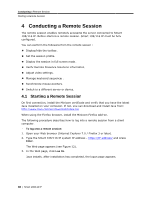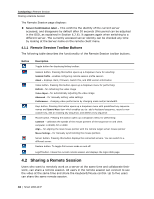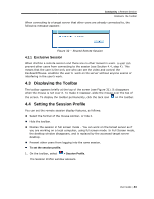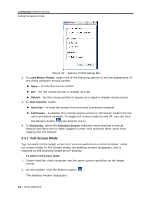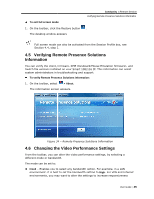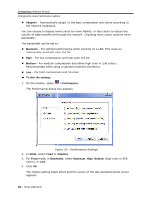Tripp Lite 0SU70032 Owner's Manual for 0SU70030 / 0SU70032 KVM Switches 933207 - Page 41
Remote Access, Password, admin, access, Enter
 |
View all Tripp Lite 0SU70032 manuals
Add to My Manuals
Save this manual to your list of manuals |
Page 41 highlights
Conducting a Remote Session Starting a Remote Session Figure 30 - Logon Page Leave Mode as Remote Access. 4. In User and Password, type the default Administrator name and password, admin and access respectively (both lower case). 5. Click Enter. The screen of the target server or the currently selected server on the KVM switch that is connected directly to Smart 108/116 IP, appears with the Smart 108/116 IP toolbar. Toolbar Figure 31 - Remote Session Page User Guide | 41

Conducting
a Remote Session
Starting a Remote Session
User Guide
|
41
Figure 30 – Logon Page
Leave
Mode
as
Remote Access
.
4. In
User
and
Password
, type the default Administrator name and password,
admin
and
access
respectively (both lower case).
5. Click
Enter
.
The screen of the target server or the currently selected server on the KVM switch
that is connected directly to Smart 108/116 IP, appears with the Smart 108/116
IP toolbar.
Figure 31 – Remote Session Page
Toolbar