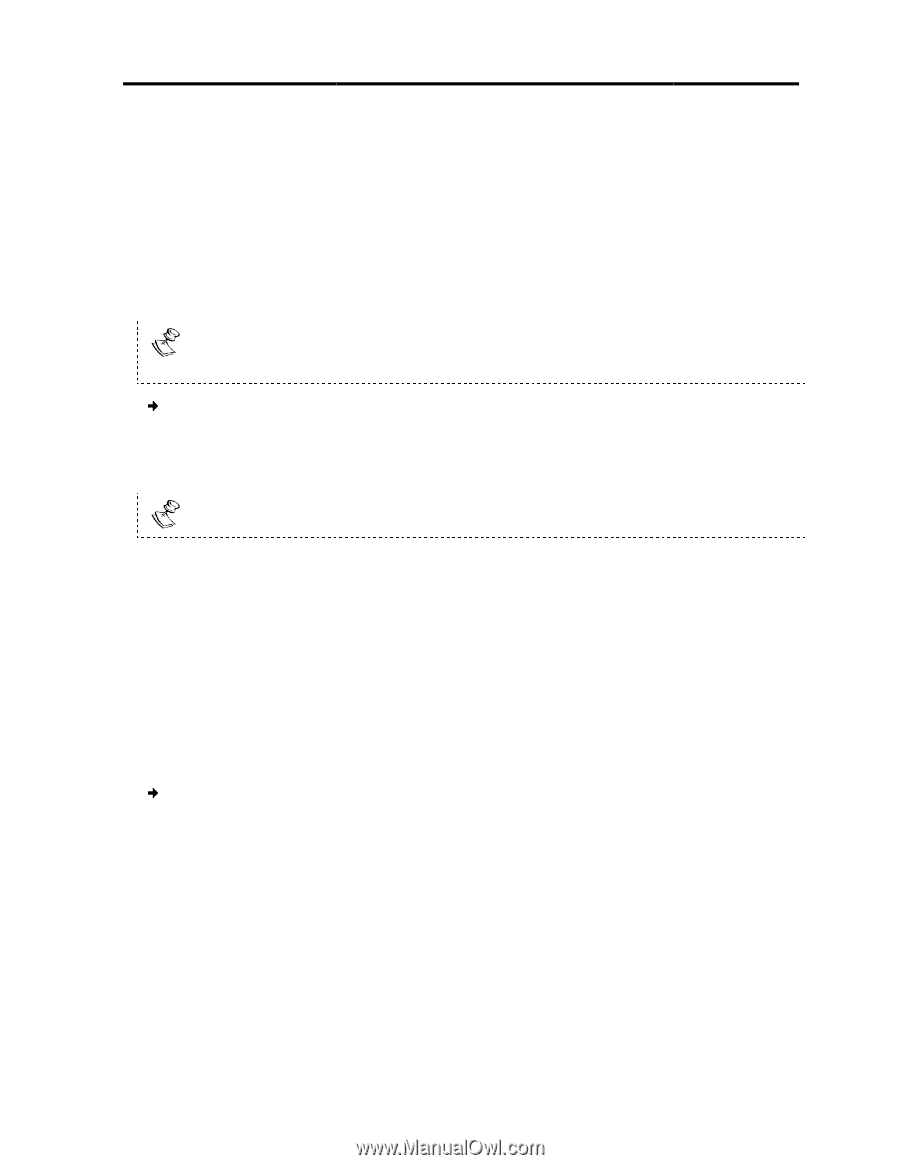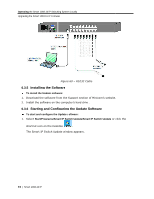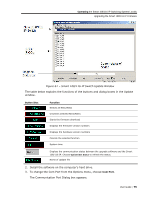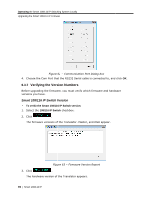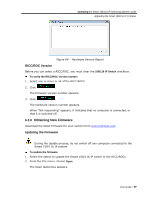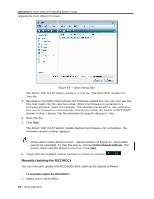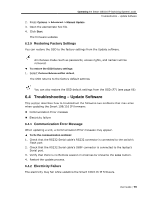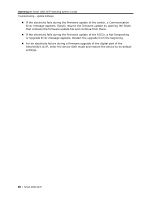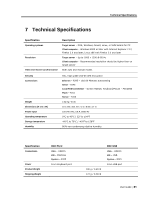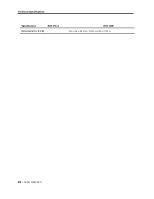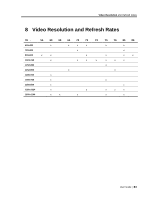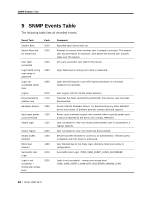Tripp Lite 0SU70032 Owner's Manual for 0SU70030 / 0SU70032 KVM Switches 933207 - Page 79
Troubleshoo, oting - Update Software
 |
View all Tripp Lite 0SU70032 manuals
Add to My Manuals
Save this manual to your list of manuals |
Page 79 highlights
Operating the Smart 108/116 IP Switching System Locally Troubleshooting - Update Software 2. Press Options -> Advanced -> Manual Update. 3. Open the appropriate hex file. 4. Click Start. The firmware updates. 6.3.9 Restoring Factory Settings You can restore the OSD to the factory settings from the Update software. All changes made (such as passwords, access rights, and names) will be removed. To restore the OSD factory settings: 1. Select Options/Advanced/Set default. The OSD returns to the factory default settings. You can also restore the OSD default settings from the OSD (F7) (see page 66) 6.4 Troubleshooting - Update Software This section describes how to troubleshoot the following two problems that may arise when updating the Smart 108/116 IP firmware: Communication Error message Electricity failure 6.4.1 Communication Error Message When updating a unit, a Communication Error message may appear. To fix the communication problem: 1. Check that the RS232 Serial cable's RS232 connector is connected to the switch's Flash port. 2. Check that the RS232 Serial cable's DB9F connector is connected to the laptop's Serial port. 3. Verify that there is no Remote session in progress by pressing the Local button. 4. Restart the update process. 6.4.2 Electricity Failure The electricity may fail while updating the Smart 108/116 IP firmware. User Guide | 79