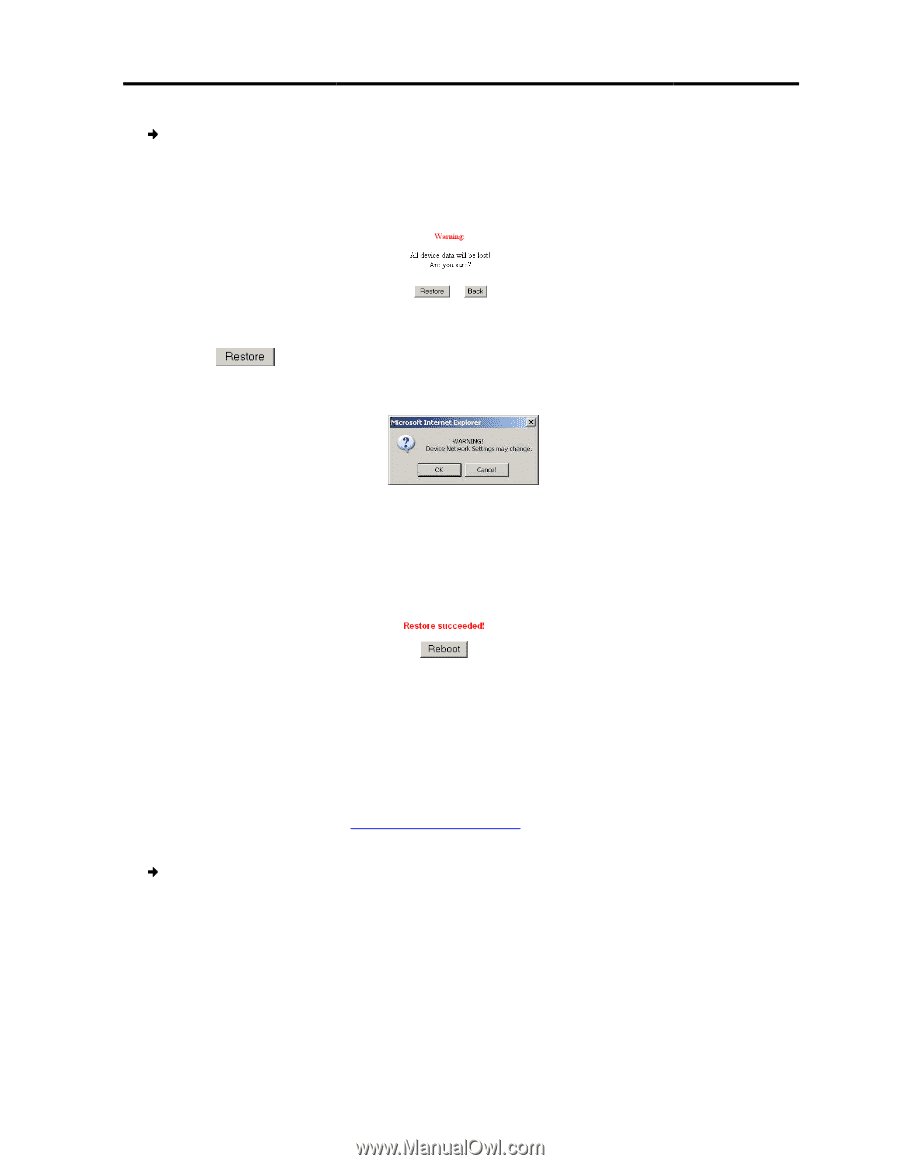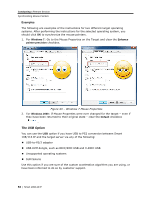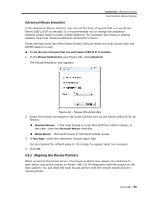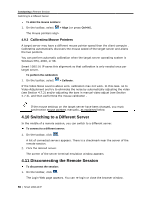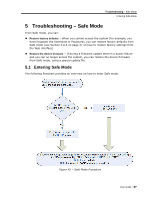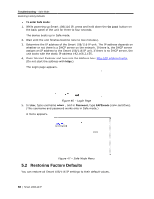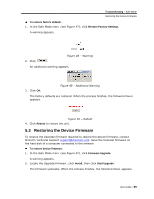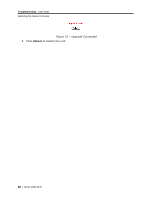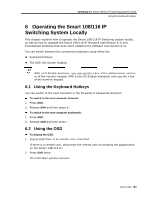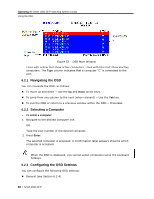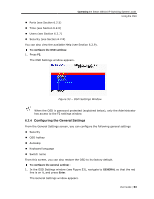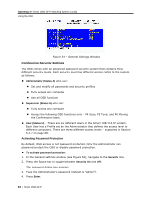Tripp Lite 0SU70032 Owner's Manual for 0SU70030 / 0SU70032 KVM Switches 933207 - Page 59
Restoring th, he Device Firmware
 |
View all Tripp Lite 0SU70032 manuals
Add to My Manuals
Save this manual to your list of manuals |
Page 59 highlights
Troubleshooting - Safe Mode Restoring the Device Firmware To restore factory defaults: 1. In the Safe Mode menu (see Figure 47), click Restore Factory Settings. A warning appears. 2. Click . Figure 48 - Warning An additional warning appears. 3. Click OK. Figure 49 - Additional Warning The factory defaults are restored. When the process finishes, the following figure appears. Figure 50 - Reboot 4. Click Reboot to restart the unit. 5.3 Restoring the Device Firmware To receive the Upgrade firmware required to restore the device firmware, contact Minicom Technical Support [email protected]. Save the Upgrade firmware on the hard disk of a computer connected to the network. To restore device firmware: 1. In the Safe Mode menu (see Figure 47), click Firmware Upgrade. A warning appears. 2. Locate the Upgrade firmware, click Install, then click Start Upgrade. The firmware upgrades. When the process finishes, the following figure appears. User Guide | 59