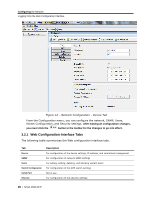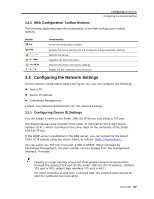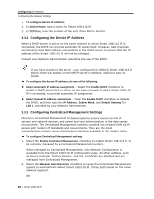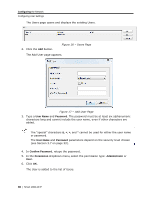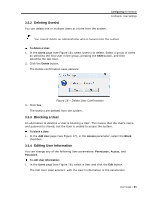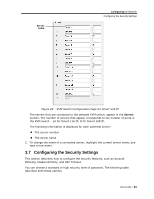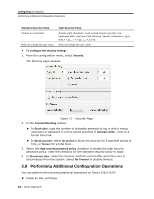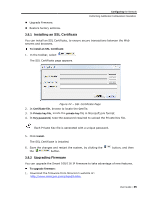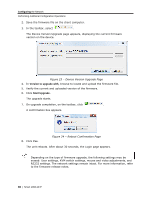Tripp Lite 0SU70032 Owner's Manual for 0SU70030 / 0SU70032 KVM Switches 933207 - Page 31
Deleting Users, Blocking a User, Editing User Inf, formation
 |
View all Tripp Lite 0SU70032 manuals
Add to My Manuals
Save this manual to your list of manuals |
Page 31 highlights
Configuring the Network Configuring User Settings 3.5.2 Deleting User(s) You can delete one or multiple Users at a time from the system. You cannot delete an Administrator who is logged onto the system. To delete a User: 1. In the Users page (see Figure 16), select User(s) to delete. Select a group of Users by selecting the first User in the group, pressing the Shift button, and then selecting the last User. 2. Click the Delete button. The Delete confirmation page appears. 3. Click Yes. Figure 18 - Delete User Confirmation The User(s) are deleted from the system. 3.5.3 Blocking a User An alternative to deleting a User is blocking a User. This means that the User's name and password is stored, but the User is unable to access the system. To block a User: 1. In the Add User page (see Figure 17), in the Access parameter, select the Block checkbox. 3.5.4 Editing User Information You can change any of the following User parameters: Permission, Access, and Password. To edit User information: 1. In the Users page (see Figure 16), select a User and click the Edit button. The Edit User page appears, with the User's information in the parameters. User Guide | 31